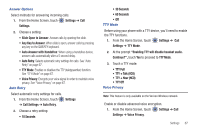Samsung SCH-U380 User Manual Ver.ek05-f8 (English(north America)) - Page 75
USB Mode, Phone Info, Ask On Plug - sd card
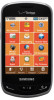 |
View all Samsung SCH-U380 manuals
Add to My Manuals
Save this manual to your list of manuals |
Page 75 highlights
• My Music: Music downloaded or transferred from your PC using Sync Music. • My Sounds: Sounds downloaded, recorded using your phone, or saved from a Picture message with Sound attached. • My Contacts: Contacts saved on your phone. • My Documents: Displays a list of documents saved to the phone memory. • Move All To Phone: Move all movable files to phone memory. • Format Card: Erase all files from the memory card. Warning!: Repeated formatting will shorten the life of the card. USB Mode Your phone will automatically detect connection of a Samsung USB data cable from your computer to the phone. USB Mode settings allow you to set the default behavior when a USB data cable is connected. 1. From the Home Screen, touch Settings ➔ USB Mode. 2. Touch a setting to activate it: • Ask On Plug: You will be asked to select the USB mode each time the USB data cable is connected from your phone to the USB port of your computer. 70 • USB Mass Storage: When a USB data cable is connected, your device is ready to sync media like music, pictures, and videos from your PC to the microSD™ memory card inserted in your phone. Note: USB Mass Storage will not appear as an option if you do not have a memory card inserted in your phone's micro SD card slot. • Modem Mode: Enable the use of your phone as a modem for other devices, such as computers. This may require additional service activation, available from Verizon Wireless. Phone Info View software and hardware information, your assigned telephone number, an icon glossary, and manage software updates. 1. From the Home Screen, touch Settings ➔ Phone Info. 2. Touch My Number to display the Mobile Device and the Mobile Identification (your telephone number) numbers. 3. Touch SW/HW Version to view the Software Version, PRL Version, ERI Version, Browser Version, OTADM Version, Touch UI Version, Hardware Version, ESN, MEID, WDC, or Brew Mobile Platform. 4. Touch Icon Glossary to view Annunciator line icons and descriptions.