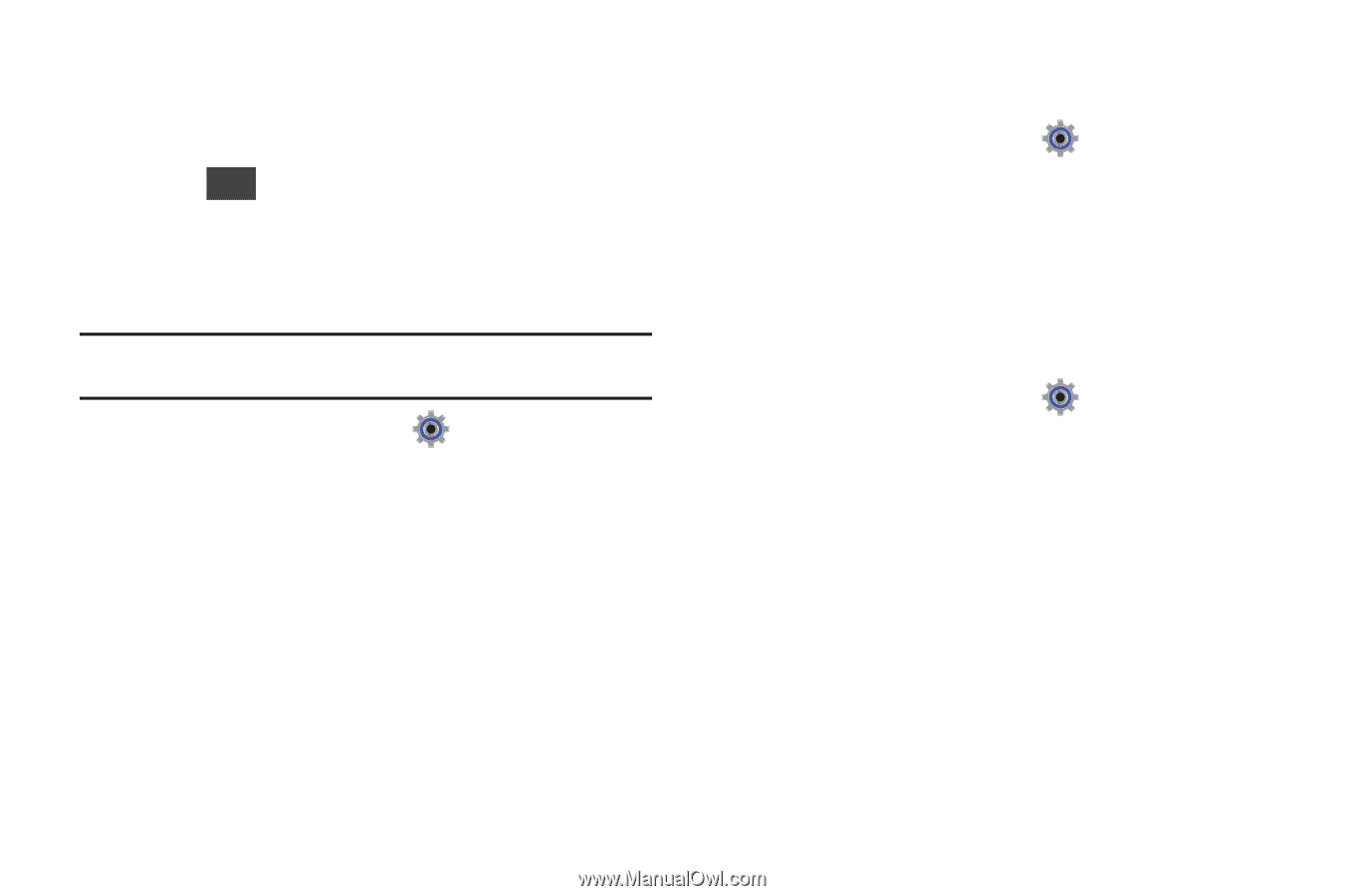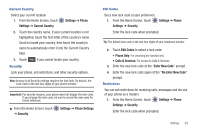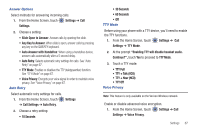Samsung SCH-U380 User Manual Ver.ek05-f8 (English(north America)) - Page 71
Call Settings
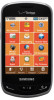 |
View all Samsung SCH-U380 manuals
Add to My Manuals
Save this manual to your list of manuals |
Page 71 highlights
• Allow for All Trips: Sets the phone to always allow data roaming on all trips outside the coverage area. • Allow Only for This Trip: Allows data roaming outside the coverage area for only this trip and then the setting terminates. 3. Touch Help for more information about this feature. System Select Set system selections for roaming. For more information about roaming, see "Roaming" on page 31. Note: Contact Verizon Wireless for more information about your coverage area and service plan. 1. From the Home Screen, touch Settings ➔ System Select. Settings ➔ Phone 2. Choose a system selection setting: • Automatic: Your phone automatically acquires service wherever available, using on Verizon Wireless' network and roaming partners. • Home Only: Your phone is only active in your home network's coverage area. When outside the coverage area, your phone will not roam, and call functions and other features will not be available. NAM Select Select the primary NAM (Number Assignment Module). 1. From the Home Screen, touch Settings ➔ Phone Settings ➔ NAM Select. 2. Touch NAM1 or NAM2. QWERTY Action QWERTY Action allows you to choose how the phone will react when you begin entering characters at the landscape Home screen. 1. From the Home Screen, touch Settings ➔ Phone Settings ➔ QWERTY Action. 2. Choose the launch action: • Off: No action is taken. • New Message: Create a new message. • Notepad: Launch Notepad to create a new note. • Phone Search: Launch the Phone Search feature. • Contacts: Open Contacts to find a contact. Call Settings Select options related to call functions. 66