Samsung SCH-U380 User Manual Ver.ek05-f8 (English(north America)) - Page 80
Music & Tones, Music & Tones, Music Player - cable
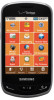 |
View all Samsung SCH-U380 manuals
Add to My Manuals
Save this manual to your list of manuals |
Page 80 highlights
Section 10: Music & Tones This section describes how to use the music features of your phone to play, download, and manage your music files. Music & Tones Music & Tones allows you to store and view personalized ringtones, music, and sounds. You can copy music files from your personal computer and store them on your optional memory card. Copy music from your PC You can transfer music from your phone to your PC or from the PC to the phone. 1. Set your USB Mode to USB Mass Storage. 2. Plug the Samsung USB cable into your phone and connect it to a USB port on your PC. Calls are disabled while your device is plugged into the PC. Tip: You can set a default USB Mode in Settings. For more information, see "USB Mode" on page 70. 3. At the prompt on the PC, select Open folder to view files. 4. Drag and drop files from the PC to your phone or vice versa. Music Player Use Music Player to play music files that you have transferred from your PC. You can play music with the slide open or closed. ᮣ From the Home Screen, touch Media Center ➔ Music & Tones ➔ My Music. Playing Music 1. From the Home Screen, touch Media Center ➔ Music & Tones ➔ My Music. Each time you open Music Player, it checks your phone memory, and optional memory card, if installed, for music files to update your music library. 2. Touch All Songs, Playlists, Artists, Genres, or Albums, then select a song from one of those categories. 3. Touch Play All Songs, or touch song to play. next to the individual Music & Tones 75















