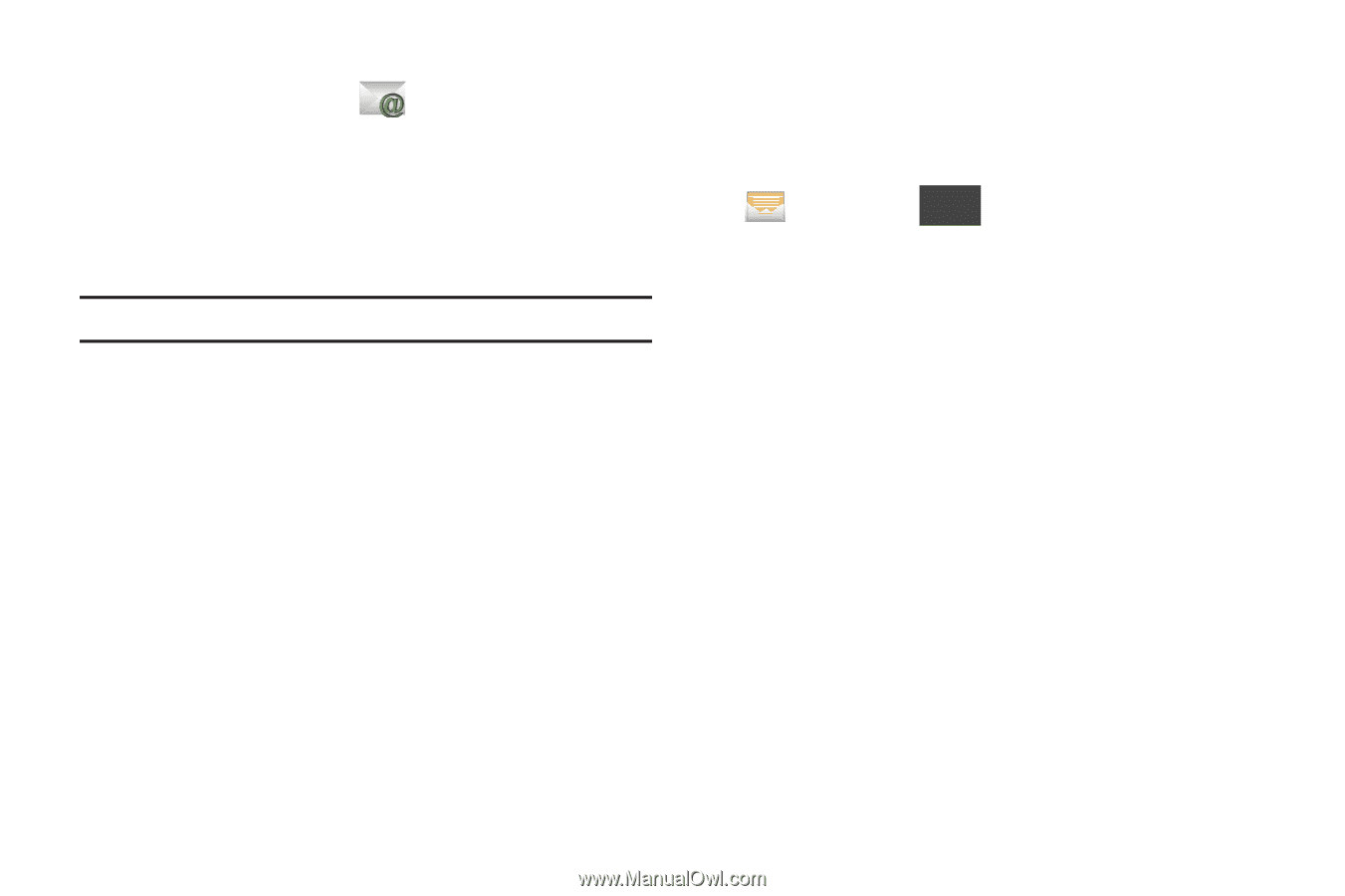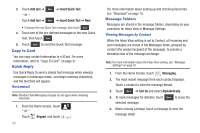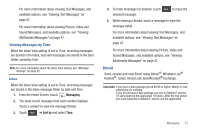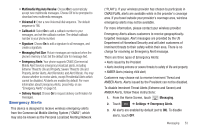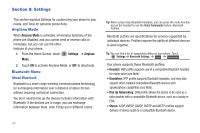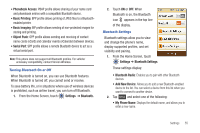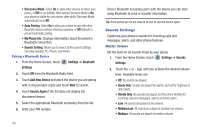Samsung SCH-U380 User Manual Ver.ek05-f8 (English(north America)) - Page 57
Message Settings, Windows Live® Hotmail® - replacement screen
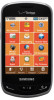 |
View all Samsung SCH-U380 manuals
Add to My Manuals
Save this manual to your list of manuals |
Page 57 highlights
Mobile Email 1. From the Home Screen, Email. 2. Touch Buy if you have a data package or touch Try if you are within the trial period. 3. Follow the on-screen prompts for subscribing to or trying Mobile Email. Note: Subscription rates apply for Mobile Email. 4. Touch to an Email provider: • Microsoft® Exchange • Yahoo!® • Windows Live® Hotmail® • Gmail • AOL Mail • Verizon.net • Other 5. Use the on-screen application specific functions and options to use the Email applications. 52 Message Settings Define settings for messages sent and received on your phone. To access your message settings, use the following steps: ᮣ From the Home Screen, touch From the Home Screen, touch Messaging ➔ More ➔ Settings. Configure these settings: • Inbox View: Set the default message view. Choose Time to display messages by time of receipt, or Contact to display messages by name or number (also known as threaded view). • Language: Set the current language to English or Español. • Entry Mode: Set the default text entry mode when using the touchscreen keypad. Choose from T9 Word, Abc, ABC or 123, or T9 Palabra. Choose the default save mode for sent messages. • Auto Save Sent: Choose On to save all sent messages, Off to discard sent messages, or Prompt to have the phone prompt you each time you send a message. • Auto Erase Inbox: Choose On to automatically replace the oldest message of the same type when the maximum number of received messages of that type is exceeded. For example, when the Inbox exceeds 100 text messages, the first message in the list is replaced with the next incoming message. • TXT Auto View: Choose On to automatically display text messages when they arrive. • Group Messaging: Set the default setting for messages to multiple contacts. Select Group Conversation or Individual Messages.