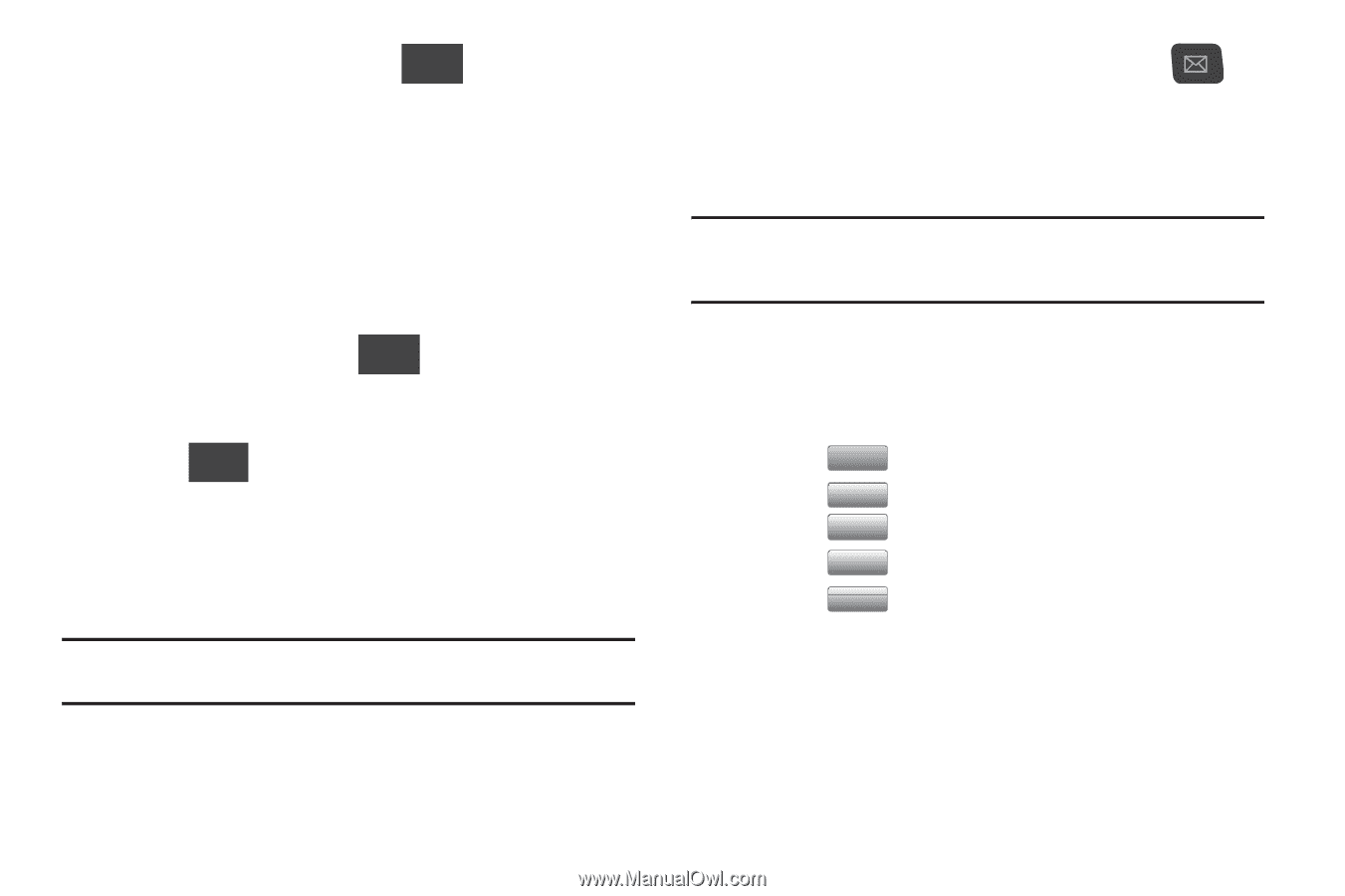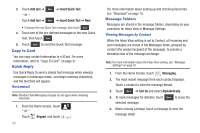Samsung SCH-U380 User Manual Ver.ek05-f8 (English(north America)) - Page 50
Creating and Sending Multimedia Messages
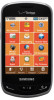 |
View all Samsung SCH-U380 manuals
Add to My Manuals
Save this manual to your list of manuals |
Page 50 highlights
6. After entering a Contact, touch More for these options: • Attach: Attach a Picture, Take Picture, Video, Record Video, Sound, Record Sound, Namecard, or Calendar. • Add Subject: Converts to a multimedia message and adds a Subject line. • Priority Level: Select Normal or High as the priority level. • Callback #: Turn ON the Callback # to display your phone number as the callback number. 7. Touch the Add Text field and compose your message. While entering text, touch More for these options: • Insert Quick Text: Choose from 19 pre-loaded phrases. • Language: Choose a language in which to compose the message. 8. Touch Send to send your message. Creating and Sending Multimedia Messages With multimedia messaging (MMS), you can send and receive multimedia messages that contain text, pictures, video, sound, name cards or calender events. Note: Multimedia messaging is only available in the Verizon Wireless Enhanced Services Area. 1. Open your device in Landscape mode. 2. From the Home screen, press the Message key ( ) on the QWERTY keypad. 3. Enter a phone number or email address using the QWERTY keypad. Note: As you enter the phone number or email address, matching contacts display on-screen. Touch an available matching recipient or continue entering the phone number or email address. - or - From the bottom of the screen, touch Add and select an option: • Touch FromContacts to select from the Contacts List. • Touch FromFavorites to select from Favorites. • Touch FromCaRllescent to select from Recent Calls. • Touch Groups to select from the Groups List. • Touch AddDomain... to add a new Domain. 4. To add a domain, enter the portion of the domain that precedes the extension, then select Add Domain, select an extension and enter the rest of the domain name (ex: [email protected]). Messaging 45