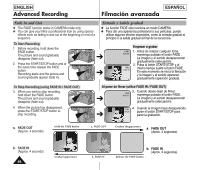Samsung SCL901 User Manual (ENGLISH) - Page 51
Setting the Date/Title Color, Ajustando el color de Date/Title
 |
View all Samsung SCL901 manuals
Add to My Manuals
Save this manual to your list of manuals |
Page 51 highlights
ENGLISH Advanced Recording ESPAÑOL Filmación avanzada Setting the Date/Title Color 1. Set the power switch to CAMERA mode. (see page 18) Ajustando el color de Date/Title 1. Ponga el power switch en modo CAMERA. (ver pag. 18) 2. Press the MENU ON/OFF button. I The MENU list will appear. 3. Turn the UP/DOWN dial to D/TITLE COLOR.......WHITE. MENU LCD ADJUST DIS OFF D.ZOOM OFF WHITE BAL ..........AUTO DISPLAY ON LANGUAGE..........ENGLISH WL REMOCON ....ON NEXT: MENU MENU CUSTOM SET CLOCK SET TITLE SET TITLE OFF D/TITLE COLOR ..WHITE C.RESET 0:00:00 DEMO OFF EXIT: MENU 2. Pulse MENU ON/OFF. I La lista MENU aparecerá. 3. Gire el dial UP/DOWN hasta D/TITLE COLOR.......WHITE. 4. Press ENTER. I A list of available colors will appear. 5. Turn the UP/DOWN dial to select the appropriate color. 6. Press ENTER. I Press the DATE/TIME button to choose whether the date and/or time will be displayed. DATE/TITLE COLOR SELECT [WHITE] WHITE YELLOW CYAN MAGENTA RED GREEN BLUE EXIT: MENU DATE/TITLE COLOR SELECT [YELLOW] WHITE YELLOW CYAN MAGENTA RED GREEN BLUE EXIT: MENU 4. Pulse ENTER. I Aparecera una lista de colores . 5. Gire el dial UP/DOWN para seleccionar color. 6. Pulse ENTER. 7. Pulse MENU ON/OFF para finalizar el ajuste. I Entonces, aparecerá el color seleccionado. 7. Press the MENU ON/OFF button to end setting. I The Title and Date/Time will appear in the Color you chose. 51