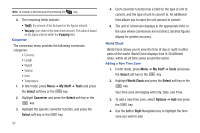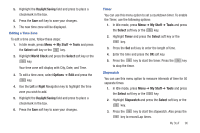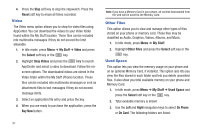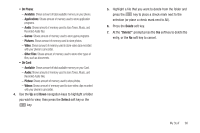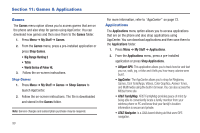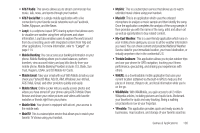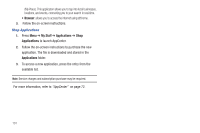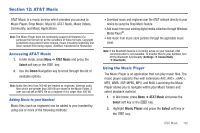Samsung SGH-A847 User Manual (user Manual) (ver.f8) (English) - Page 102
Video, Other Files, Used Space
 |
View all Samsung SGH-A847 manuals
Add to My Manuals
Save this manual to your list of manuals |
Page 102 highlights
4. Press the Stop soft key to stop the stopwatch. Press the Reset soft key to erase all times recorded. Video The Video menu option allows you to shop for video files using AppCenter. You can download the videos to your Video folder found within the My Stuff location. These files can be included into multimedia messages if they do not exceed the limit allowable. 1. In Idle mode, press Menu ➔ My Stuff ➔ Video and press the Select soft key or the key. 2. Highlight Shop Videos and press the key to launch AppCenter and select a video to download. Follow the onscreen options. The downloaded videos are stored in the Video folder within the My Stuff (Phone) location. These files can be included into multimedia messages or sent as attachment files to text messages if they do not exceed message limits. 3. Select an application file entry and press the key. 4. When you are ready to purchase the application, press the Buy Now button. 97 Note: If you have a Memory Card in your phone, all content downloaded from the web will be saved to the Memory Card. Other Files This option allows you to view and manage other types of files stored on your phone or memory card. These files may be classified as Audio, Graphics, Videos, Albums, and Music. 1. In Idle mode, press Menu ➔ My Stuff. 2. Highlight Other Files and press the Select soft key or the key. Used Space This option lets you view the memory usage on your phone and on an optional Memory Card, if installed. This option also lets you view the files stored in each folder and lets you delete unwanted files. It also show you total available memory on your phone and Memory Card. 1. In Idle mode, press Menu ➔ My Stuff ➔ Used Space and press the Select soft key or the key. 2. Total available memory is shown 3. Use the Left and Right navigation keys to select On Phone or On Card. The following folders are listed: