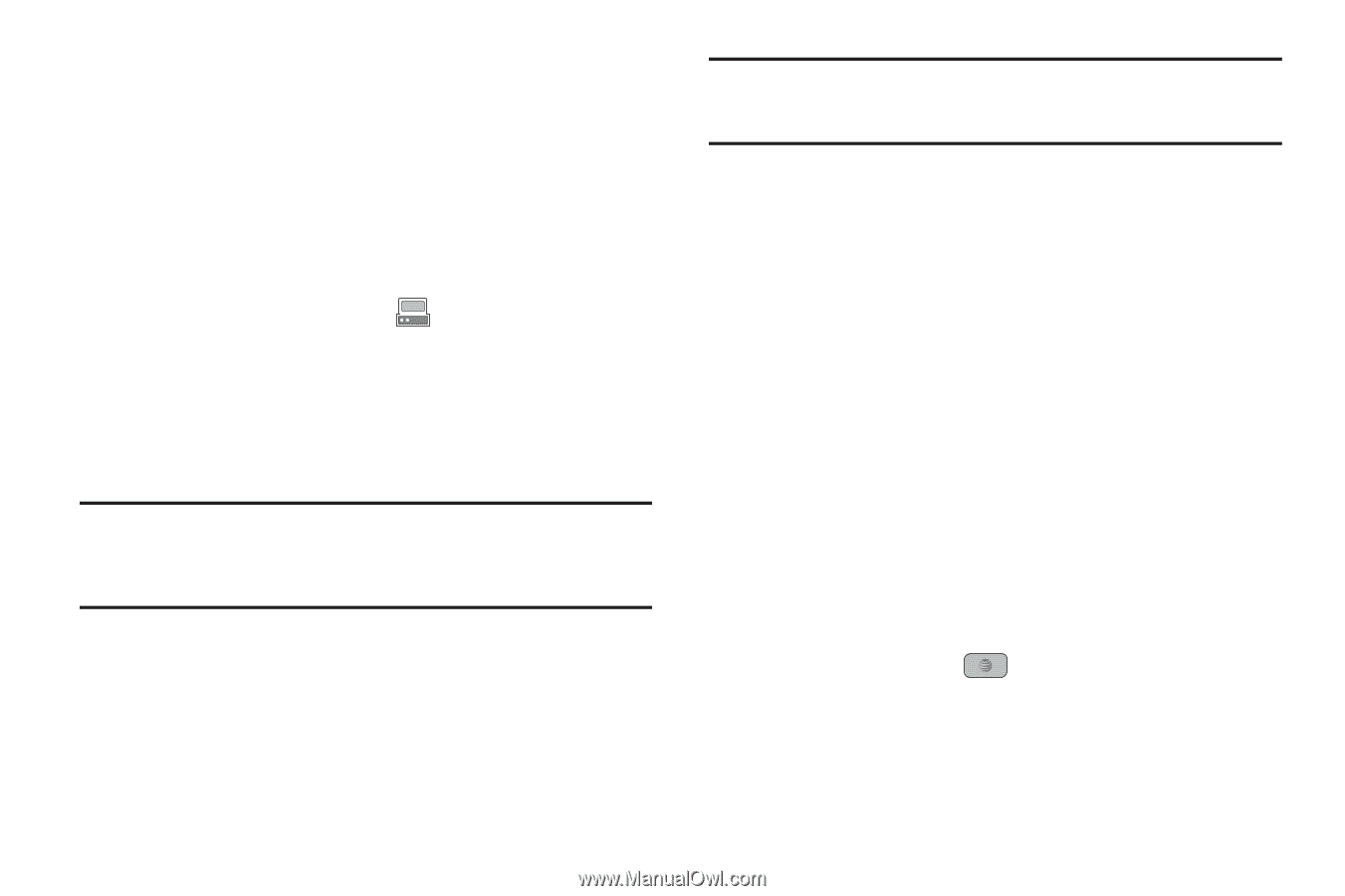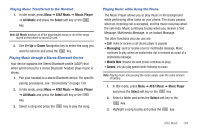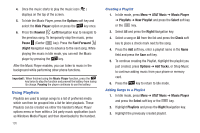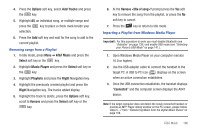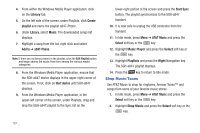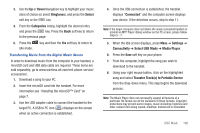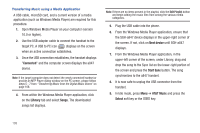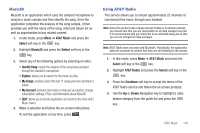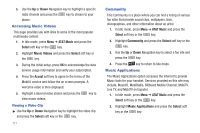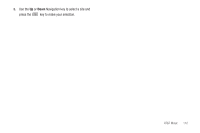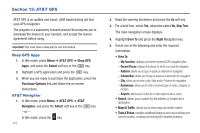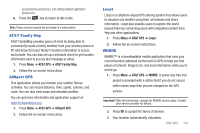Samsung SGH-A847 User Manual (user Manual) (ver.f8) (English) - Page 114
Connected, Library, Songs, Next device, Start Sync, AT&T Music, Select
 |
View all Samsung SGH-A847 manuals
Add to My Manuals
Save this manual to your list of manuals |
Page 114 highlights
Transferring Music using a Media Application A USB cable, microSD card, and a current version of a media application (such as Windows Media Player) are required for this procedure. 1. Open Windows Media Player on your computer (version 10.0 or higher). 2. Use the USB adapter cable to connect the handset to the target PC. A USB to PC icon ( ) displays on the screen when an active connection establishes. 3. Once the USB connection establishes, the handset displays "Connected" and the computer screen displays the a847 device. Note: If the target computer does not detect the newly connected handset or provide an MTP Player dialog window on the PC screen, please follow steps 5 - 7 from "Transferring Music from the Digital Music Stores" on page 108. 4. From within the Windows Media Player application, click on the Library tab and select Songs. The downloaded songs list displays. Note: If there are no items present in the playlist, click the Edit Playlist button and begin adding the music files from among the various media categories. 5. Plug the USB cable into the phone. 6. From the Windows Media Player application, ensure that the SGH-a847 device displays in the upper-right corner of the screen. If not, click on Next device until SGH-a847 displays. 7. From the Windows Media Player application, in the upper-left corner of the screen, under Library, drag and drop the song to the Sync list on the lower-right portion of the screen and press the Start Sync button. The song synchronizes to the a847 handset. 8. It is now safe to unplug the USB connector from the handset. 9. In Idle mode, press Menu ➔ AT&T Music and press the Select soft key or the key. 109