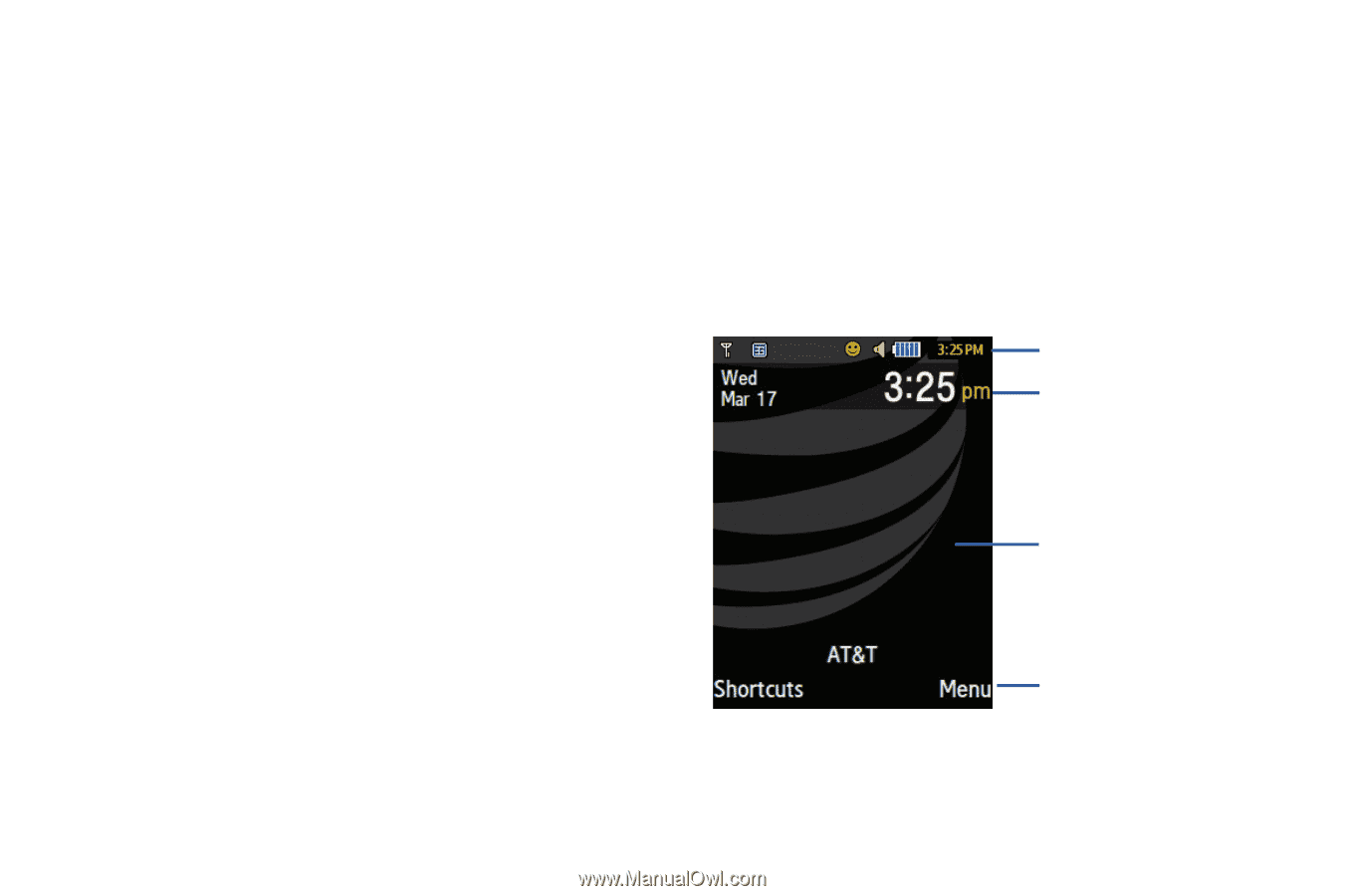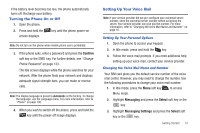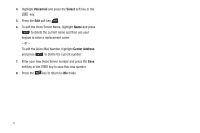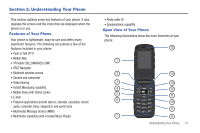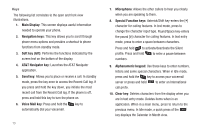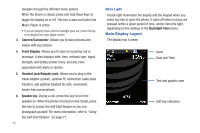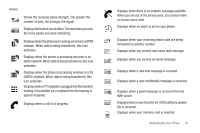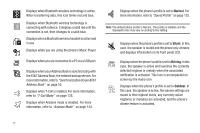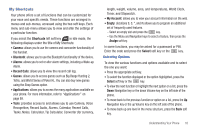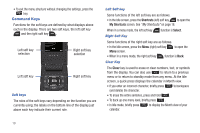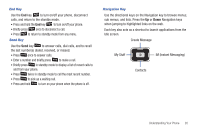Samsung SGH-A847 User Manual (user Manual) (ver.f8) (English) - Page 20
Main Display Layout - headsets
 |
View all Samsung SGH-A847 manuals
Add to My Manuals
Save this manual to your list of manuals |
Page 20 highlights
navigate through the different menu options. When the phone is closed, press and hold these keys to toggle the display on or off. This key is also used when the Music Player is active. • If you are playing music and the backlight goes out, press this key to re-display the music player screen. 3. Camera/Camcorder: Allows you to take pictures and videos with your phone. 4. Front Display: Allows you to view an incoming call or message. It also displays date, time, network type, signal strength, and battery power icons, and any icons associated with alerts or alarms. 5. Headset jack/Adapter jack: Allows you to plug in the travel adapter (power), optional PC connection cable (data transfer), and optional headset for safe, convenient, hands-free conversations. 6. Speaker key: During a call, press this key to turn the speaker on. When the phone is turned on and closed, press this key to access the Self Shot feature so you can photograph yourself. For more information, refer to "Using the Self Shot Feature" on page 77. 15 Back Light A back light illuminates the display and the keypad when you press any key or open the phone. It turns off when no keys are pressed within a given period of time, and/or dims the light, depending on the settings in the Backlight Time menu. Main Display Layout The display has 4 areas: Icons Date and Time Text and graphic area Soft key indicators