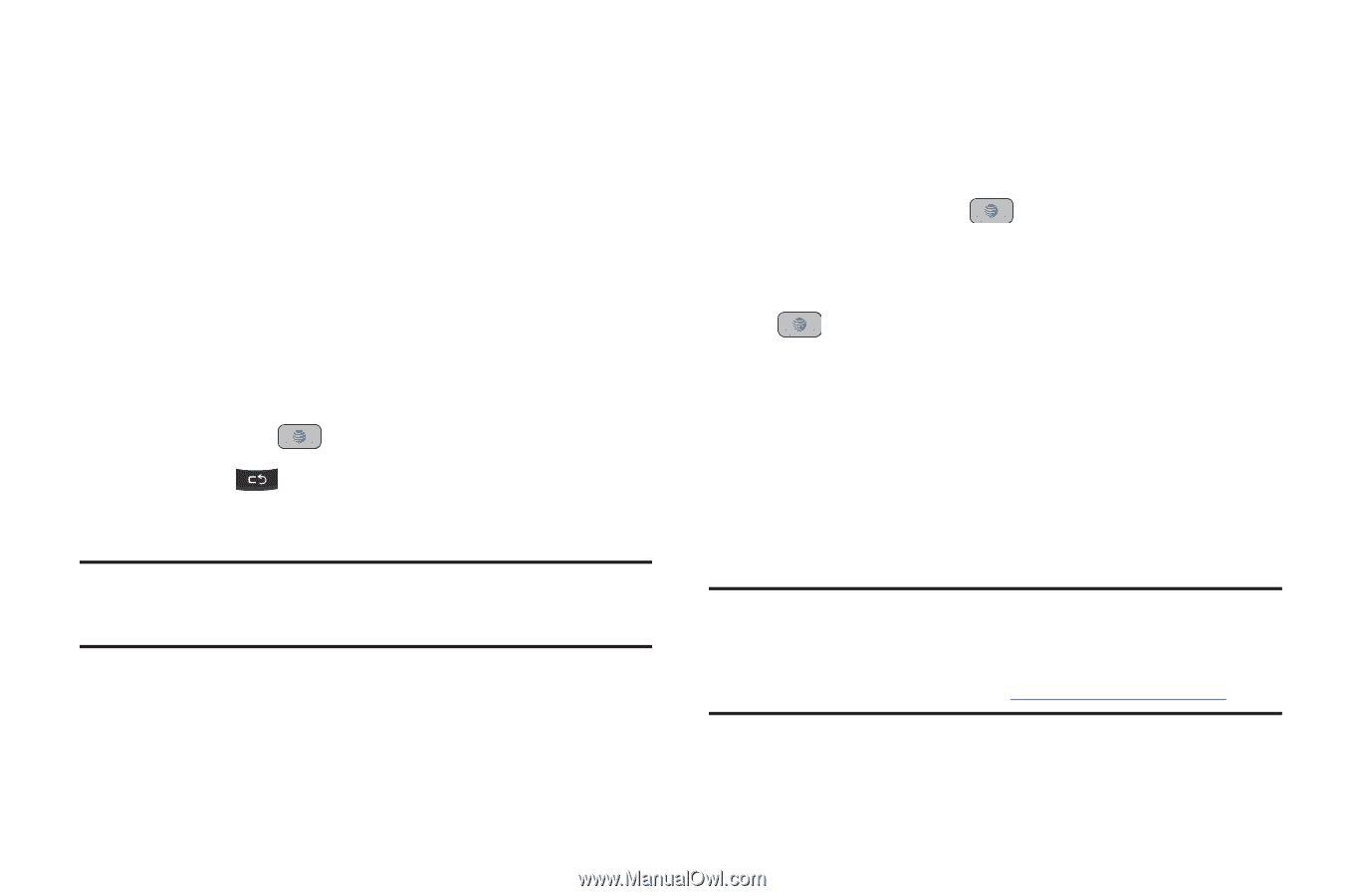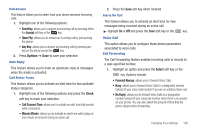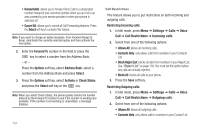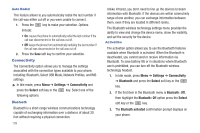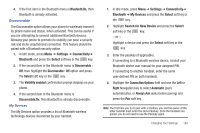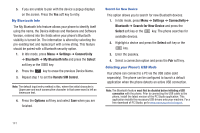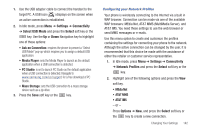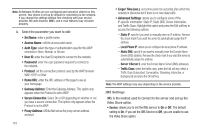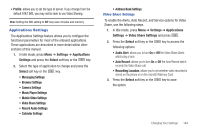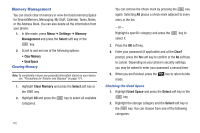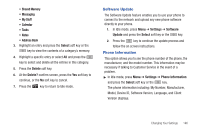Samsung SGH-A847 User Manual (user Manual) (ver.f8) (English) - Page 146
Settings, Connectivity, Bluetooth, My Bluetooth Info, Select, Remote SIM Control, Options - driver
 |
View all Samsung SGH-A847 manuals
Add to My Manuals
Save this manual to your list of manuals |
Page 146 highlights
5. If you are unable to pair with the device a popup displays on the screen. Press the Yes soft key to retry. My Bluetooth Info The My Bluetooth Info feature allows your phone to identify itself using the name, the Device Address and Hardware and Software Version, entered into the fields when your phone's Bluetooth visibility is turned On. The information is altered by selecting the pre-existing text and replacing it with a new string. This feature should be paired with a Bluetooth security option. 1. In Idle mode, press Menu ➔ Settings ➔ Connectivity ➔ Bluetooth ➔ My Bluetooth Info and press the Select soft key or the key. 2. Press the key to erase the previous Device Name. 3. Repeat step 1 to set the Remote SIM Control. Note: The default input entry method is Abc, where the initial character is Uppercase and each consecutive character in that same word is left as lowercase text. 4. Press the Options soft key and select Save when you are finished. Search for New Device This option allows you to search for new Bluetooth devices. 1. In Idle mode, press Menu ➔ Settings ➔ Connectivity➔ Bluetooth ➔ Search for New Device and press the Select soft key or the key. The phone searches for available devices. 2. Highlight a device and press the Select soft key or the key. 3. Enter the passkey. 4. Select a connection option and press the Pair soft key. Selecting your Phone's USB Mode Your phone can connect to a PC via the USB cable (sold separately). The phone can be configured to launch a default application when the phone detects an active USB connection. Note: The Bluetooth feature must first be disabled before initiating a USB connection with the phone. Prior to connecting the USB cable to the phone, install the latest version of the PC Studio application. This application installs the necessary USB drivers onto your machine. For a free download of PC Studio, go to www.samsung.com/us/support. 141