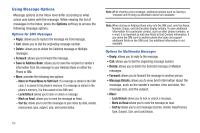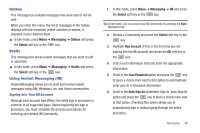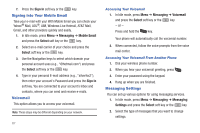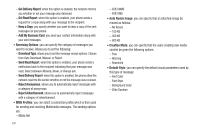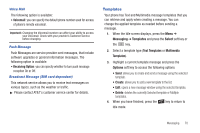Samsung SGH-A847 User Manual (user Manual) (ver.f8) (English) - Page 75
Templates, Voice Mail, Push Message, Broadcast Message SIM card dependent - upgrade
 |
View all Samsung SGH-A847 manuals
Add to My Manuals
Save this manual to your list of manuals |
Page 75 highlights
Voice Mail The following option is available: • Voicemail: you can specify the default phone number used for access of phone's remote voicemail. Important!: Changing the Voicemail number can affect your ability to access your voicemail. Check with your provider's Customer Service before changing. Push Message Push Messages are service provider-sent messages, that include software upgrades or general information messages. The following option is available: • Receiving Option: you can specify whether to turn push message reception On or Off. Broadcast Message (SIM card dependent) This network service allows you to receive text messages on various topics, such as the weather or traffic. ᮣ Please contact AT&T's customer service center for details. Templates Your phone has Text and Multimedia message templates that you can retrieve and apply when creating a message. You can change the applied template as needed before sending a message. 1. When the Idle screen displays, press the Menu ➔ Messaging ➔ Templates and press the Select soft key or the key. 2. Select a template type (Text Templates or Multimedia Templates). 3. Highlight a current template message and press the Options soft key to access the following options: • Send: allows you to create and send a message using the selected template. • Create: allows you to add a new template to the list. • Edit: opens a new message window using the selected template. • Delete: deletes the currently Selected template or Multiple templates. 4. When you have finished, press the key to return to Idle mode. Messaging 70