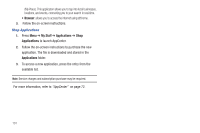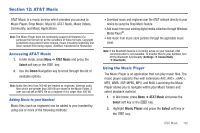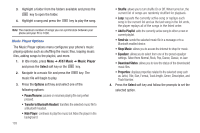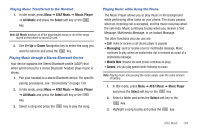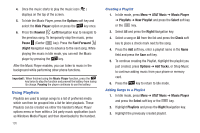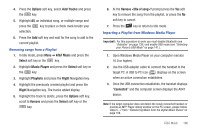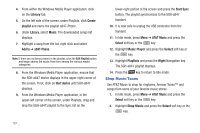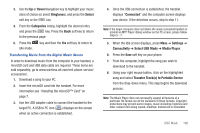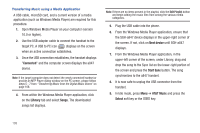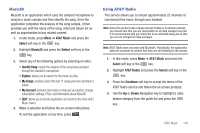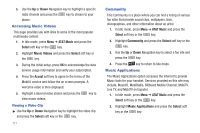Samsung SGH-A847 User Manual (user Manual) (ver.f8) (English) - Page 111
Options, Add Tracks, AT&T Music, Select, Music Player, Playlists, Right, Remove - connect to pc
 |
View all Samsung SGH-A847 manuals
Add to My Manuals
Save this manual to your list of manuals |
Page 111 highlights
4. Press the Options soft key, select Add Tracks and press the key. 5. Highlight All, an individual song, or multiple songs and press the key to place a check mark beside your selection. 6. Press the Add soft key and wait for the song to add to the current playlist. Removing songs from a Playlist 1. In Idle mode, press Menu ➔ AT&T Music and press the Select soft key or the key. 2. Highlight Music Player and press the Select soft key or the key. 3. Highlight Playlists and press the Right Navigation key. 4. Highlight the previously created playlist and press the Right Navigation key. The tracks added display. 5. Highlight the track to delete, press the Options soft key, scroll to Remove and press the Select soft key or the key. 6. At the Remove ? prompt press the Yes soft key to remove the song from the playlist, or press the No soft key to cancel. 7. Press the key to return to Idle mode. Importing a Playlist from Windows Media Player Important!: For this procedure to work you must disable Bluetooth (see "Activation" on page 139.) and enable USB mode (see "Selecting your Phone's USB Mode" on page 141.). 1. Open Windows Media Player on your computer (version 10.0 or higher). 2. Use the USB adapter cable to connect the handset to the target PC. A USB to PC icon ( ) displays on the screen when an active connection establishes. 3. Once the USB connection establishes, the handset displays "Connected" and the computer screen displays the A847 device. Note: If the target computer does not detect the newly connected handset or provide an MTP Player dialog window on the PC screen, please follow steps 5 - 7 from "Transferring Music from the Digital Music Stores" on page 108. AT&T Music 106