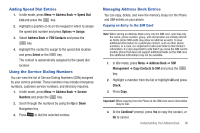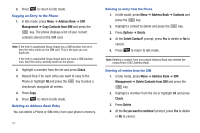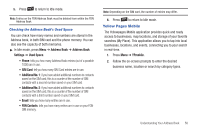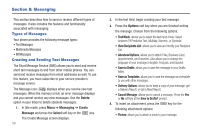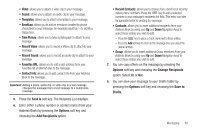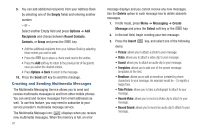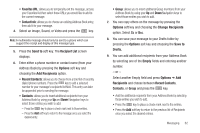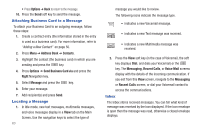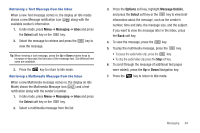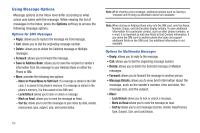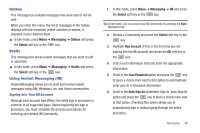Samsung SGH-A847 User Manual (user Manual) (ver.f8) (English) - Page 66
Creating and Sending Multimedia Messages
 |
View all Samsung SGH-A847 manuals
Add to My Manuals
Save this manual to your list of manuals |
Page 66 highlights
9. You can add additional recipients from your Address Book by selecting one of the Empty fields and entering another number. - or - Select another Empty field and press Options ➔ Add Recipients and choose between Recent Contacts, Contacts, or Group and press the key. • Add the additional recipients from your Address Book by selecting those entries you wish to add. • Press the key to place a check mark next to the entries. • Press the Add soft key to return to the previous list of Recipients once you select the desired entries. • Press Options ➔ Back to return to the message. 10. Press the Send soft key to send the message. Creating and Sending Multimedia Messages The Multimedia Messaging Service allows you to send and receive multimedia messages to and from other mobile phones. You can send and receive messages from email addresses as well. To use this feature, you may need to subscribe to your service provider's multimedia message service. The Multimedia Message icon ( ) displays when you receive new multimedia messages. When the memory is full, an error 61 message displays and you cannot receive any new messages. Use the Delete option in each message box to delete obsolete messages. 1. In Idle mode, press Menu ➔ Messaging ➔ Create Message and press the Select soft key or the key. 2. In the text field, begin creating your text message. 3. Press the Insert items: key, and select one of the following • Picture: allows you to attach a photo to your message. • Video: allows you to attach a video clip to your message. • Sound: allows you to attach an audio clip to your message. • Templates: allows you to add one of the preset message templates to the text. • Emoticon: allows you to add an emoticon (created by phone characters) to your message. An example would be :-) to signify a happy face. • Take Picture: allows you to take a photograph to attach to your message. • Record Video: allows you to record a Video clip to attach to your message. • Record Sound: allows you to record an audio clip to attach to your message.