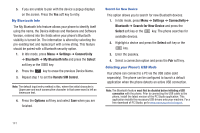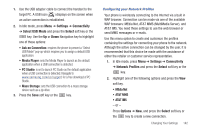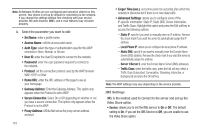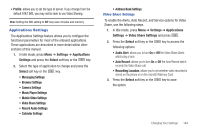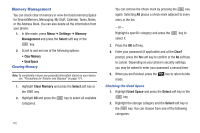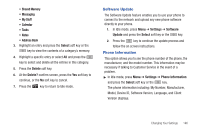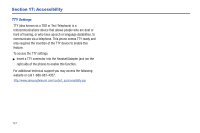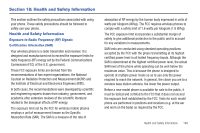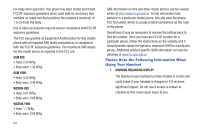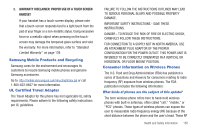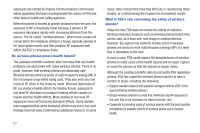Samsung SGH-A847 User Manual (user Manual) (ver.f8) (English) - Page 151
Software Update, Phone Information - problems
 |
View all Samsung SGH-A847 manuals
Add to My Manuals
Save this manual to your list of manuals |
Page 151 highlights
• Shared Memory • Messaging • My Stuff • Calendar • Tasks • Notes • Address Book 3. Highlight an entry and press the Select soft key or the key to view the contents of a category's memory. 4. Highlight a specific entry or select All and press the key to select and delete all the entries in this category. 5. Press the Delete soft key. 6. At the Delete? confirm screen, press the Yes soft key to continue, or the No soft key to cancel. 7. Press the key to return to Idle mode. Software Update The Software Update feature enables you to use your phone to connect to the network and upload any new phone software directly to your phone. 1. In Idle mode, press Menu ➔ Settings ➔ Software Update and press the Select soft key or the key. 2. Press the key to continue the update process and follow the on screen instructions. Phone Information This option allows you to see the phone number of the phone, the manufacturer, and the model number. This information may be necessary if talking to Customer Service in the event of a problem. ᮣ In Idle mode, press Menu ➔ Settings ➔ Phone Information and press the Select soft key or the key. The phone information including: My Number, Manufacturer, Model, Device ID, Software Version, Language, and Client Version displays. Changing Your Settings 146