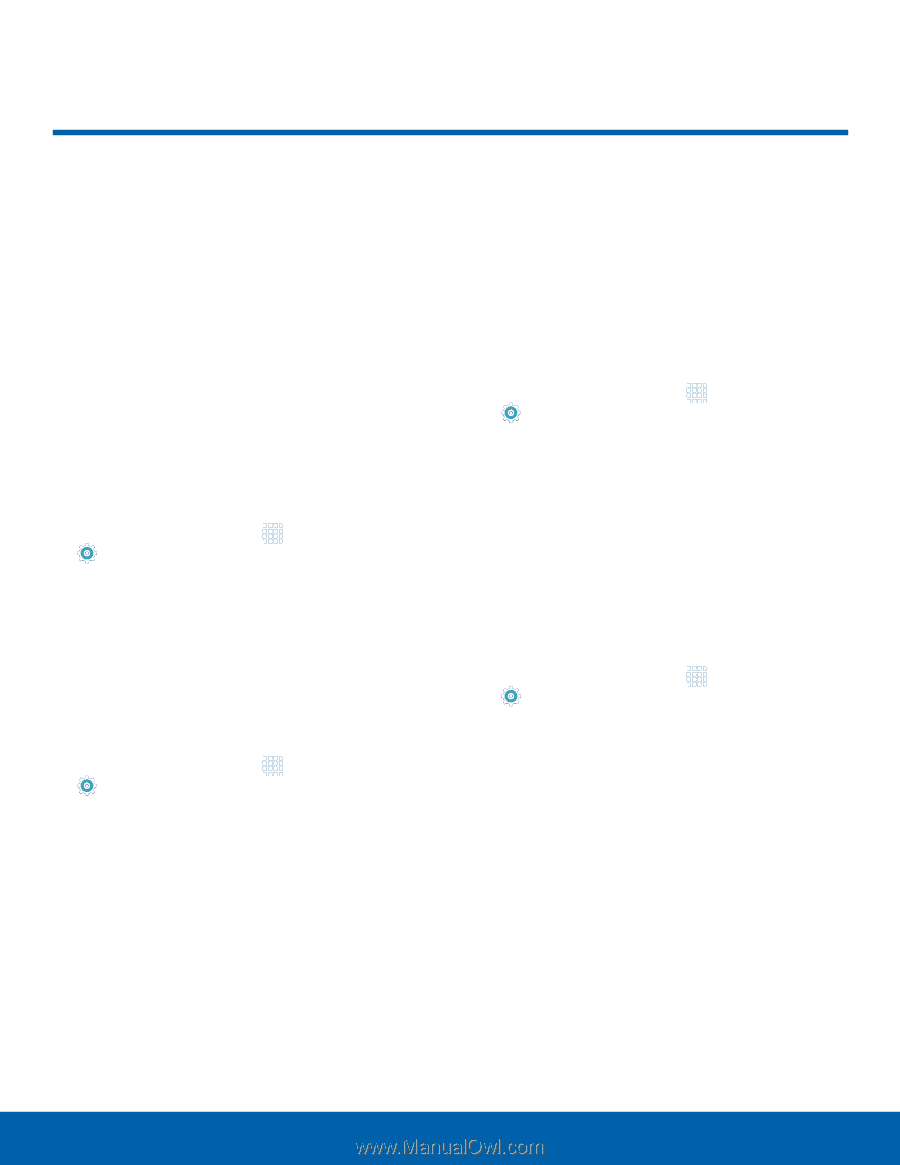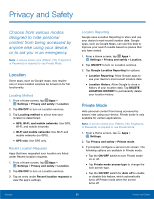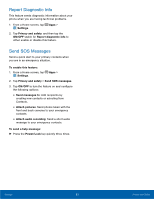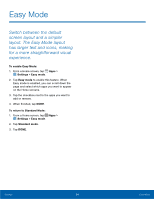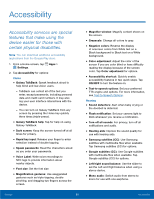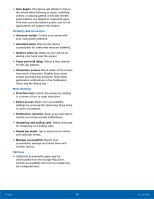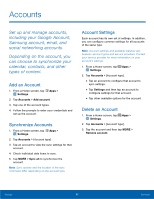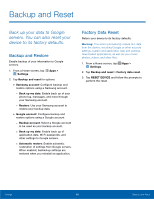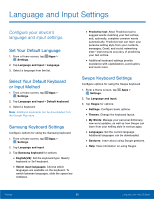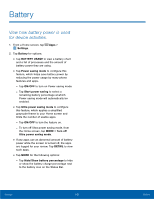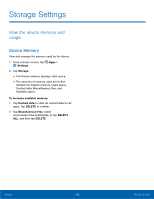Samsung SM-G925R7 User Manual - Page 102
Accounts
 |
View all Samsung SM-G925R7 manuals
Add to My Manuals
Save this manual to your list of manuals |
Page 102 highlights
Accounts Set up and manage accounts, including your Google Account, Samsung account, email, and social networking accounts. Depending on the account, you can choose to synchronize your calendar, contacts, and other types of content. Add an Account 1. From a Home screen, tap Apps > Settings. 2. Tap Accounts > Add account. 3. Tap one of the account types. 4. Follow the prompts to enter your credentials and set up the account. Synchronize Accounts 1. From a Home screen, tap Apps > Settings. 2. Tap Accounts > [Account type]. 3. Tap an account to view the sync settings for that account. 4. Check individual data items to sync. 5. Tap MORE > Sync all to synchronize the account. Note: Sync options and the location of the sync command differ depending on the account type. Account Settings Each account has its own set of settings. In addition, you can configure common settings for all accounts of the same type. Note: Account settings and available features vary between account types and service providers. Contact your service provider for more information on your account's settings. 1. From a Home screen, tap Apps > Settings. 2. Tap Accounts > [Account type]. • Tap an account to configure that account's sync settings. • Tap Settings and then tap an account to configure settings for that account. • Tap other available options for the account. Delete an Account 1. From a Home screen, tap Apps > Settings. 2. Tap Accounts > [Account type]. 3. Tap the account and then tap MORE > Remove account. Settings 97 Accounts