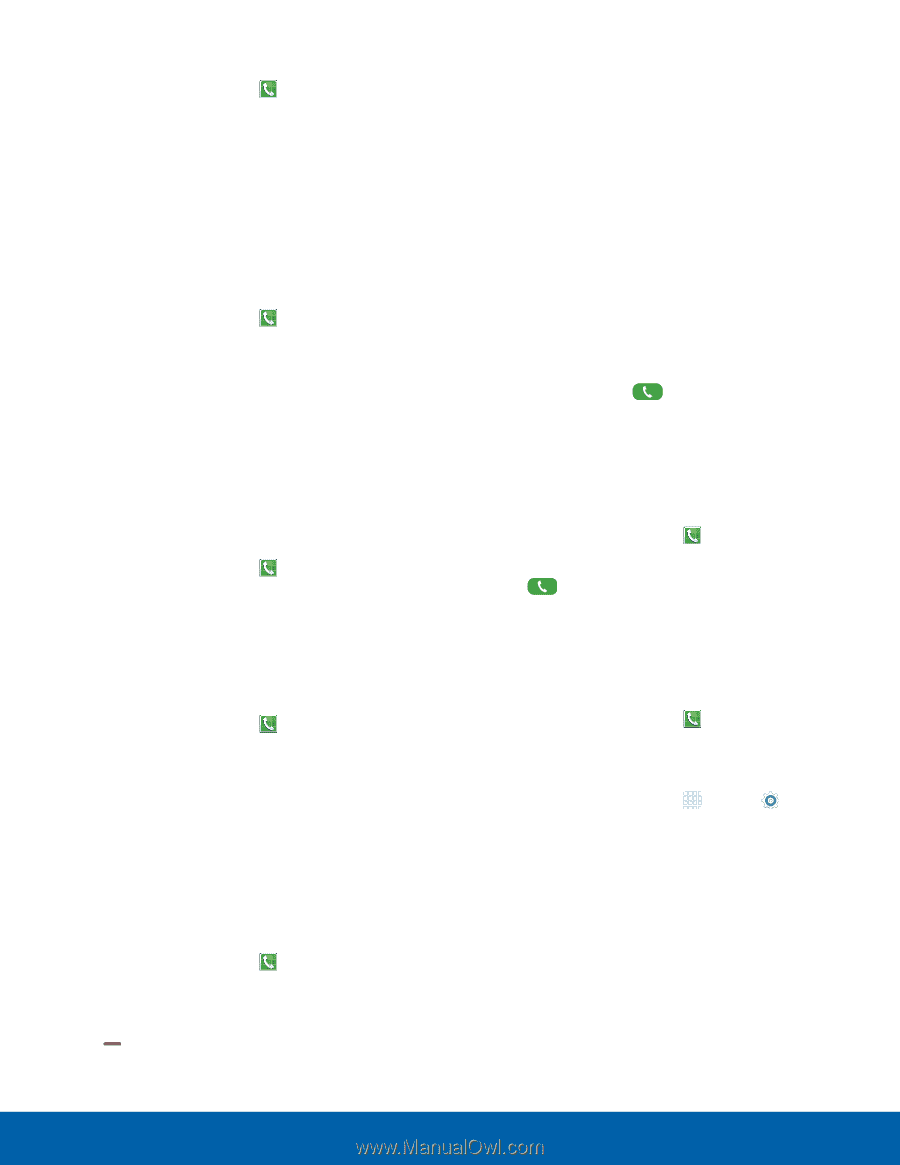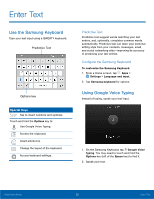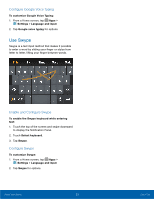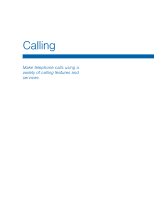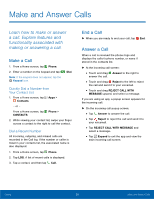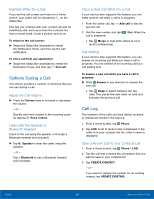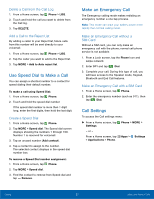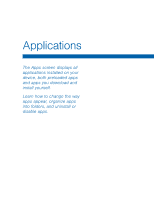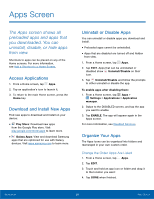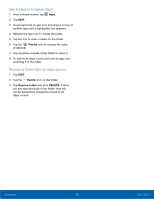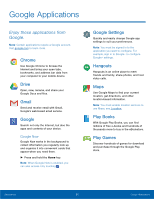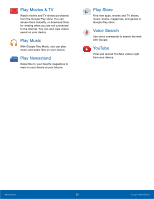Samsung SM-G925R7 User Manual - Page 32
Use Speed Dial to Make a Call, Make an Emergency Call, Call Settings
 |
View all Samsung SM-G925R7 manuals
Add to My Manuals
Save this manual to your list of manuals |
Page 32 highlights
Delete a Call from the Call Log 1. From a Home screen, tap Phone > LOG. 2. Touch and hold the call you want to delete from the Call log. 3. Tap DELETE. Add a Call to the Reject List By adding a caller to your Reject list, future calls from this number will be sent directly to your voicemail. 1. From a Home screen, tap Phone > LOG. 2. Tap the caller you want to add to the Reject list. 3. Tap MORE > Add to Auto reject list. Use Speed Dial to Make a Call You can assign a shortcut number to a contact for speed dialing their default number. To make a call using Speed Dial: 1. From a Home screen, tap Phone. 2. Touch and hold the speed dial number. If the speed dial number is more than 1 digit long, enter the first digits, then hold the last digit. Create a Speed Dial 1. From a Home screen, tap Phone. 2. Tap MORE > Speed dial. The Speed dial screen displays showing the numbers 1 through 100. Number 1 is reserved for voicemail. 3. Tap an unused number (Add contact). 4. Tap a contact to assign to the number. The selected contact displays in the speed dial number box. To remove a Speed Dial number assignment: 1. From a Home screen, tap Phone. 2. Tap MORE > Speed dial. 3. Find the contact to remove from Speed dial and tap Remove. Make an Emergency Call The Emergency calling mode makes redialing an emergency number a one-tap process. Note: This mode can drain your battery power more rapidly than normal calling mode. Make an Emergency Call without a SIM Card Without a SIM card, you can only make an emergency call with the phone; normal cell phone service is not available. 1. From a Lock screen, tap the Phone icon and swipe outward. 2. Enter 911 and tap Dial. 3. Complete your call. During this type of call, you will have access to the Speaker mode, Keypad, Bluetooth and End Call features. Make an Emergency Call with a SIM Card 1. From a Home screen, tap Phone. 2. Enter the emergency number (such as 911), then tap Dial. Call Settings To access the Call settings menu: ► From a Home screen, tap Phone > MORE > Settings. - or - From a Home screen, tap Apps > Settings > Applications > Phone. Calling 27 Make and Answer Calls