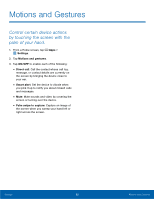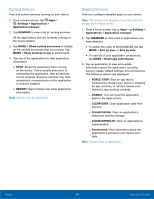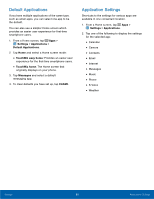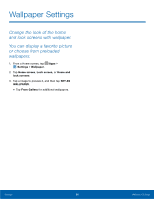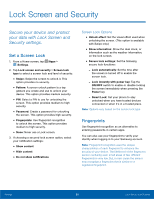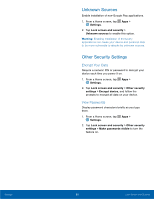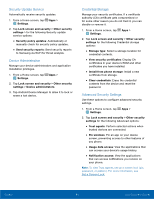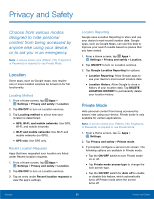Samsung SM-G925R7 User Manual - Page 92
Themes
 |
View all Samsung SM-G925R7 manuals
Add to My Manuals
Save this manual to your list of manuals |
Page 92 highlights
Themes Set the theme to be applied to your home and lock screens, wallpapers, and app icons. Apply Themes 1. From a Home screen, tap Apps > Settings > Themes. • Tap a theme to view a preview of various screens. • Tap STORE to download additional themes from the Theme Store with your Samsung account. • Tap MORE for help using this feature. 2. Tap APPLY to apply the selected theme. Settings 87 Themes
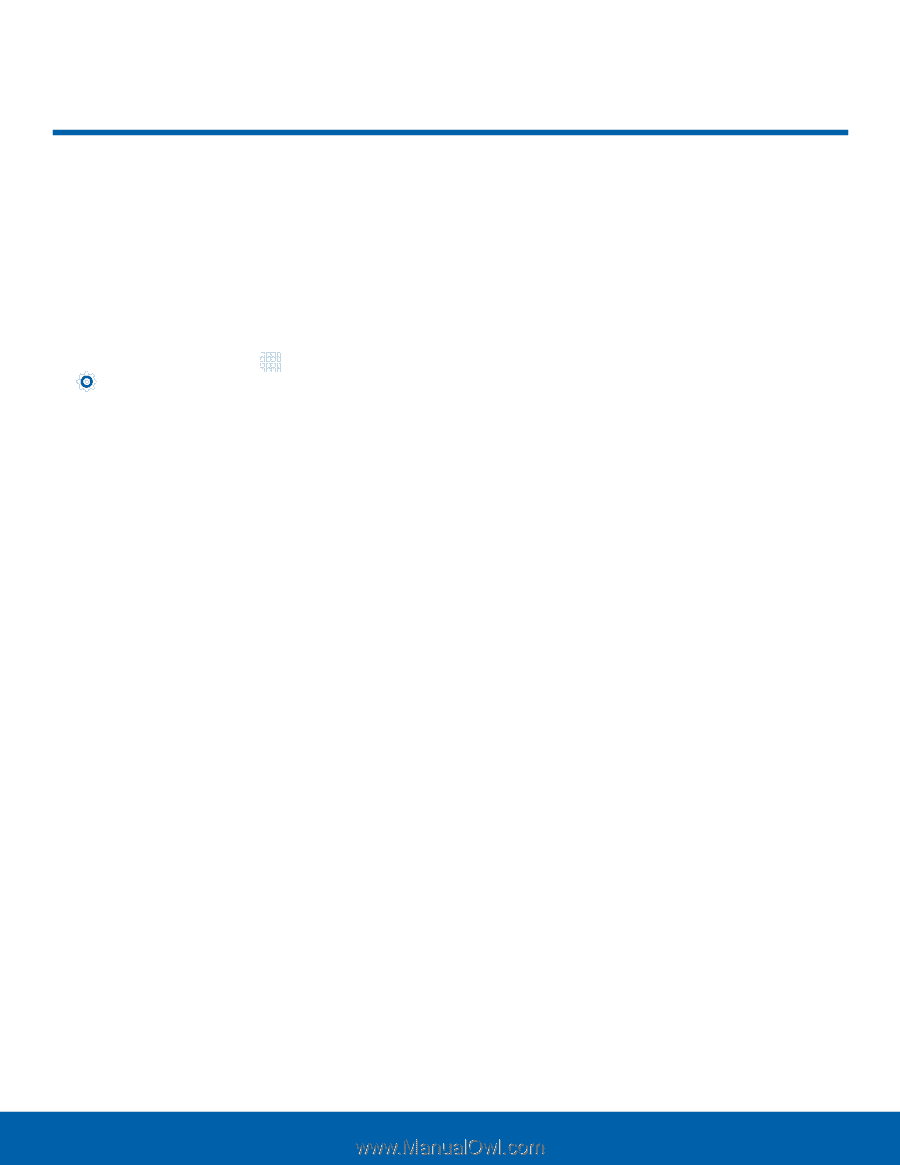
87
Themes
Settings
Themes
Set the theme to be applied to
your home and lock screens,
wallpapers, and app icons.
Apply Themes
1. From a Home screen, tap
Apps
>
Settings
>
Themes
.
•
Tap a theme to view a preview of various
screens.
•
Tap
STORE
to download additional themes
from the Theme Store with your Samsung
account.
•
Tap
MORE
for help using this feature.
2. Tap
APPLY
to apply the selected theme.