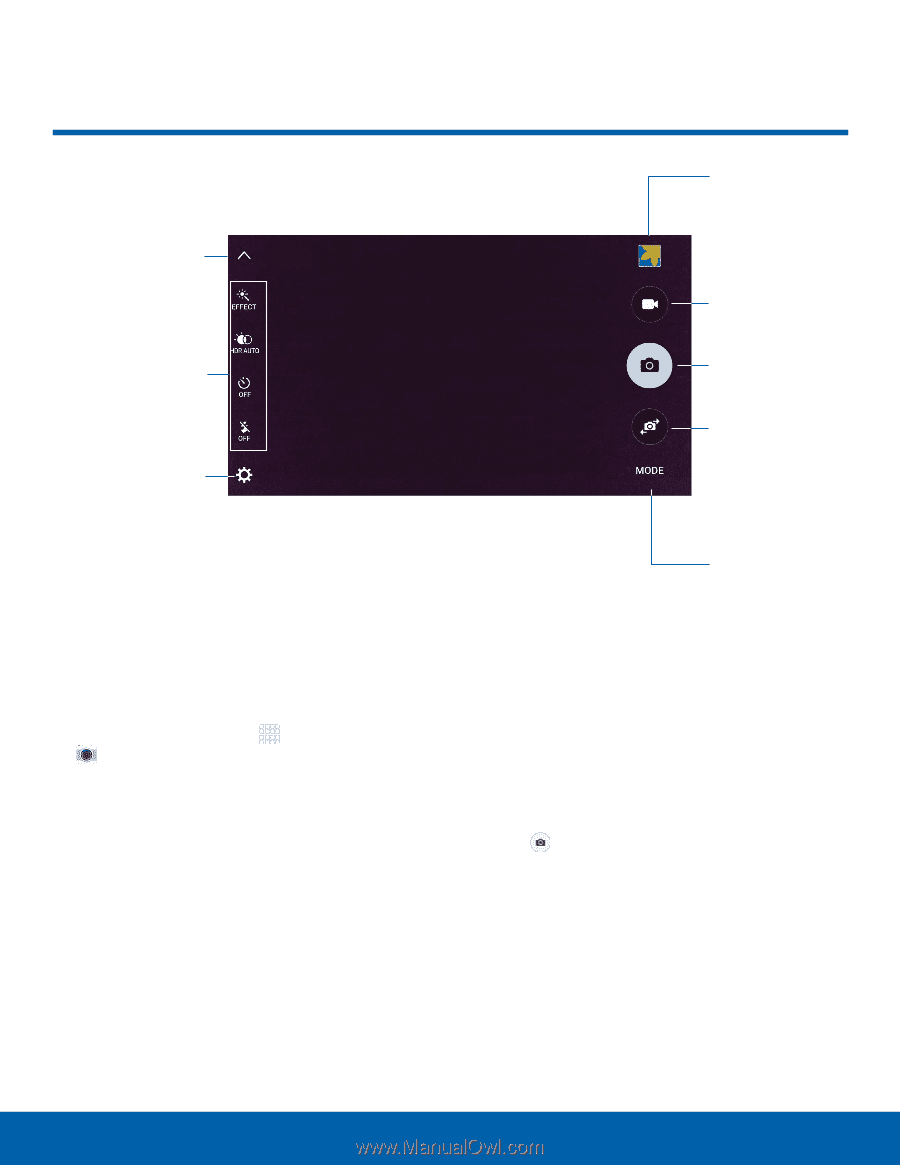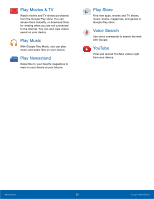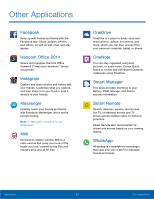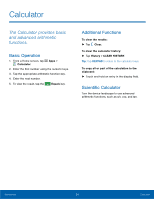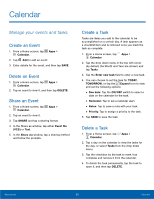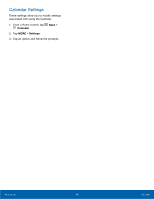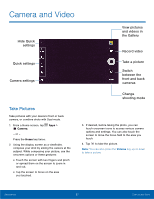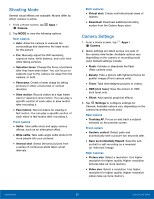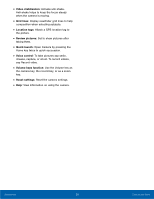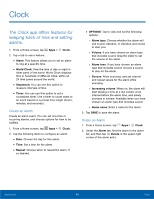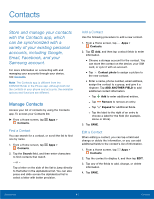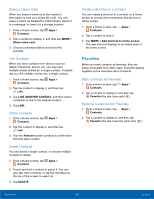Samsung SM-G925R7 User Manual - Page 42
Camera and Video
 |
View all Samsung SM-G925R7 manuals
Add to My Manuals
Save this manual to your list of manuals |
Page 42 highlights
Camera and Video Hide Quick settings Quick settings Camera settings View pictures and videos in the Gallery Record video Take a picture Switch between the front and back cameras Take Pictures Take pictures with your device's front or back camera, or combine shots with Dual mode. 1. From a Home screen, tap Camera. - or - Apps > Press the Home key twice. 2. Using the display screen as a viewfinder, compose your shot by aiming the camera at the subject. While composing your picture, use the onscreen options or these gestures: • Touch the screen with two fingers and pinch or spread them on the screen to zoom in and out. • Tap the screen to focus on the area you touched. Change shooting mode 3. If desired, before taking the photo, you can touch onscreen icons to access various camera options and settings. You can also touch the screen to move the focus field to the area you touch. 4. Tap to take the picture. Note: You can also press the Volume key up or down to take a picture. Applications 37 Camera and Video