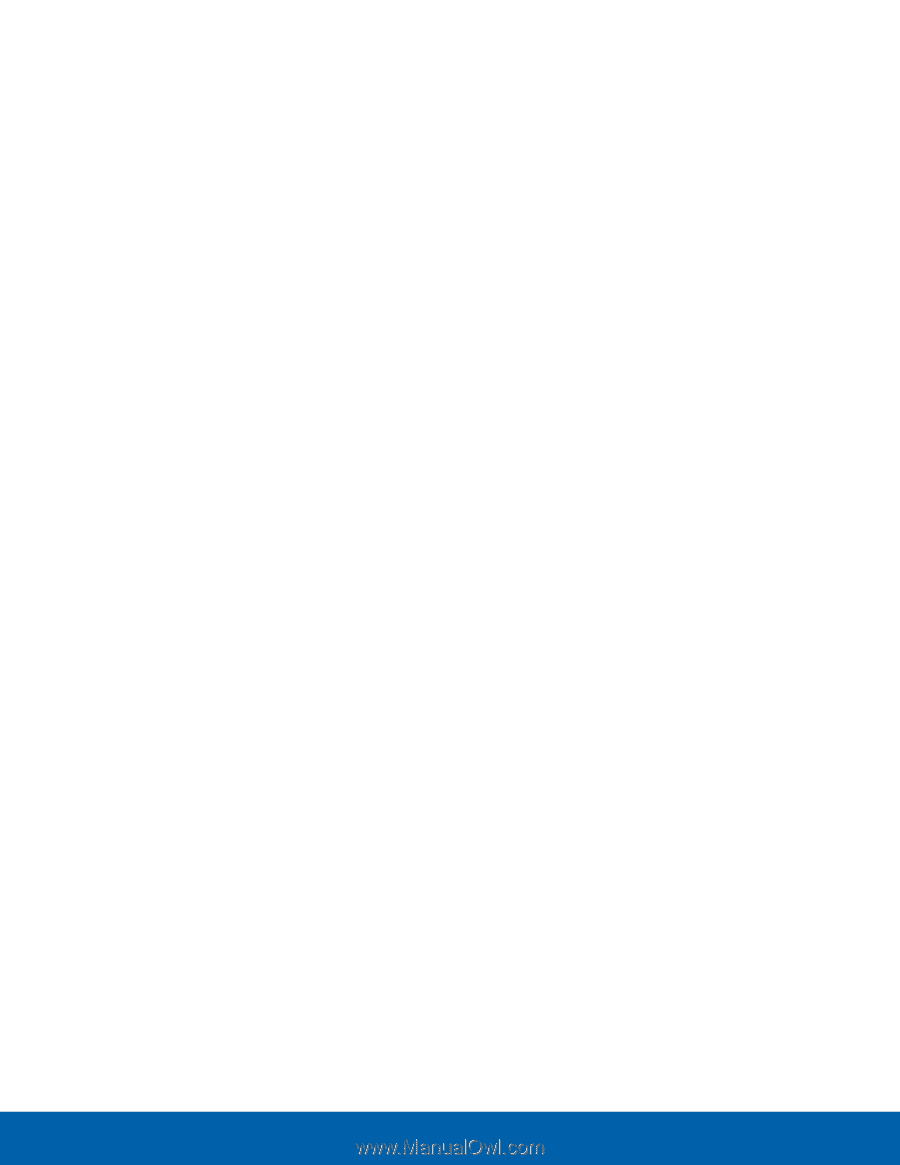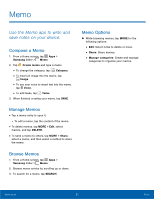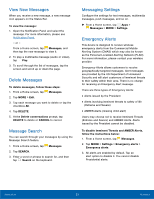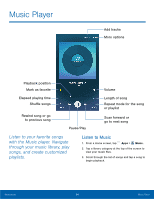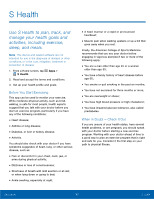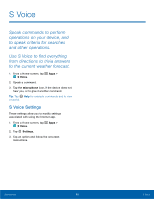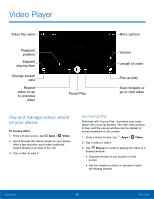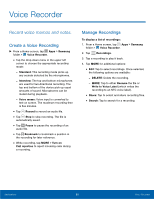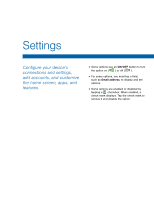Samsung SM-G925R7 User Manual - Page 61
Category Options, Options for Selected Files and, Folders
 |
View all Samsung SM-G925R7 manuals
Add to My Manuals
Save this manual to your list of manuals |
Page 61 highlights
Category Options After tapping a category, the following options are available: • HOME: Return to the main My Files screen. • SEARCH: Search for a file in the selected category. • MORE: Tap for the following options: - Edit: Select files or folders. - Share: Select files or folders to share. - Create folder: Add a folder. - Add shortcut: Add a shortcut to a folder on the main My Files screen. - View as: Change the appearance of the files or folders. - Sort by: Change the sort order of the files. - Show/Conceal hidden files: Show or conceal hidden files. Note: Options vary by category and content. Options for Selected Files and Folders After tapping a category: • Tap MORE > Edit, select a file or folder, and then use one of these functions: DELETE: Delete files or folders. MORE: Select one of the following options: - Move: Move files or folders to another folder. - Copy: Copy files or folders to another folder - Rename: Rename a file or folder. This option only appears when just one file or folder is selected. - Add shortcut on Home screen: Add a shortcut to the folder on the Home screen. - Compress: Create a zip folder containing the selected files. This option only appears in Local Storage categories. A selected zip folder has the additional options of Extract and Extract to current folder. - Details: View details of the selected file(s) or folder(s). Applications 56 My Files