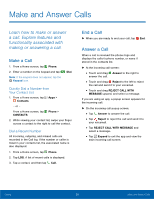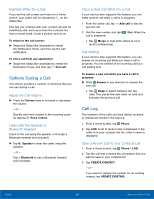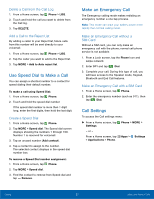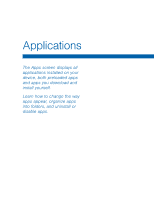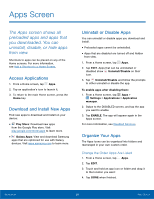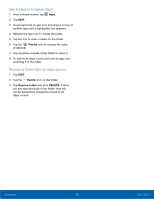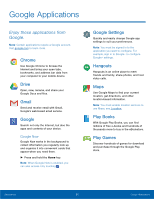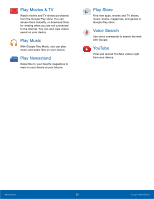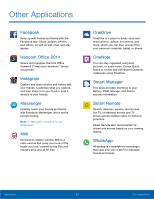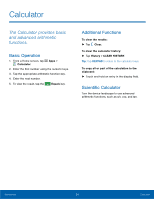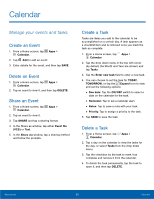Samsung SM-G925R7 User Manual - Page 35
Use Folders to Organize Apps, Remove a Folder from an Apps Screen, Palette, Delete, Remove folder
 |
View all Samsung SM-G925R7 manuals
Add to My Manuals
Save this manual to your list of manuals |
Page 35 highlights
Use Folders to Organize Apps 1. From a Home screen, tap Apps. 2. Tap EDIT. 3. Touch and hold an app icon and drag it on top of another app until a highlighted box appears. 4. Release the app icon to create the folder. 5. Tap the line to enter a name for the folder. 6. Tap the Palette icon to change the color (if desired). 7. Tap anywhere outside of the folder to close it. 8. To add more apps, touch and hold an app icon and drag it to the folder. Remove a Folder from an Apps Screen 1. Tap EDIT. 2. Tap the Delete icon on the folder. 3. Tap Remove folder and then DELETE. If there are any app shortcuts in the folder, they will not be deleted but instead be moved to an Apps screen. Applications 30 Apps Screen
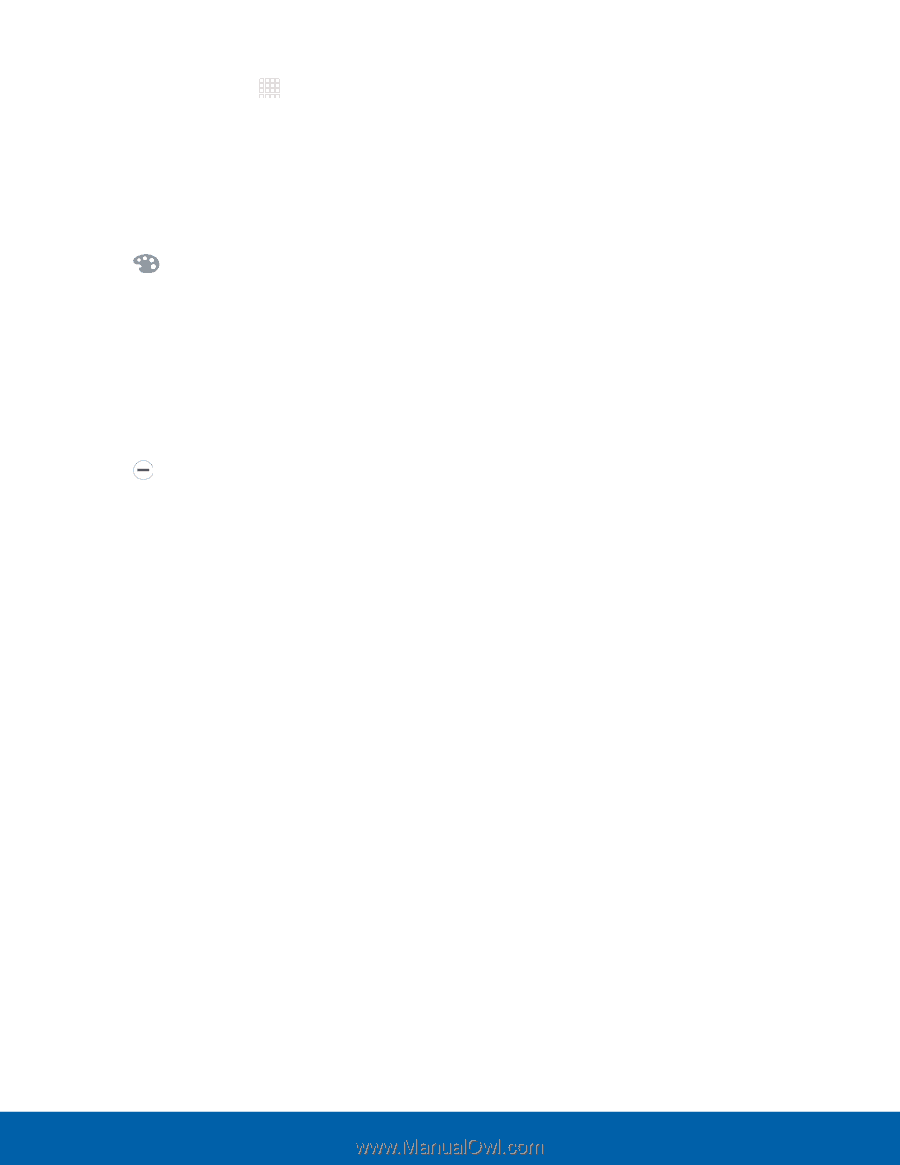
30
Apps Screen
Applications
Use Folders to Organize Apps
1. From a Home screen, tap
Apps
.
2. Tap
EDIT
.
3. Touch and hold an app icon and drag it on top of
another app until a highlighted box appears.
4. Release the app icon to create the folder.
5. Tap the line to enter a name for the folder.
6. Tap the
Palette
icon to change the color
(if desired).
7. Tap anywhere outside of the folder to close it.
8. To add more apps, touch and hold an app icon
and drag it to the folder.
Remove a Folder from an Apps Screen
1. Tap
EDIT
.
2. Tap the
Delete
icon on the folder.
3. Tap
Remove folder
and then
DELETE
. If there
are any app shortcuts in the folder, they will
not be deleted but instead be moved to an
Apps screen.