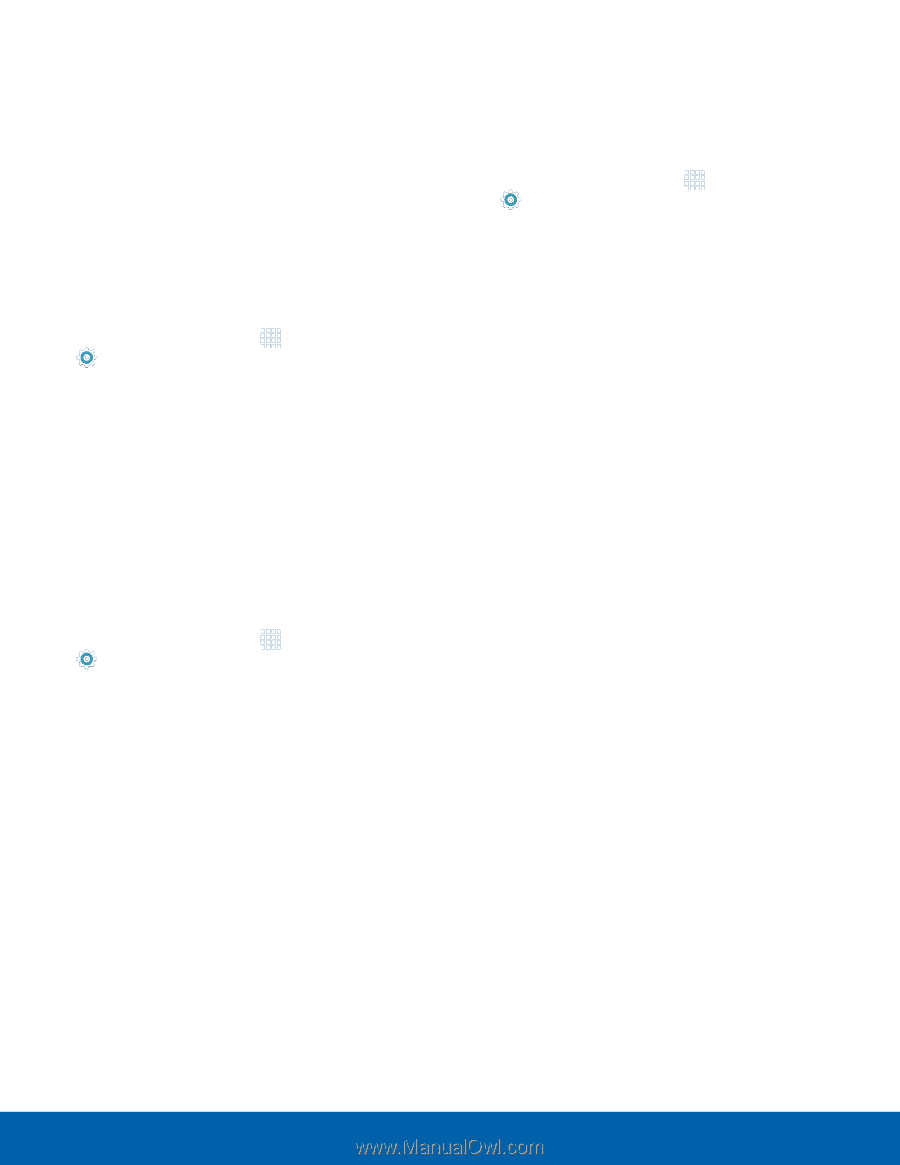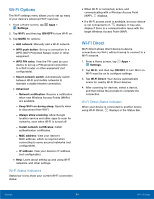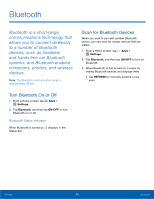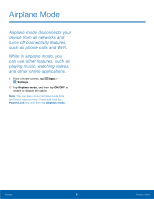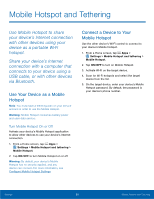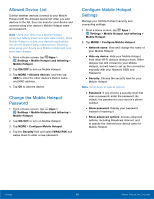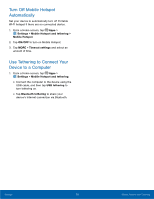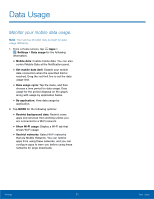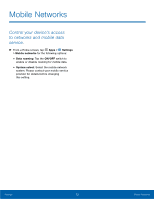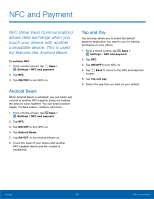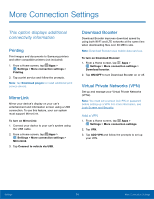Samsung SM-G925R7 User Manual - Page 74
Allowed Device List, Change the Mobile Hotspot, Password, Settings, Hide your Mobile Hotspot
 |
View all Samsung SM-G925R7 manuals
Add to My Manuals
Save this manual to your list of manuals |
Page 74 highlights
Allowed Device List Control whether devices connect to your Mobile Hotspot with the Allowed device list. After you add devices to the list, they can scan for your device and connect using your device's Mobile Hotspot name and password. Note: Using your device as a Mobile Hotspot consumes battery power and uses data service. While Mobile Hotspot is active, your device's applications will use the Mobile Hotspot data service. Roaming while using your device as a Mobile Hotspot will incur extra data charges. 1. From a Home screen, tap Apps > Settings > Mobile Hotspot and tethering > Mobile Hotspot. 2. Tap ON/OFF to turn on Mobile Hotspot. 3. Tap MORE > Allowed devices, and then tap ADD to enter the other device's Device name and MAC address. 4. Tap OK to add the device. Change the Mobile Hotspot Password 1. From a Home screen, tap Apps > Settings > Mobile Hotspot and tethering > Mobile Hotspot. 2. Tap ON/OFF to turn on Mobile Hotspot. 3. Tap MORE > Configure Mobile Hotspot. 4. Tap the Security field and select WPA2 PSK and swipe down to enter a new password. Configure Mobile Hotspot Settings Manage your Mobile Hotspot security and connecting settings. 1. From a Home screen, tap Apps > Settings > Mobile Hotspot and tethering > Mobile Hotspot. 2. Tap MORE > Configure Mobile Hotspot: • Network name: View and change the name of your Mobile Hotspot. • Hide my device: Hide your Mobile Hotspot from other Wi-Fi devices during a scan. Other devices can still connect to your Mobile Hotspot, but will have to set up the connection manually with your Network SSID and Password. • Security: Choose the security level for your Mobile Hotspot. Note: Scroll down to view all options. • Password: If you choose a security level that uses a password, enter the password. By default, the password is your device's phone number. • Show password: Display your password instead of masking it. • Show advanced options: Access advanced options, including Broadcast channel, and to specify the channel your device uses for Mobile Hotspot. Settings 69 Mobile Hotspot and Tethering