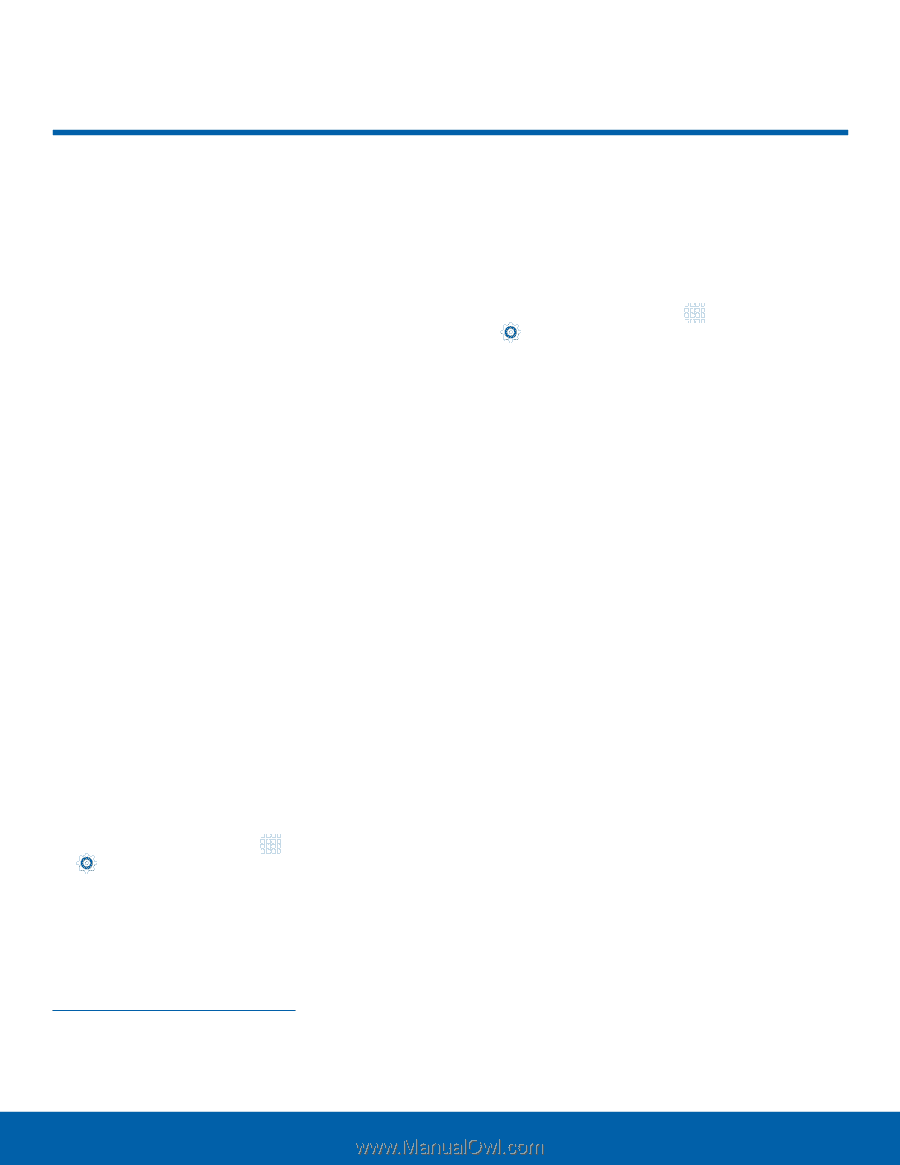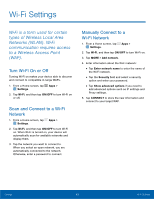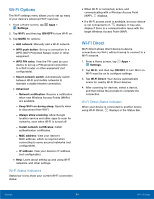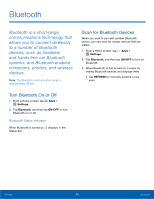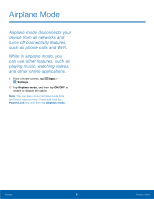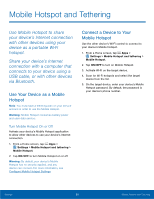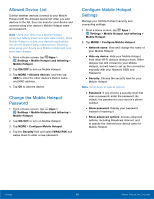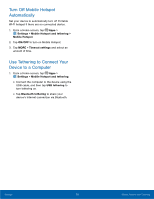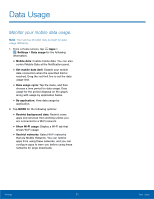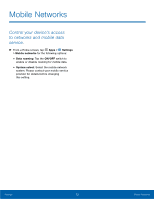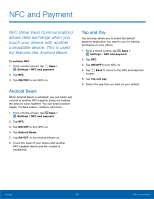Samsung SM-G925R7 User Manual - Page 73
Mobile Hotspot and Tethering
 |
View all Samsung SM-G925R7 manuals
Add to My Manuals
Save this manual to your list of manuals |
Page 73 highlights
Mobile Hotspot and Tethering Use Mobile Hotspot to share your device's Internet connection with other devices using your device as a portable Wi-Fi hotspot. Share your device's Internet connection with a computer that connects to your device using a USB cable, or with other devices via Bluetooth. Use Your Device as a Mobile Hotspot Note: You must have a tethering plan on your service account in order to use the Mobile Hotspot. Warning: Mobile Hotspot consumes battery power and uses data service. Turn Mobile Hotspot On or Off Activate your device's Mobile Hotspot application to allow other devices to use your device's Internet connection. 1. From a Home screen, tap Apps > Settings > Mobile Hotspot and tethering > Mobile Hotspot. 2. Tap ON/OFF to turn Mobile Hotspot on or off. Warning: By default, your device's Mobile Hotspot has no security applied, and any device can connect. For more information, see Configure Mobile Hotspot Settings. Connect a Device to Your Mobile Hotspot Use the other device's Wi-Fi control to connect to your device's Mobile Hotspot. 1. From a Home screen, tap Apps > Settings > Mobile Hotspot and tethering > Mobile Hotspot. 2. Tap ON/OFF to turn on Mobile Hotspot. 3. Activate Wi-Fi on the target device. 4. Scan for Wi-Fi hotspots and select the target device from the list. 5. On the target device, enter your device's Mobile Hotspot password. By default, the password is your device's phone number. Settings 68 Mobile Hotspot and Tethering