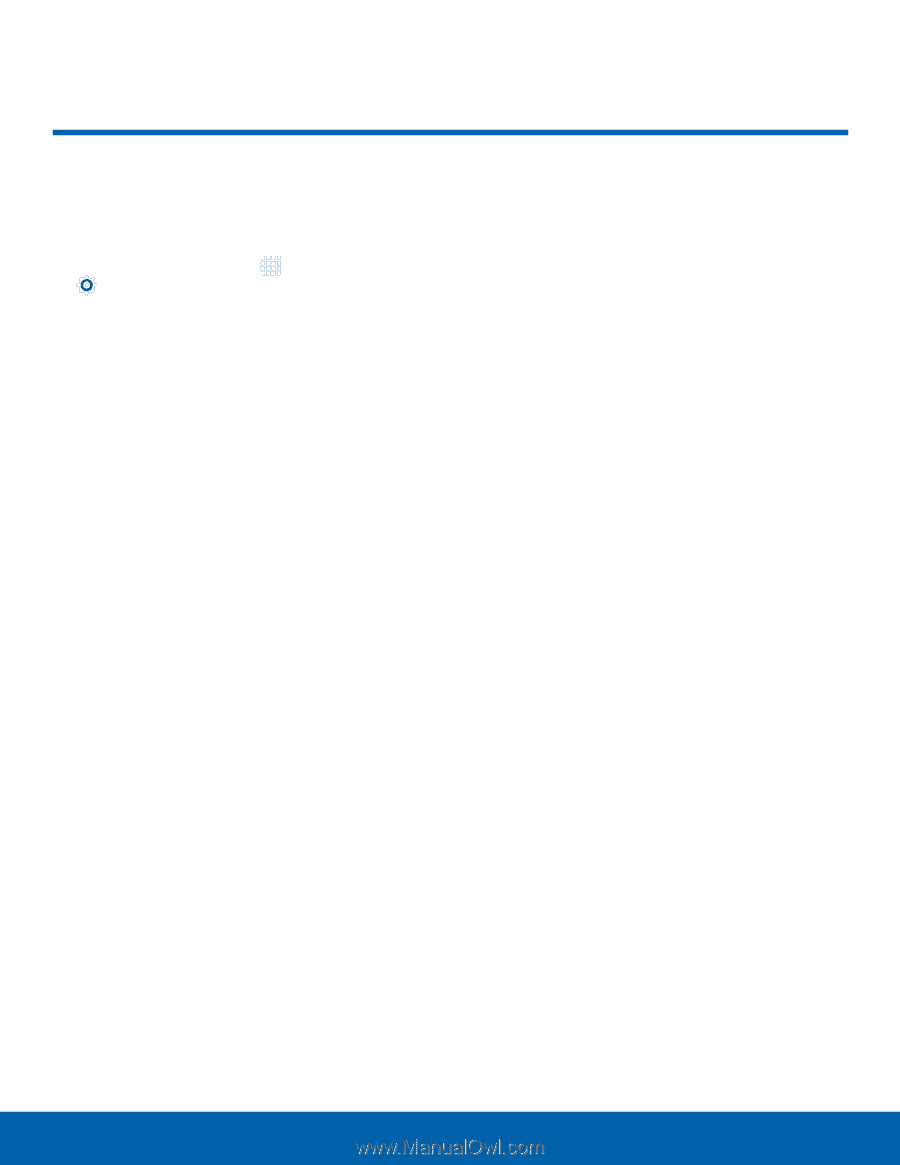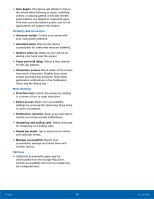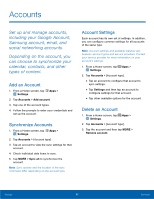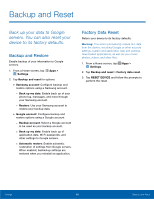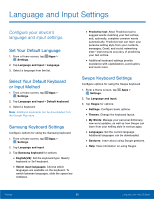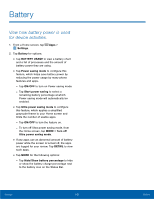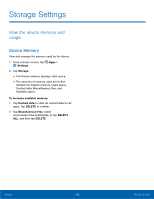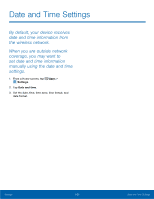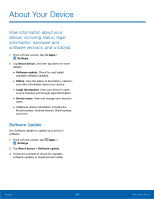Samsung SM-G925R7 User Manual - Page 106
Battery
 |
View all Samsung SM-G925R7 manuals
Add to My Manuals
Save this manual to your list of manuals |
Page 106 highlights
Battery View how battery power is used for device activities. 1. From a Home screen, tap Apps > Settings. 2. Tap Battery for options: • Tap BATTERY USAGE to view a battery chart and a list of processes and the amount of battery power they are using. • Tap Power saving mode to configure this feature, which helps save battery power by reducing the power usage by many phone features and apps. - Tap ON/OFF to turn on Power saving mode. - Tap Start power saving to select a remaining battery percentage at which Power saving mode will automatically be enabled. • Tap Ultra power saving mode to configure this feature, which applies a simplified grayscale theme to your Home screen and limits the number of usable apps. - Tap ON/OFF to turn the feature on. - To turn off Ultra power saving mode, from the Home screen, tap MORE > Turn off Ultra power saving mode. • If any apps use an abnormal amount of battery power while the screen is turned off, the apps are logged for your review. Tap DETAIL to view such apps. • Tap MORE for the following options: - Tap Hide/Show battery percentage to hide or show the battery charge percentage next to the battery icon on the Status Bar. Settings 101 Battery