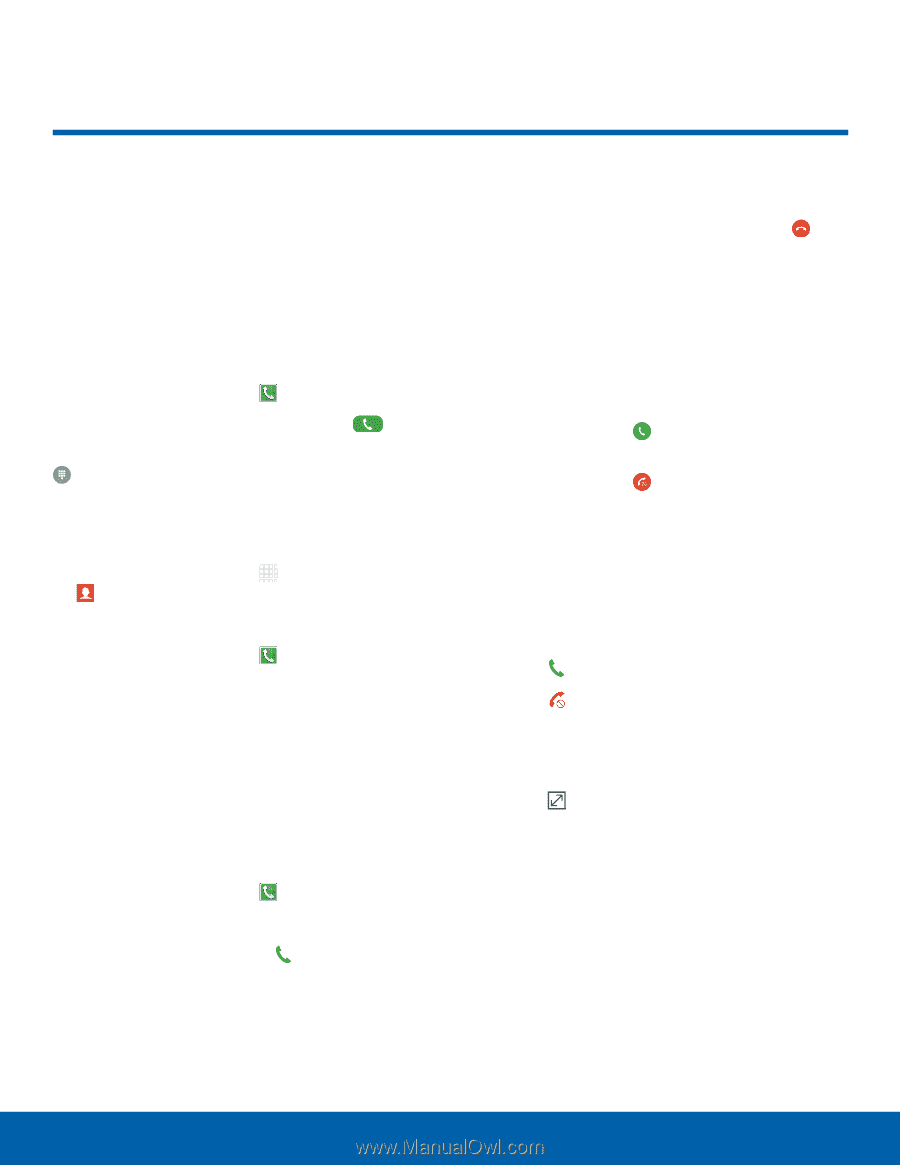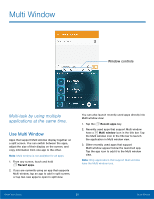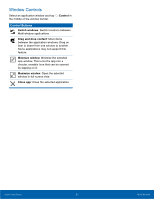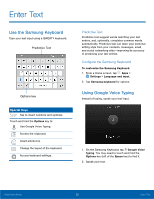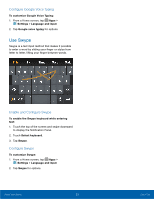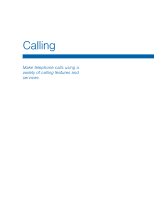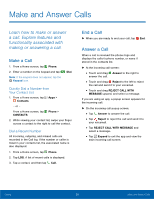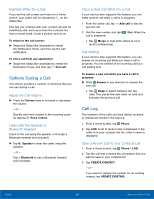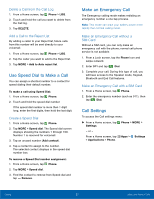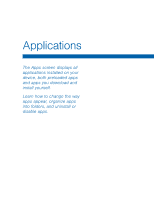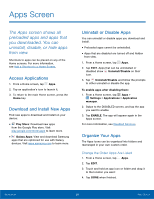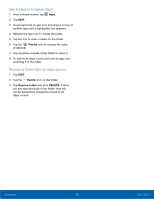Samsung SM-G925R7 User Manual - Page 30
Make and Answer Calls
 |
View all Samsung SM-G925R7 manuals
Add to My Manuals
Save this manual to your list of manuals |
Page 30 highlights
Make and Answer Calls Learn how to make or answer a call. Explore features and functionality associated with making or answering a call. Make a Call 1. From a Home screen, tap Phone. 2. Enter a number on the keypad and tap Dial. Note: If the keypad does not appear, tap the Keypad icon. Quickly Dial a Number from Your Contact List 1. From a Home screen, tap Apps > Contacts. - or - From a Home screen, tap Phone > CONTACTS. 2. While viewing your contact list, swipe your finger across a contact to the right to call the contact. Dial a Recent Number All incoming, outgoing, and missed calls are recorded in the Call log. If the number or caller is listed in your contacts list, the associated name is also displayed. 1. From a Home screen, tap Phone. 2. Tap LOG. A list of recent calls is displayed. 3. Tap a contact, and then tap Call. End a Call ► When you are ready to end your call, tap End. Answer a Call When a call is received the phone rings and displays the caller's phone number, or name if stored in the contacts list. ► At the incoming call screen: • Touch and drag Answer to the right to answer the call. • Touch and drag Reject to the left to reject the call and send it to your voicemail. • Touch and drag REJECT CALL WITH MESSAGE upward, and select a message. If you are using an app, a popup screen appears for the incoming call. ► On the incoming call popup screen: • Tap Answer to answer the call. • Tap Reject to reject the call and send it to your voicemail. • Tap REJECT CALL WITH MESSAGE and select a message. • Tap Expand to exit the app and view the main incoming call screen. Calling 25 Make and Answer Calls