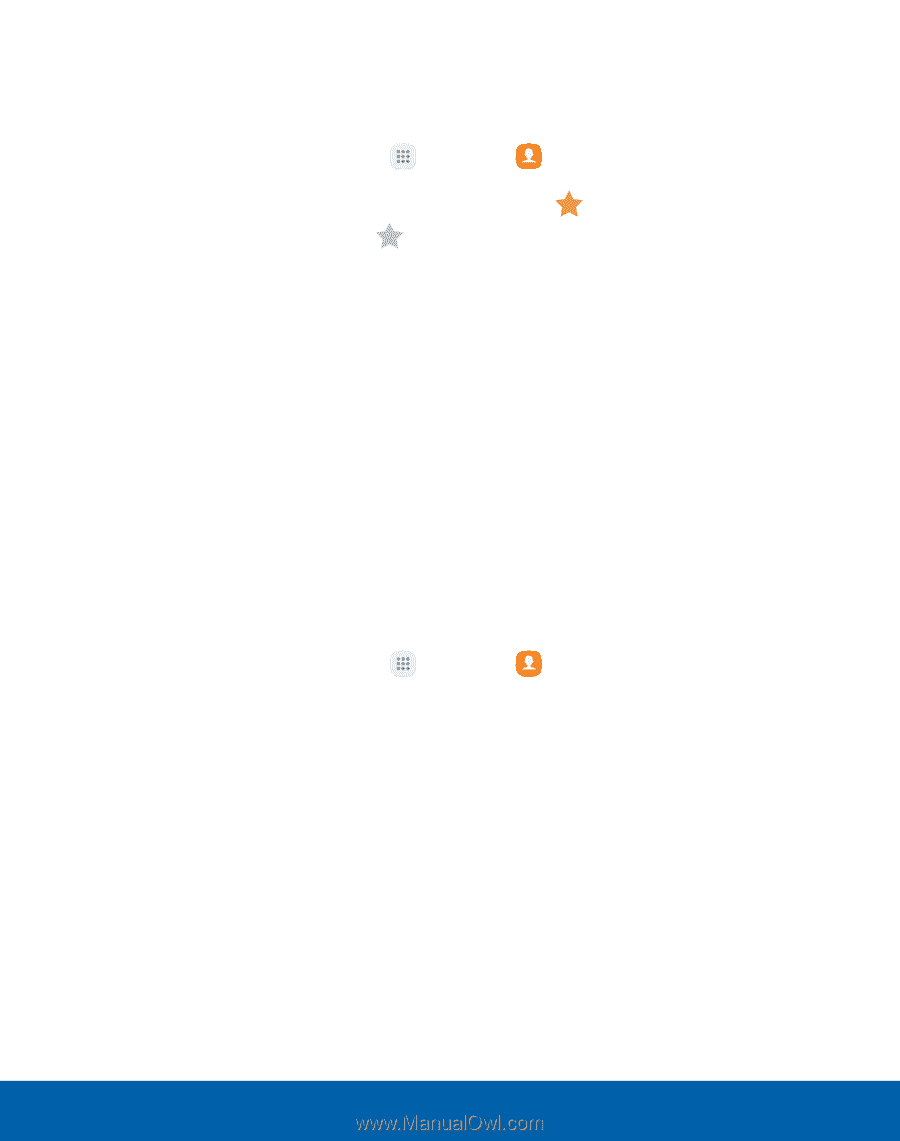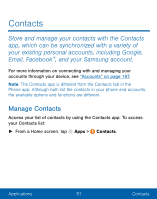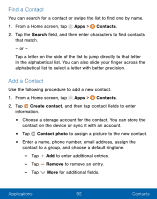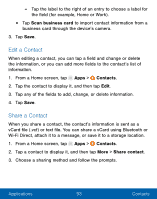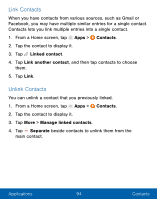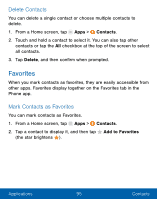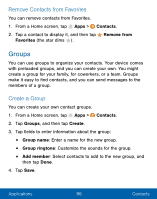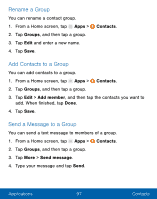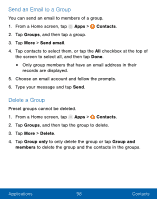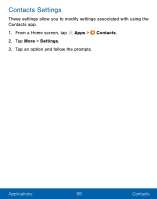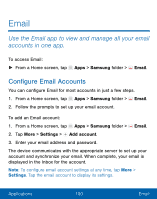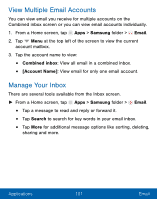Samsung SM-S550TL User Manual - Page 106
Groups, Remove Contacts from Favorites, Create a Group
 |
View all Samsung SM-S550TL manuals
Add to My Manuals
Save this manual to your list of manuals |
Page 106 highlights
Remove Contacts from Favorites You can remove contacts from Favorites. 1. From a Home screen, tap Apps > Contacts. 2. Tap a contact to display it, and then tap Remove from Favorites (the star dims ). Groups You can use groups to organize your contacts. Your device comes with preloaded groups, and you can create your own. You might create a group for your family, for coworkers, or a team. Groups make it easy to find contacts, and you can send messages to the members of a group. Create a Group You can create your own contact groups. 1. From a Home screen, tap Apps > Contacts. 2. Tap Groups, and then tap Create. 3. Tap fields to enter information about the group: • Group name: Enter a name for the new group. • Group ringtone: Customize the sounds for the group. • Add member: Select contacts to add to the new group, and then tap Done. 4. Tap Save. Applications 96 Contacts