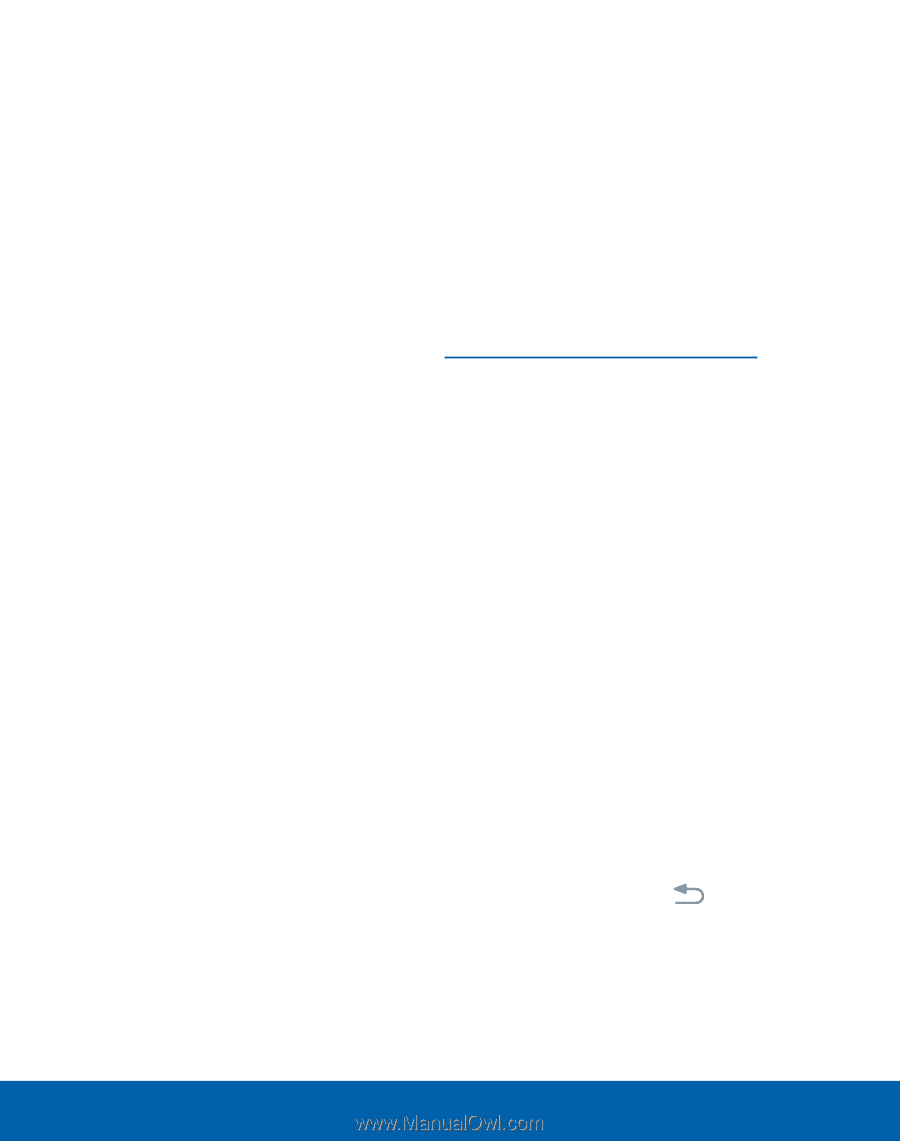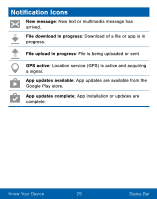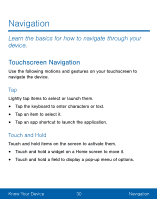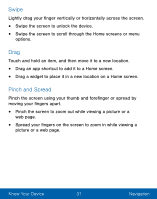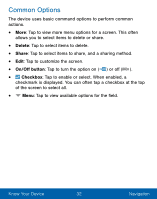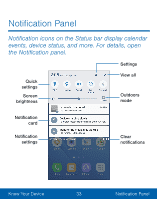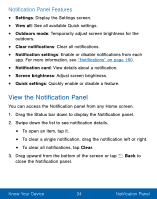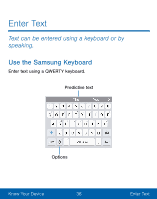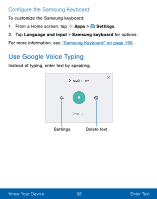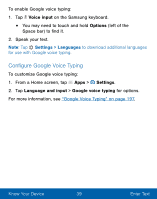Samsung SM-S550TL User Manual - Page 44
View the Notifcation Panel, Noti²cation Panel Features
 |
View all Samsung SM-S550TL manuals
Add to My Manuals
Save this manual to your list of manuals |
Page 44 highlights
Notification Panel Features • Settings: Display the Settings screen. • View all: See all available Quick settings. • Outdoors mode: Temporarily adjust screen brightness for the outdoors. • Clear notifications: Clear all notifications. • Notification settings: Enable or disable notifications from each app. For more information, see "Notifications" on page 160. • Notification card: View details about a notification. • Screen brightness: Adjust screen brightness. • Quick settings: Quickly enable or disable a feature. View the Notification Panel You can access the Notification panel from any Home screen. 1. Drag the Status bar down to display the Notification panel. 2. Swipe down the list to see notification details. • To open an item, tap it. • To clear a single notification, drag the notification left or right. • To clear all notifications, tap Clear. 3. Drag upward from the bottom of the screen or tap Back to close the Notification panel. Know Your Device 34 Notification Panel