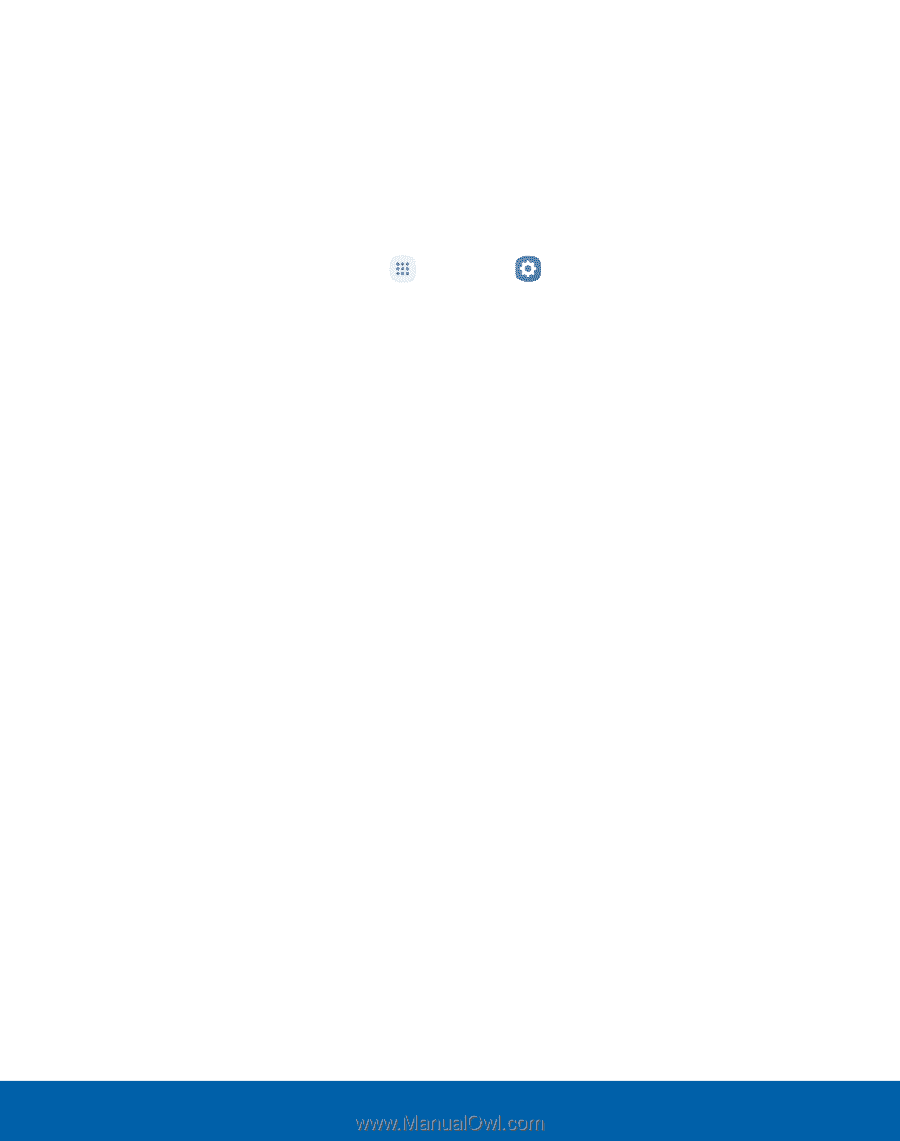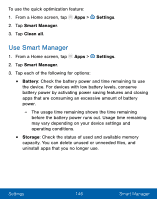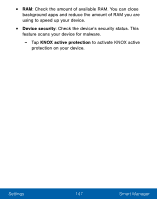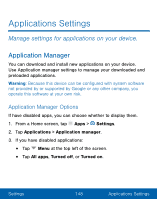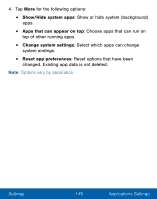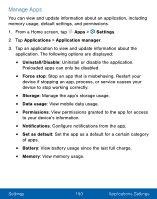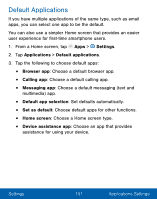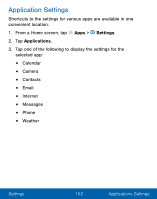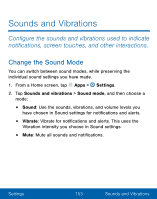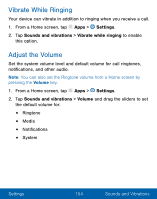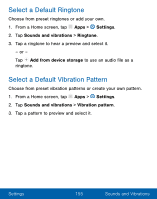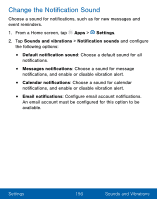Samsung SM-S550TL User Manual - Page 161
DeFault Applications
 |
View all Samsung SM-S550TL manuals
Add to My Manuals
Save this manual to your list of manuals |
Page 161 highlights
Default Applications If you have multiple applications of the same type, such as email apps, you can select one app to be the default. You can also use a simpler Home screen that provides an easier user experience for first-time smartphone users. 1. From a Home screen, tap Apps > Settings. 2. Tap Applications > Default applications. 3. Tap the following to choose default apps: • Browser app: Choose a default browser app. • Calling app: Choose a default calling app. • Messaging app: Choose a default messaging (text and multimedia) app. • Default app selection: Set defaults automatically. • Set as default: Choose default apps for other functions. • Home screen: Choose a Home screen type. • Device assistance app: Choose an app that provides assistance for using your device. Settings 151 Applications Settings