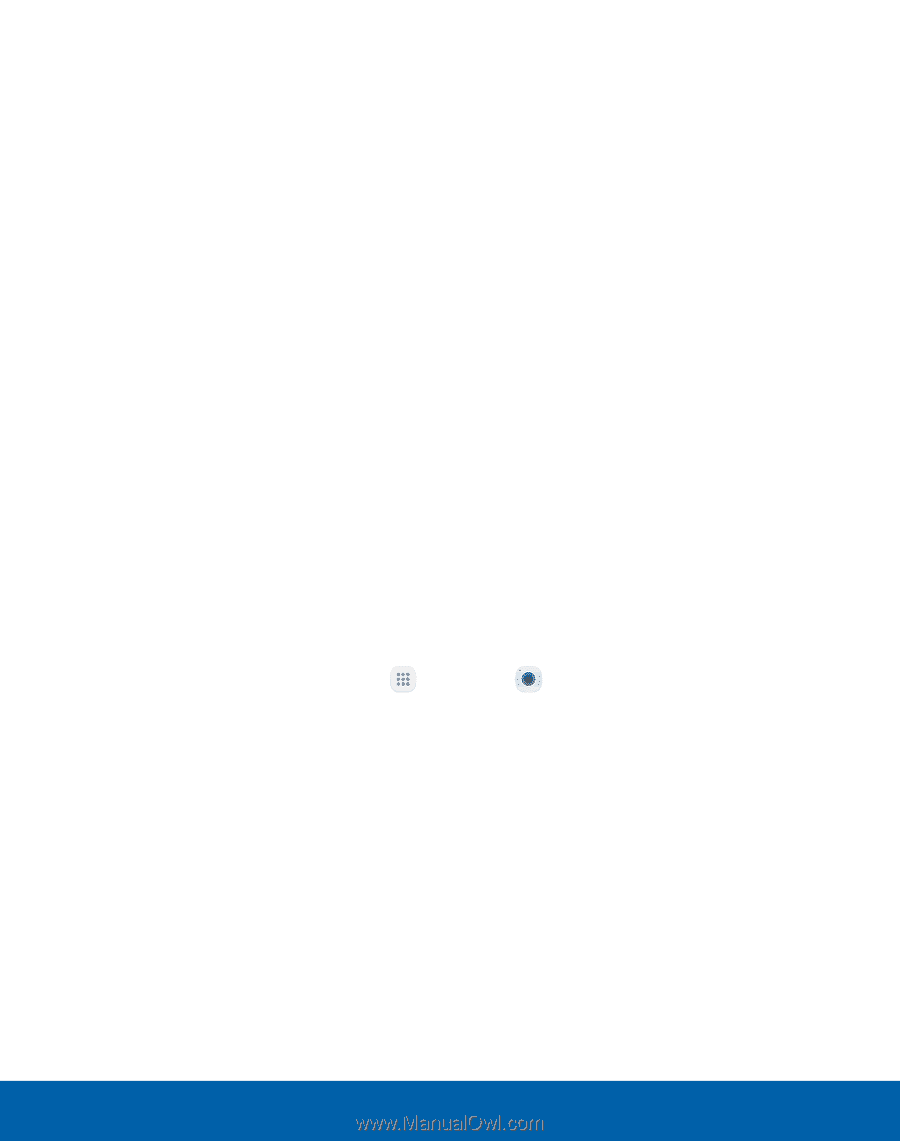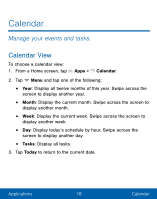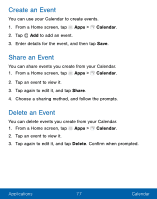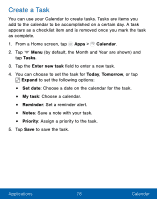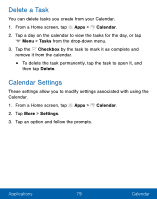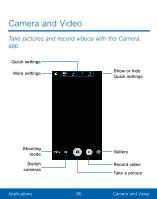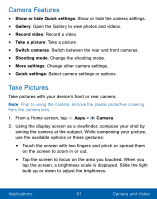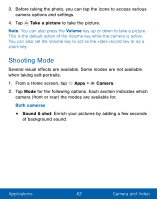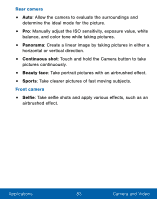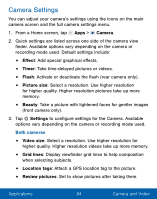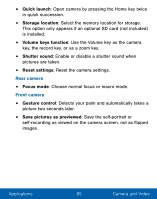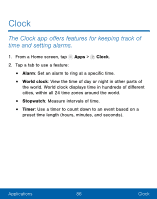Samsung SM-S550TL User Manual - Page 91
Take Pictures
 |
View all Samsung SM-S550TL manuals
Add to My Manuals
Save this manual to your list of manuals |
Page 91 highlights
Camera Features • Show or hide Quick settings: Show or hide the camera settings. • Gallery: Open the Gallery to view photos and videos. • Record video: Record a video. • Take a picture: Take a picture. • Switch cameras: Switch between the rear and front cameras. • Shooting mode: Change the shooting mode. • More settings: Change other camera settings. • Quick settings: Select camera settings or options. Take Pictures Take pictures with your device's front or rear camera. Note: Prior to using the camera, remove the plastic protective covering from the camera lens. 1. From a Home screen, tap Apps > Camera. 2. Using the display screen as a viewfinder, compose your shot by aiming the camera at the subject. While composing your picture, use the available options or these gestures: • Touch the screen with two fingers and pinch or spread them on the screen to zoom in or out. • Tap the screen to focus on the area you touched. When you tap the screen, a brightness scale is displayed. Slide the light bulb up or down to adjust the brightness. Applications 81 Camera and Video