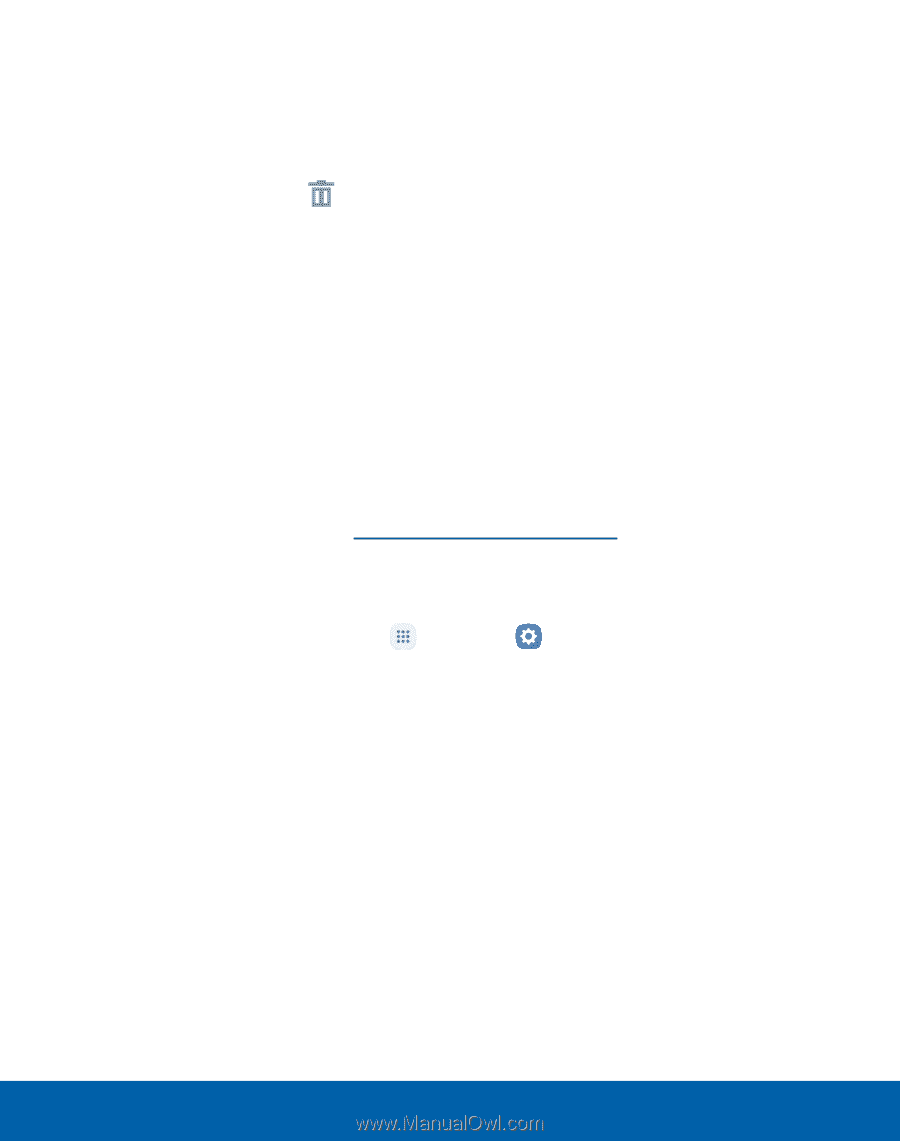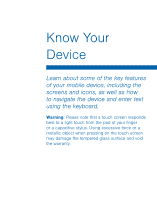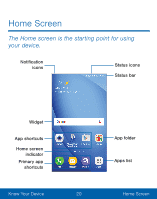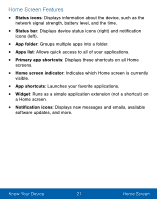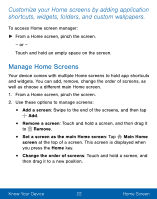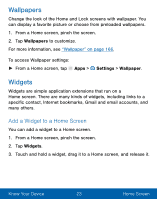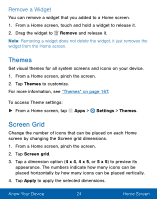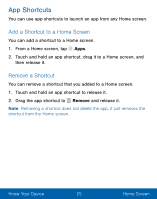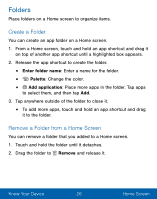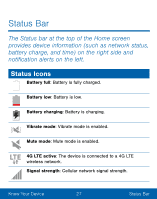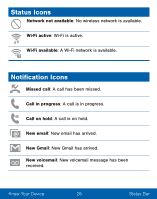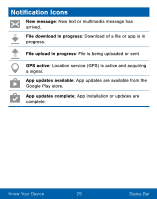Samsung SM-S550TL User Manual - Page 34
Themes, Screen Grid, Remove a Widget
 |
View all Samsung SM-S550TL manuals
Add to My Manuals
Save this manual to your list of manuals |
Page 34 highlights
Remove a Widget You can remove a widget that you added to a Home screen. 1. From a Home screen, touch and hold a widget to release it. 2. Drag the widget to Remove and release it. Note: Removing a widget does not delete the widget, it just removes the widget from the Home screen. Themes Set visual themes for all system screens and icons on your device. 1. From a Home screen, pinch the screen. 2. Tap Themes to customize. For more information, see "Themes" on page 167. To access Theme settings: ► From a Home screen, tap Apps > Settings > Themes. Screen Grid Change the number of icons that can be placed on each Home screen by changing the Screen grid dimensions. 1. From a Home screen, pinch the screen. 2. Tap Screen grid. 3. Tap a dimension option (4 x 4, 4 x 5, or 5 x 5) to preview its appearance. The numbers indicate how many icons can be placed horizontally by how many icons can be placed vertically. 4. Tap Apply to apply the selected dimensions. Know Your Device 24 Home Screen