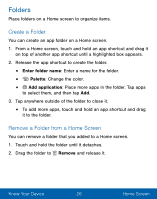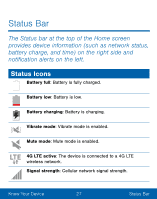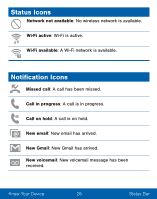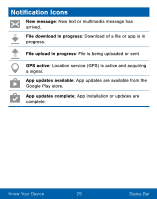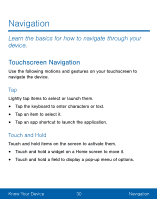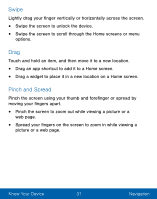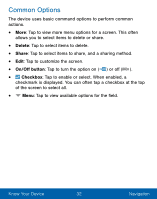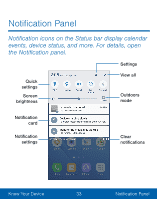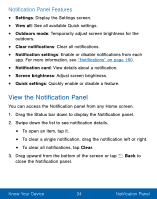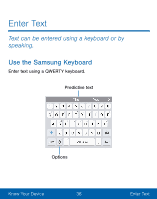Samsung SM-S550TL User Manual - Page 41
Swipe, Pinch and Spread, Know Your Device, Navigation - unlock
 |
View all Samsung SM-S550TL manuals
Add to My Manuals
Save this manual to your list of manuals |
Page 41 highlights
Swipe Lightly drag your finger vertically or horizontally across the screen. • Swipe the screen to unlock the device. • Swipe the screen to scroll through the Home screens or menu options. Drag Touch and hold an item, and then move it to a new location. • Drag an app shortcut to add it to a Home screen. • Drag a widget to place it in a new location on a Home screen. Pinch and Spread Pinch the screen using your thumb and forefinger or spread by moving your fingers apart. • Pinch the screen to zoom out while viewing a picture or a web page. • Spread your fingers on the screen to zoom in while viewing a picture or a web page. Know Your Device 31 Navigation
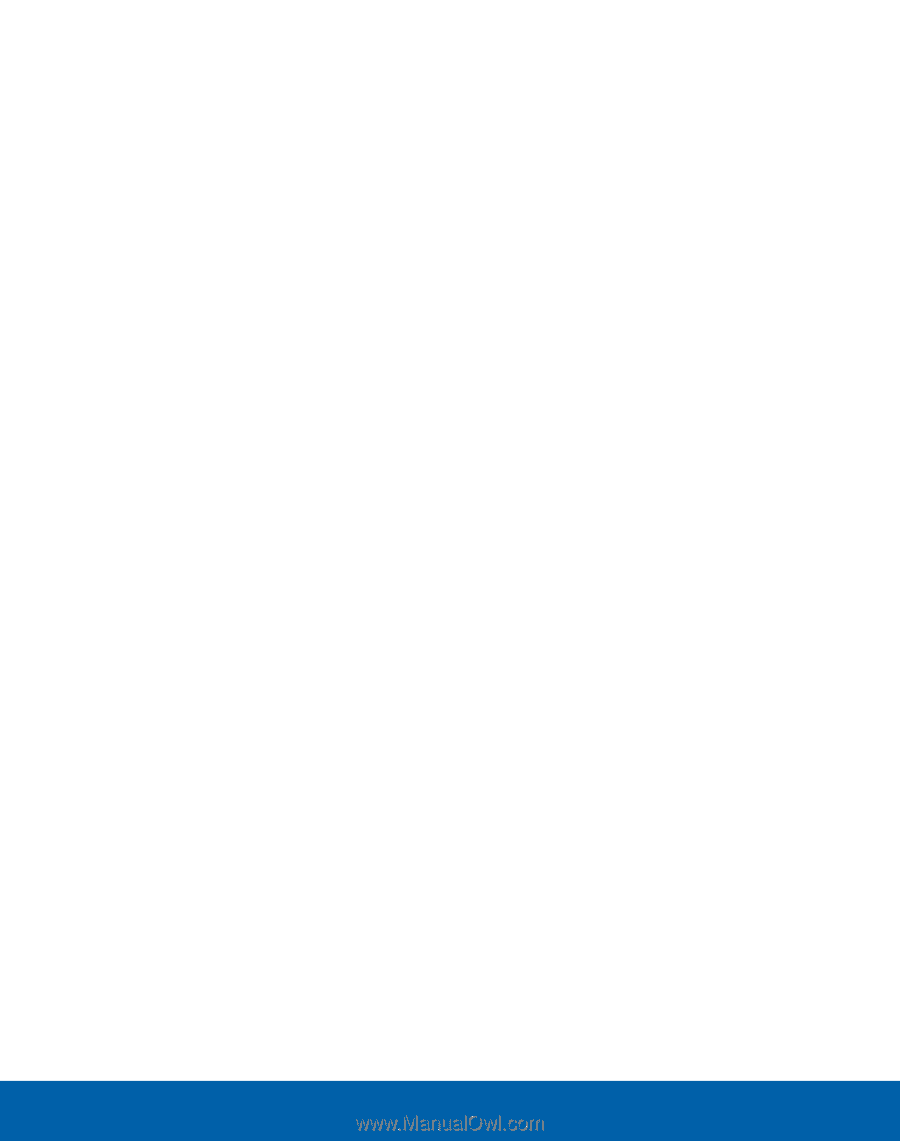
Swipe
Lightly drag your fnger vertically or horizontally across the screen.
•
Swipe the screen to unlock the device.
•
Swipe the screen to scroll through the Home screens or menu
options.
Drag
Touch and hold an item, and then move it to a new location.
•
Drag an app shortcut to add it to a Home screen.
•
Drag a widget to place it in a new location on a Home screen.
Pinch and Spread
Pinch the screen using your thumb and Forefnger or spread by
moving your fngers apart.
•
Pinch the screen to zoom out while viewing a picture or a
web page.
•
Spread your fngers on the screen to zoom in while viewing a
picture or a web page.
31
Know Your Device
Navigation