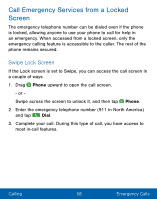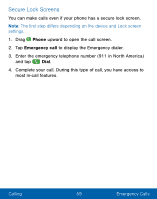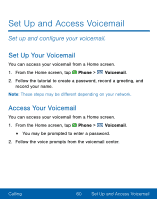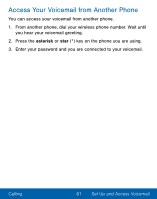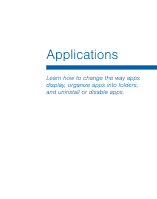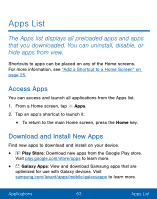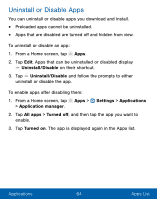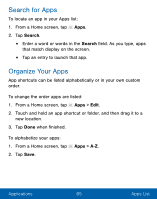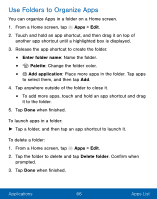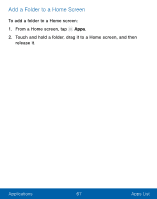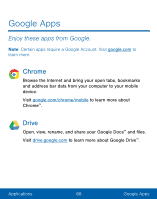Samsung SM-S550TL User Manual - Page 73
Apps List, Access Apps, Download and Install New Apps
 |
View all Samsung SM-S550TL manuals
Add to My Manuals
Save this manual to your list of manuals |
Page 73 highlights
Apps List The Apps list displays all preloaded apps and apps that you downloaded. You can uninstall, disable, or hide apps from view. Shortcuts to apps can be placed on any of the Home screens. For more information, see "Add a Shortcut to a Home Screen" on page 25. Access Apps You can access and launch all applications from the Apps list. 1. From a Home screen, tap Apps. 2. Tap an app's shortcut to launch it. • To return to the main Home screen, press the Home key. Download and Install New Apps Find new apps to download and install on your device. • Play Store: Download new apps from the Google Play store. Visit play.google.com/store/apps to learn more. • Galaxy Apps: View and download Samsung apps that are optimized for use with Galaxy devices. Visit samsung.com/levant/apps/mobile/galaxyapps to learn more. Applications 63 Apps List