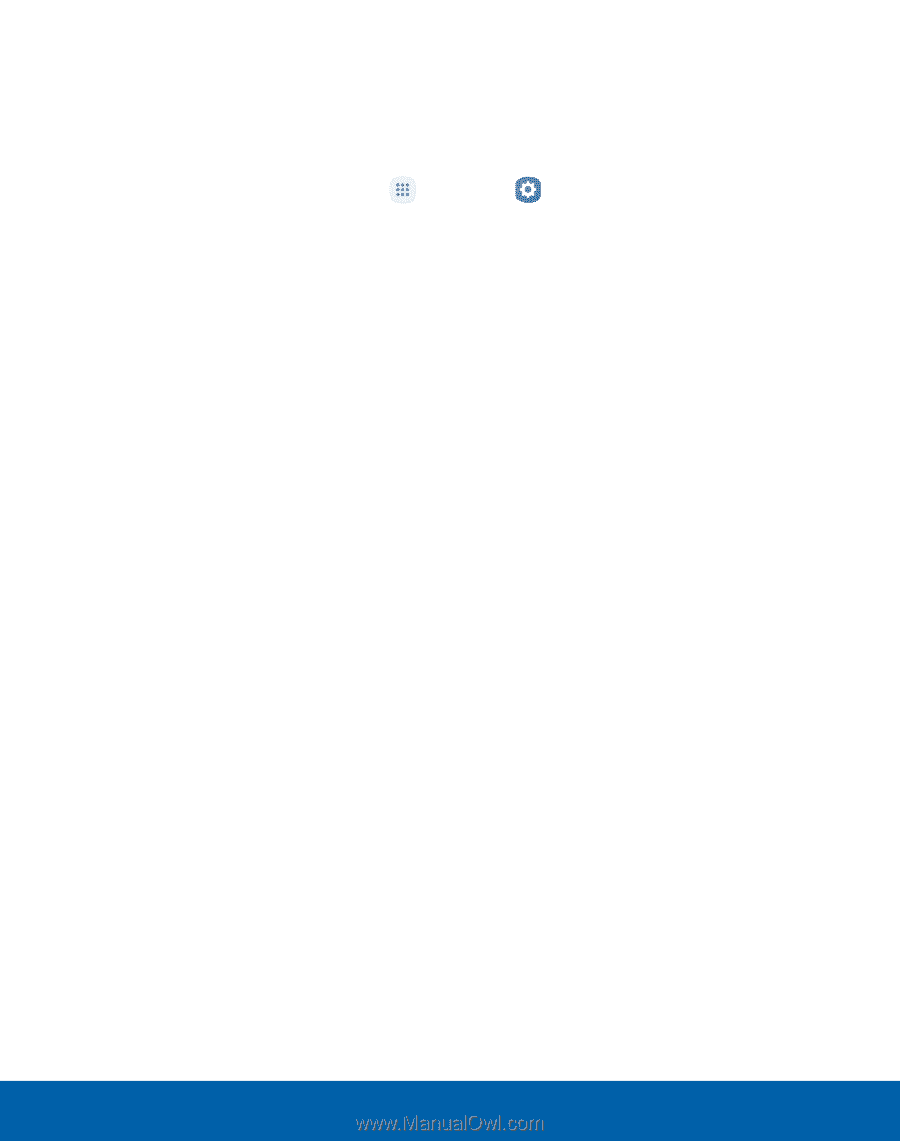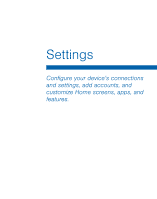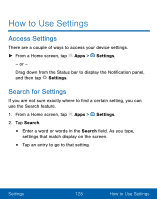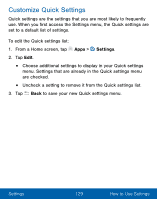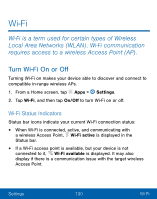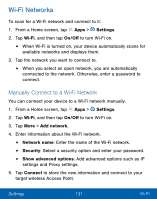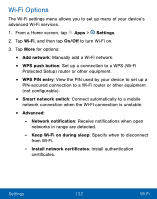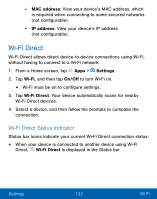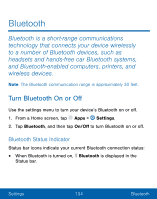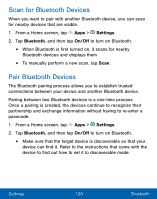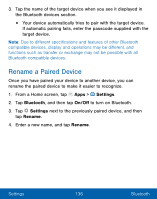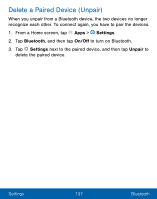Samsung SM-S550TL User Manual - Page 142
Settings, Wi‑Fi, On/O², Add network, WPS push button, WPS PIN entry, Smart network switch, Advanced
 |
View all Samsung SM-S550TL manuals
Add to My Manuals
Save this manual to your list of manuals |
Page 142 highlights
Wi-Fi Options The Wi-Fi settings menu allows you to set up many of your device's advanced Wi-Fi services. 1. From a Home screen, tap Apps > Settings. 2. Tap Wi‑Fi, and then tap On/Off to turn Wi-Fi on. 3. Tap More for options: • Add network: Manually add a Wi-Fi network. • WPS push button: Set up a connection to a WPS (Wi-Fi Protected Setup) router or other equipment. • WPS PIN entry: View the PIN used by your device to set up a PIN-secured connection to a Wi-Fi router or other equipment (not configurable). • Smart network switch: Connect automatically to a mobile network connection when the Wi-Fi connection is unstable. • Advanced: - Network notification: Receive notifications when open networks in range are detected. - Keep Wi‑Fi on during sleep: Specify when to disconnect from Wi-Fi. - Install network certificates: Install authentication certificates. Settings 132 Wi-Fi