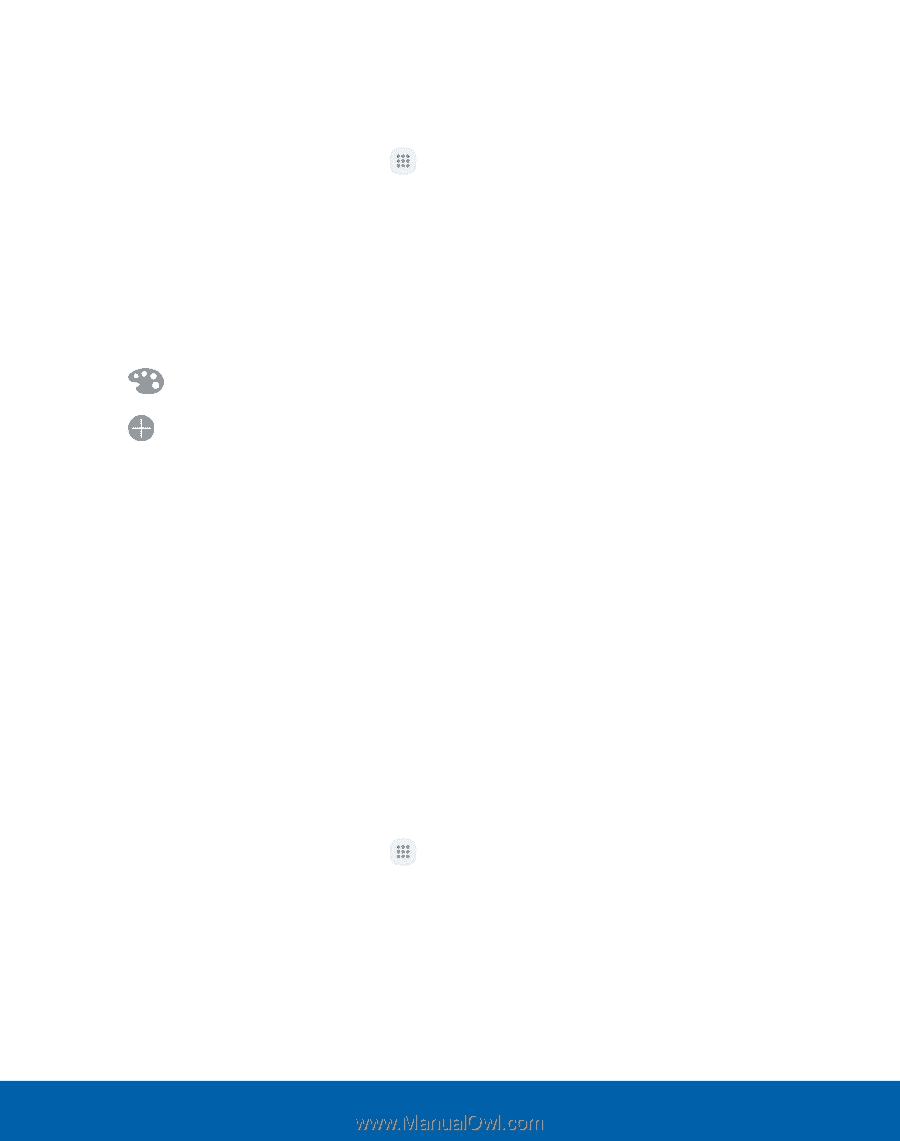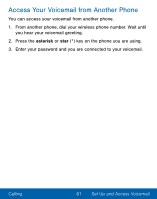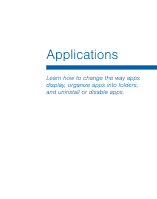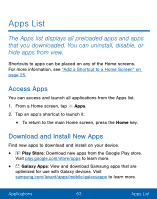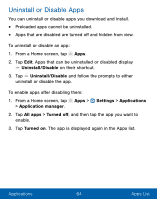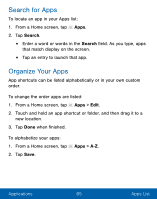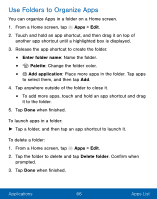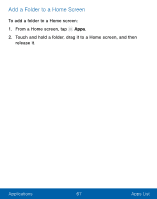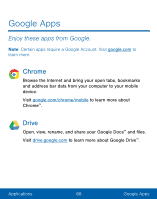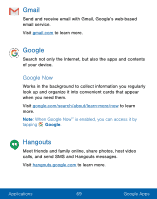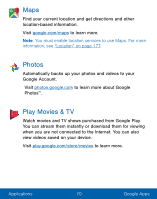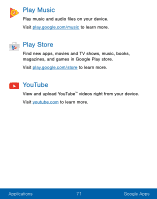Samsung SM-S550TL User Manual - Page 76
Name the Folder.², Applications, Apps List
 |
View all Samsung SM-S550TL manuals
Add to My Manuals
Save this manual to your list of manuals |
Page 76 highlights
Use Folders to Organize Apps You can organize Apps in a folder on a Home screen. 1. From a Home screen, tap Apps > Edit. 2. Touch and hold an app shortcut, and then drag it on top of another app shortcut until a highlighted box is displayed. 3. Release the app shortcut to create the folder. • Enter folder name: Name the folder. • Palette: Change the folder color. • Add application: Place more apps in the folder. Tap apps to select them, and then tap Add. 4. Tap anywhere outside of the folder to close it. • To add more apps, touch and hold an app shortcut and drag it to the folder. 5. Tap Done when finished. To launch apps in a folder: ► Tap a folder, and then tap an app shortcut to launch it. To delete a folder: 1. From a Home screen, tap Apps > Edit. 2. Tap the folder to delete and tap Delete folder. Confirm when prompted. 3. Tap Done when finished. Applications 66 Apps List