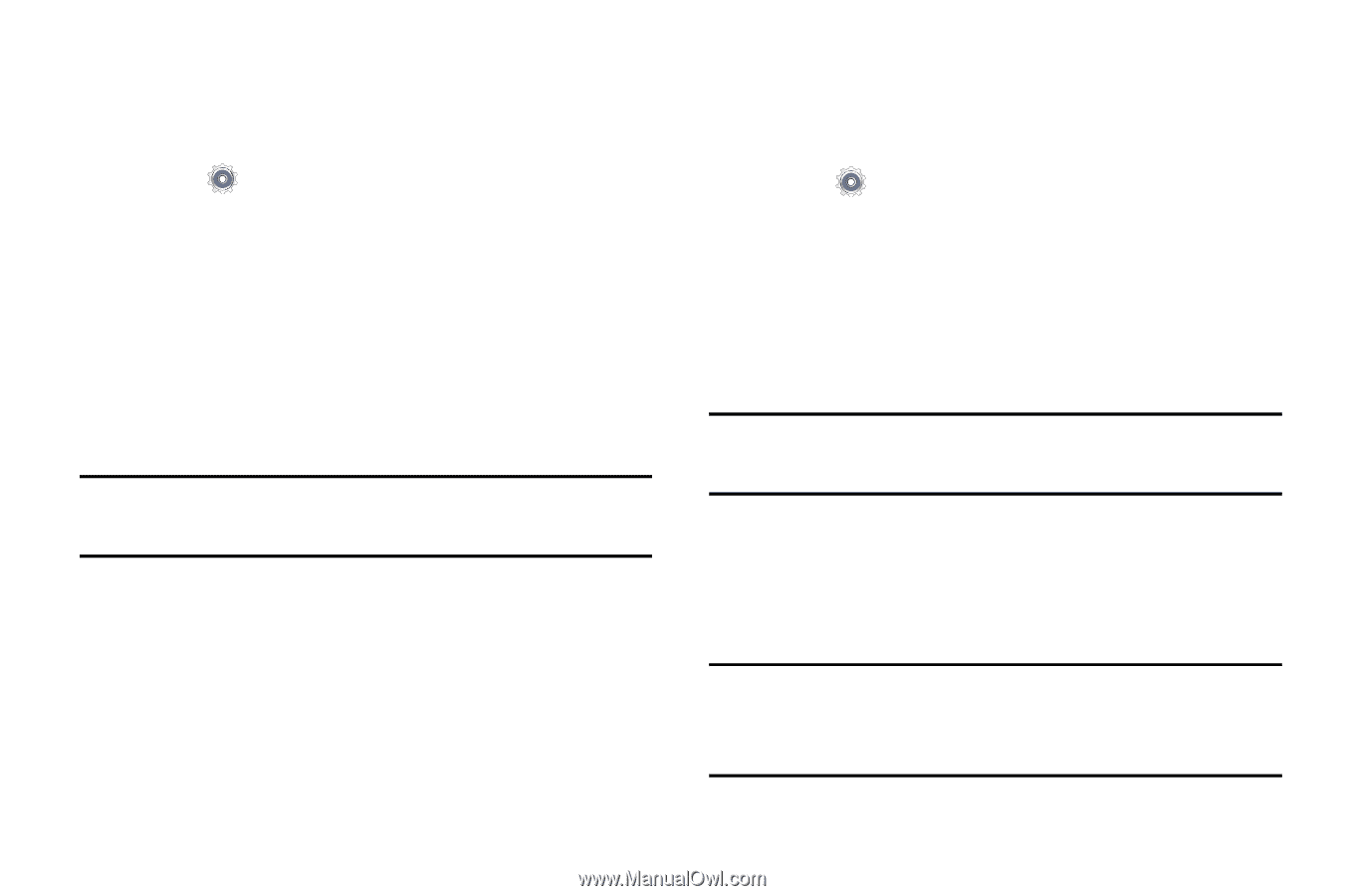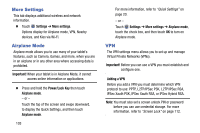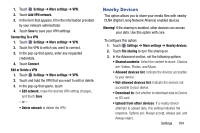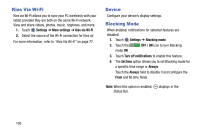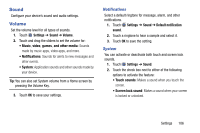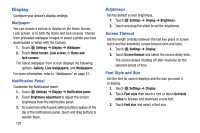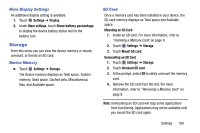Samsung SM-T110 User Manual Generic Wireless Sm-t110 Galaxy Tab 3 Lite Kk Engl - Page 108
More Settings, Airplane Mode, VPN, Settings, Important, Power/Lock, Adding a VPN
 |
View all Samsung SM-T110 manuals
Add to My Manuals
Save this manual to your list of manuals |
Page 108 highlights
More Settings This tab displays additional wireless and network information. Ⅲ Touch Settings ➔ More settings. Options display for Airplane mode, VPN, Nearby devices, and Kies via Wi-Fi. Airplane Mode Airplane mode allows you to use many of your tablet's features, such as Camera, Games, and more, when you are in an airplane or in any other area where accessing data is prohibited. Important! When your tablet is in Airplane Mode, it cannot access online information or applications. Ⅲ Press and hold the Power/Lock Key then touch Airplane mode. - or - Touch the top of the screen and swipe downward, to display the Quick Settings, and then touch Airplane mode. 103 For more information, refer to "Quick Settings" on page 20. - or - Touch Settings ➔ More settings ➔ Airplane mode, touch the check box, and then touch OK to turn on Airplane mode. VPN The VPN settings menu allows you to set up and manage Virtual Private Networks (VPNs). Important! Before you can use a VPN you must establish and configure one. Adding a VPN Before you add a VPN you must determine which VPN protocol to use: PPTP, L2TP/IPSec PSK, L2TP/IPSec RSA, IPSec Xauth PSK, IPSec Xauth RSA, or IPSec Hybrid RSA. Note: You must also set a screen unlock PIN or password before you can use credential storage. For more information, refer to "Screen Lock" on page 112.