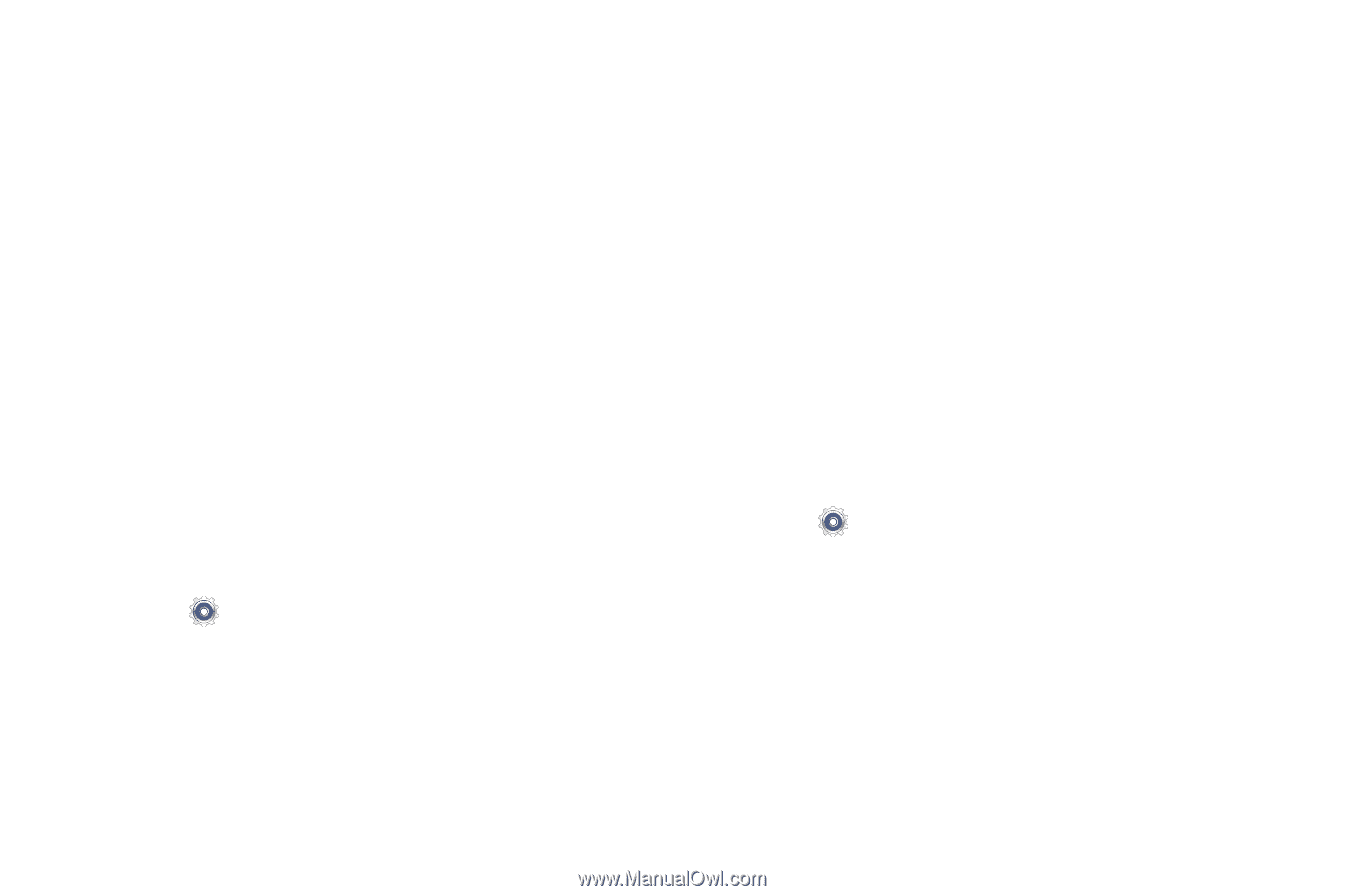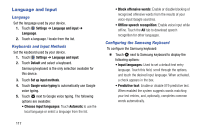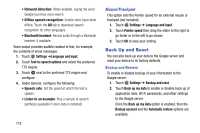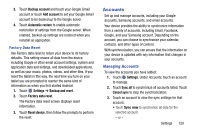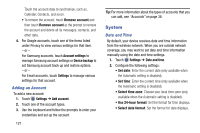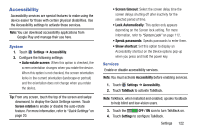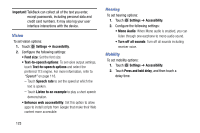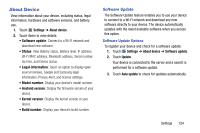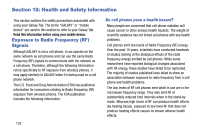Samsung SM-T110 User Manual Generic Wireless Sm-t110 Galaxy Tab 3 Lite Kk Engl - Page 125
Accounts, Backup account, Add account, Automatic restore, Settings, Backup and reset - reinstall
 |
View all Samsung SM-T110 manuals
Add to My Manuals
Save this manual to your list of manuals |
Page 125 highlights
3. Touch Backup account and touch your Google Gmail account or touch Add account to set your Google Gmail account to be backed up to the Google server. 4. Touch Automatic restore to enable automatic restoration of settings from the Google server. When enabled, backed-up settings are restored when you reinstall an application. Factory Data Reset Use Factory data reset to return your device to its factory defaults. This setting erases all data from the device, including Google or other email account settings, system and application data and settings, and downloaded applications, as well as your music, photos, videos, and other files. If you reset the tablet in this way, the next time you turn on your tablet you are prompted to reenter the same kind of information as when you first started Android. 1. Touch Settings ➔ Backup and reset. 2. Touch Factory data reset. The Factory data reset screen displays reset information. 3. Touch Reset device, then follow the prompts to perform the reset. Accounts Set up and manage accounts, including your Google accounts, Samsung accounts, and email accounts. Your device provides the ability to synchronize information from a variety of accounts, including Email, Facebook, Google, and your Samsung account. Depending on the account, you can choose to synchronize your calendar, contacts, and other types of content. With synchronization, you can ensure that the information on your device is updated with any information that changes in your accounts. Managing Accounts To view the accounts you have added: 1. Touch Settings. Under Accounts, touch an account to manage. 2. Touch Sync all to synchronize all accounts listed. Touch Cancel sync to stop the synchronization. 3. Touch an account to view the sync settings for that account. • Touch Sync now to synchronize all data for the selected account. - or - Settings 120