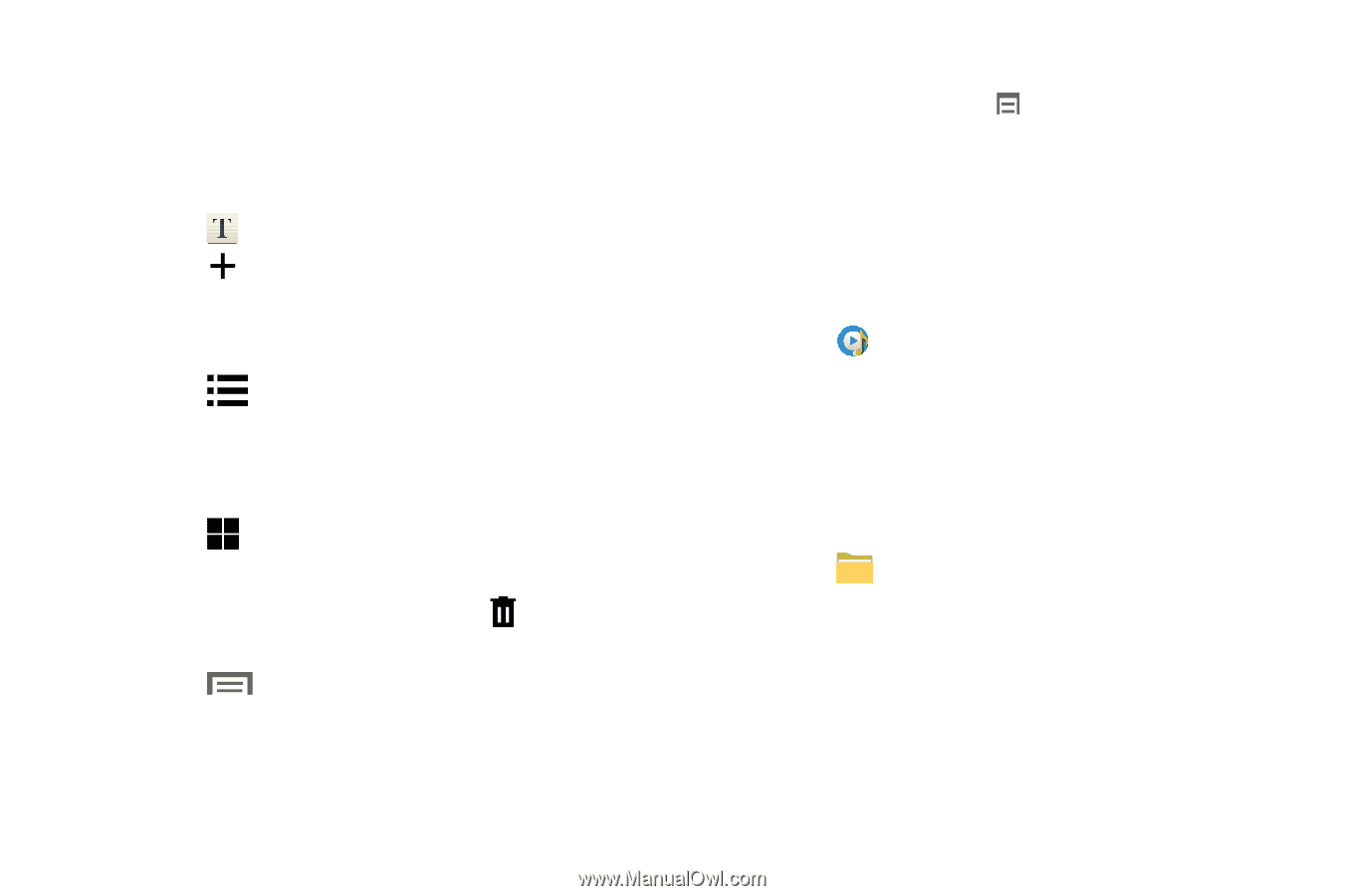Samsung SM-T110 User Manual Generic Wireless Sm-t110 Galaxy Tab 3 Lite Kk Engl - Page 98
Memo, Music Player, My Files, Composing a Memo, Memo Viewing Options, Memo Options
 |
View all Samsung SM-T110 manuals
Add to My Manuals
Save this manual to your list of manuals |
Page 98 highlights
Memo Create and manage text memos and use Bluetooth to send memos to paired Bluetooth devices. Composing a Memo 1. Touch Memo. 2. Touch Add, compose the memo, then touch Save. Memo Viewing Options While viewing your Memos: 1. Touch List to view your memos in a list mode. Touch an entry in the list on the left to view the memo on the right of the screen. - or - Touch Thumbnails to view your memos in a thumbnail mode. 2. To delete one or more memos, touch Delete, select one or all memos, and touch Delete. 3. Touch Menu for the following options: Sort by, Share text via, Share via, Print, Import, and Export. 4. Touch and hold a memo thumbnail for options: Delete, Lock/Unlock, Share text via, Share via, and Export. 93 Memo Options While viewing a Memo, touch Menu for the following options: Delete, Color, Lock/Unlock, Print, Share text via, and Share via. Music Player Play music and other audio files that you copy from your computer. For more information, refer to "Music Player" on page 53. Ⅲ Touch Music. My Files Find, view, and manage folders and files, such as music files, photo files, video files, and so on, stored on your tablet. If the file is associated with an application on your device, you can launch the file in the application. 1. Touch My Files. 2. Touch a folder and scroll down or up until you locate a file. 3. Touch a file to launch it in the associated application, if the file is associated with an application.