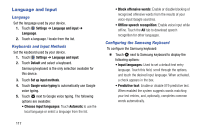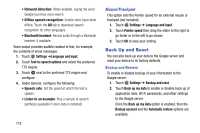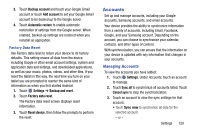Samsung SM-T110 User Manual Generic Wireless Sm-t110 Galaxy Tab 3 Lite Kk Engl - Page 120
Passwords, Device Administration, Enable or Disable Remote Controls
 |
View all Samsung SM-T110 manuals
Add to My Manuals
Save this manual to your list of manuals |
Page 120 highlights
Enable or Disable Remote Controls Once you have signed in to your Samsung Account, you can enable or disable Remote controls. 1. Touch Settings ➔ Security ➔ Remote controls. 2. Enter your Samsung account password in the pop-up Enter password field and touch Done. The Introduction to remote controls screen displays. 3. Touch OK. The Remote controls screen displays. 4. Touch the OFF / ON icon in the upper right corner of the screen to turn Remote controls on or off. 5. Touch Use wireless networks to enable location information using the wireless network. Find My Mobile Web Page To launch the Find My Mobile web page: 1. Touch Settings ➔ Security ➔ Go to the find My mobile web page. The Find My Mobile web page displays. 2. Follow on-screen instructions. 115 Passwords When enabled, password characters display briefly as you touch them while entering passwords. 1. Touch Settings ➔ Security. 2. Touch Make passwords visible to enable or disable brief displays of password characters. Device Administration To add or remove device administrators: 1. Touch Settings ➔ Security. 2. Touch Device administrators. Enable or disable installation of non-Google Play applications. 1. Touch Settings ➔ Security. 2. Touch Unknown sources. An informational pop-up displays. 3. Read the message and touch OK to allow installation of non-Google Play applications. Warning! Enabling this option causes your tablet and personal data to be more vulnerable to attack by applications from unknown sources.