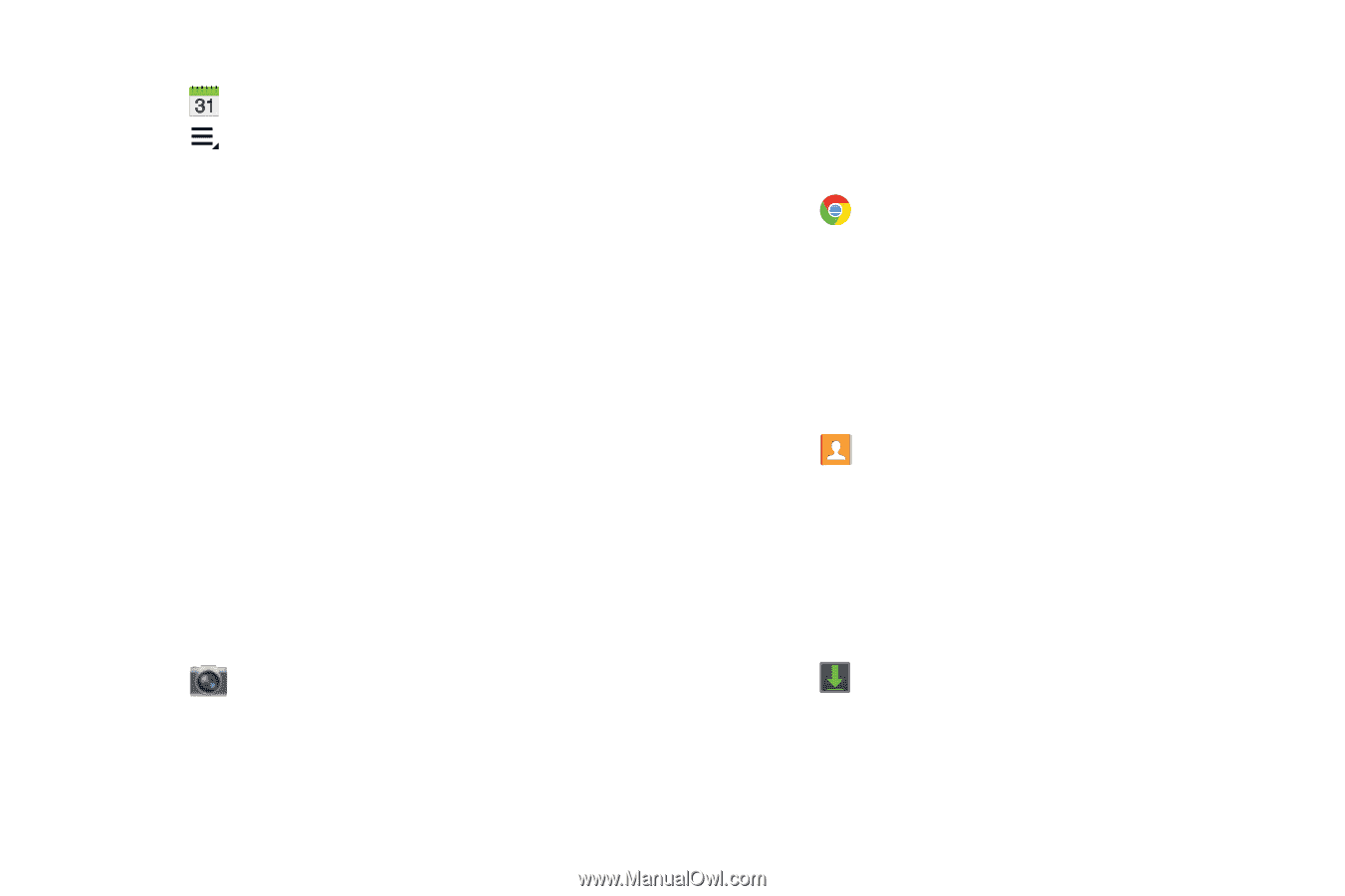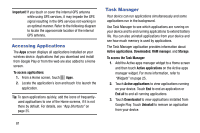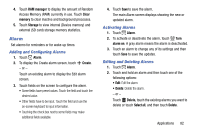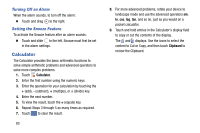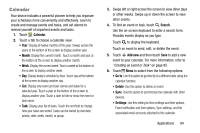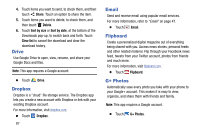Samsung SM-T110 User Manual Generic Wireless Sm-t110 Galaxy Tab 3 Lite Kk Engl - Page 91
Camera, Chrome, Contacts, Downloads, Calendar Settings
 |
View all Samsung SM-T110 manuals
Add to My Manuals
Save this manual to your list of manuals |
Page 91 highlights
Calendar Settings 1. Touch Calendar. 2. Touch Menu ➔ Settings. 3. On the left side of the screen touch View settings, Event notification, or one of your accounts. Options display on the right side of the screen. 4. Touch fields on the screen to configure the Calendar. • Some fields have preset values. Touch the field and touch the desired value. • Other fields have to be input. Touch the field and use the on-screen keyboard to input information. Touching the check box next to some fields may make additional fields available. Camera Take photos and record video with your device's camera. For more information, refer to "Camera" on page 58. Ⅲ Touch Camera. Chrome Use Chrome to browse the internet and bring your open tabs, bookmarks and omnibox data from your computer to your phone or tablet. Ⅲ Touch Chrome. Contacts Store contact information for your friends, family and colleagues, to quickly access information or to send a message. For more information, refer to "Contacts" on page 39. Ⅲ Touch Contacts. Downloads Files, apps, and other items you download in Internet, Gmail, Email, or in other ways, are stored on your tablet's internal storage. Use the Downloads app to view, reopen, or delete what you have downloaded. 1. Touch Downloads. 2. Touch an item to open it. 3. Touch headings for earlier downloads to view them. Applications 86