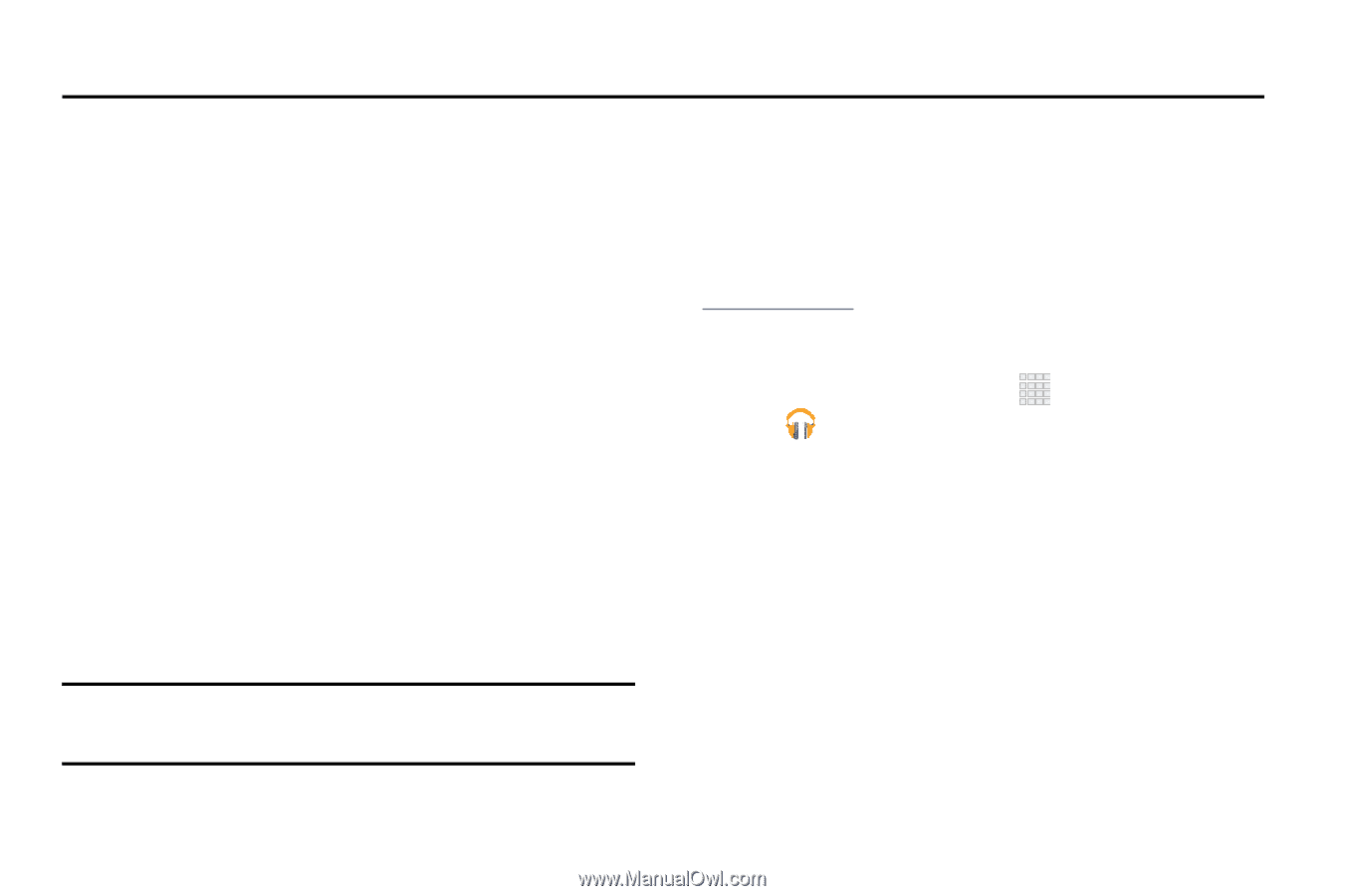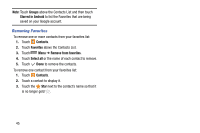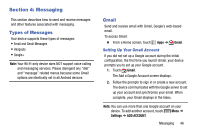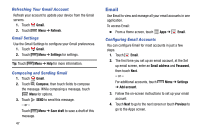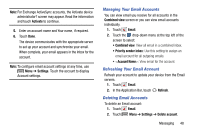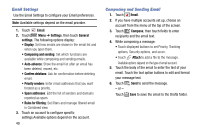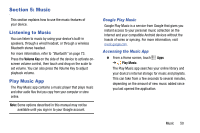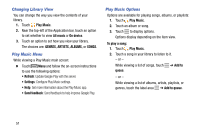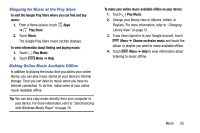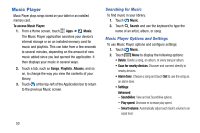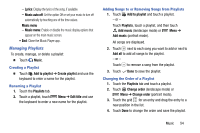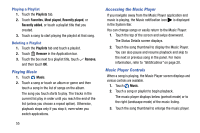Samsung SM-T110 User Manual Generic Wireless Sm-t110 Galaxy Tab 3 Lite Kk Engl - Page 55
Music, Listening to Music, Play Music App
 |
View all Samsung SM-T110 manuals
Add to My Manuals
Save this manual to your list of manuals |
Page 55 highlights
Section 5: Music This section explains how to use the music features of your device. Listening to Music You can listen to music by using your device's built-in speakers, through a wired headset, or through a wireless Bluetooth stereo headset. For more information, refer to "Bluetooth" on page 73. Press the Volume Key on the side of the device to activate onscreen volume control, then touch and drag on the scale to set volume. You can also press the Volume Key to adjust playback volume. Play Music App The Play Music app contains a music player that plays music and other audio files that you copy from your computer or store online. Note: Some options described in this manual may not be available until you sign in to your Google account. Google Play Music Google Play Music is a service from Google that gives you instant access to your personal music collection on the Internet and your compatible Android devices without the hassle of wires or syncing. For more information, visit music.google.com. Accessing the Music App Ⅲ From a Home screen, touch Apps ➔ Play Music. The Play Music app searches your online library and your device's internal storage for music and playlists. This can take from a few seconds to several minutes, depending on the amount of new music added since you last opened the application. Music 50