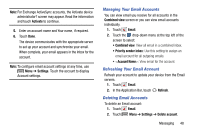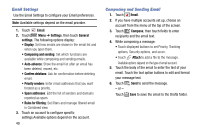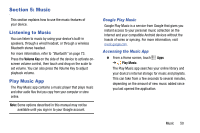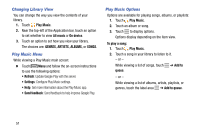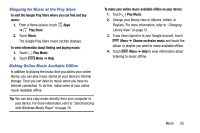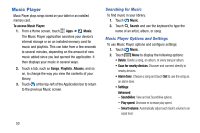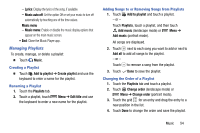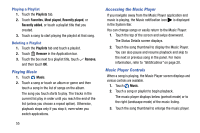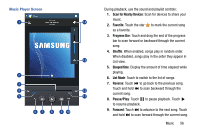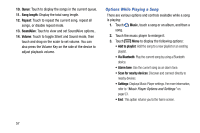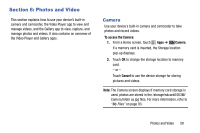Samsung SM-T110 User Manual Generic Wireless Sm-t110 Galaxy Tab 3 Lite Kk Engl - Page 58
Music Player, Searching for Music, Music Player Options and Settings
 |
View all Samsung SM-T110 manuals
Add to My Manuals
Save this manual to your list of manuals |
Page 58 highlights
Music Player Music Player plays songs stored on your tablet or an installed memory card. To access Music Player: 1. From a Home screen, touch Apps ➔ Music. The Music Player application searches your device's internal storage or on an installed memory card for music and playlists. This can take from a few seconds to several minutes, depending on the amount of new music added since you last opened the application. It then displays your music in several ways. 2. Touch a tab, such as Songs, Playlists, Albums, and so on, to change the way you view the contents of your library. 3. Touch at the top-left of the Application bar to return to the previous Music screen. 53 Searching for Music To find music in your library: 1. Touch Music. 2. Touch Search and use the keyboard to type the name of an artist, album, or song. Music Player Options and Settings To use Music Player options and configure settings: 1. Touch Music. 2. Touch Menu to display the following options: • Delete: Delete a song, an album, or every song or album. • Scan for nearby devices: Discover and connect directly to nearby devices. • Alarm tone: Choose a song and touch Set to use the song as an alarm tone. • Settings: Advanced - SoundAlive: View and set SoundAlive options. - Play speed: Decrease or increase play speed. - Smart volume: Automatically adjust each track's volume to an equal level.