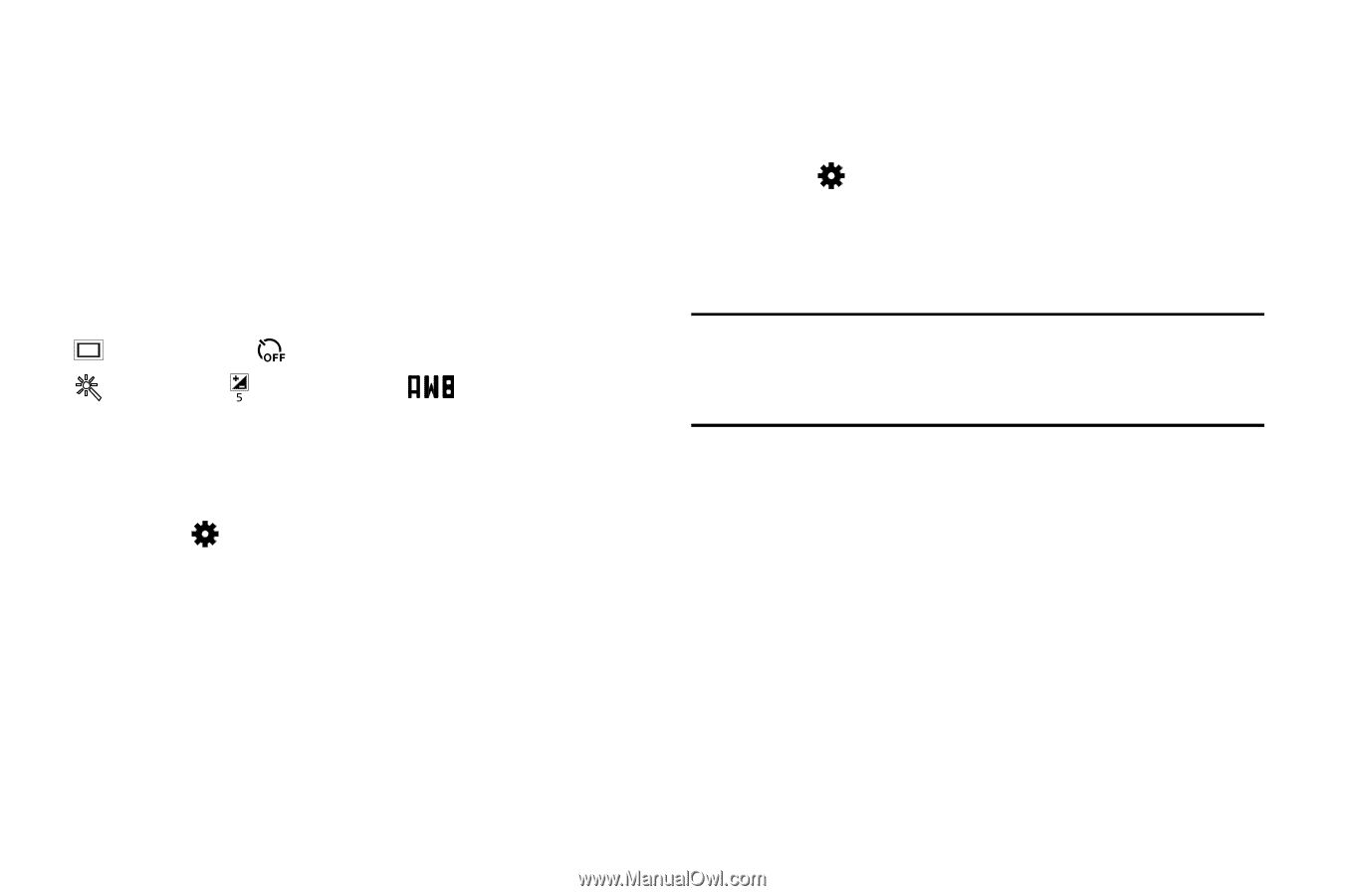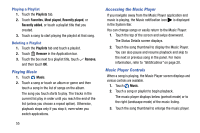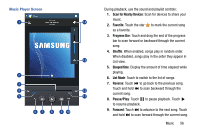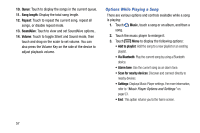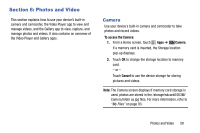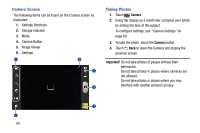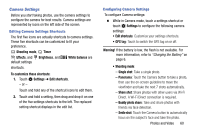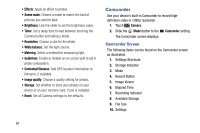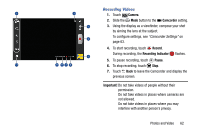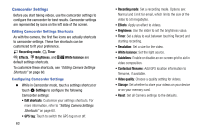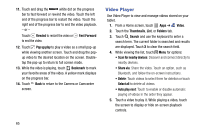Samsung SM-T110 User Manual Generic Wireless Sm-t110 Galaxy Tab 3 Lite Kk Engl - Page 65
Camera Settings, To customize these shortcuts - replacement screen
 |
View all Samsung SM-T110 manuals
Add to My Manuals
Save this manual to your list of manuals |
Page 65 highlights
Camera Settings Before you start taking photos, use the camera settings to configure the camera for best results. Camera settings are represented by icons on the left side of the screen. Editing Camera Settings Shortcuts The first five icons are actually shortcuts to camera settings. These five shortcuts can be customized to fit your preference. Shooting mode, Timer Effects, and Brightness, and default settings White balance are shortcuts. To customize these shortcuts: 1. Touch Settings ➔ Edit shortcuts. - or - Touch and hold any of the shortcut icons to edit them. 2. Touch and hold a setting, then drag and drop it on one of the five settings shortcuts to the left. The replaced setting shortcut displays in the edit list. Configuring Camera Settings To configure Camera settings: Ⅲ While in Camera mode, touch a settings shortcut or touch Settings to configure the following camera settings: • Edit shortcuts: Customize your settings shortcuts. • GPS tag: Touch to switch the GPS tag on or off. Warning! If the battery is low, the flash is not available. For more information, refer to "Charging the Battery" on page 6. • Shooting mode: - Single shot: Take a single photo. - Panorama: Touch the Camera button to take a photo, then use the on-screen guideline to move the viewfinder and take the next 7 shots automatically. - Share shot: Share photos with other users via Wi-Fi Direct. A Wi-Fi Direct connection is required. - Buddy photo share: Take and share photos with friends via face detection. - Smile shot: Touch the Camera button to automatically focus on the subject's face and take the photo. Photos and Video 60