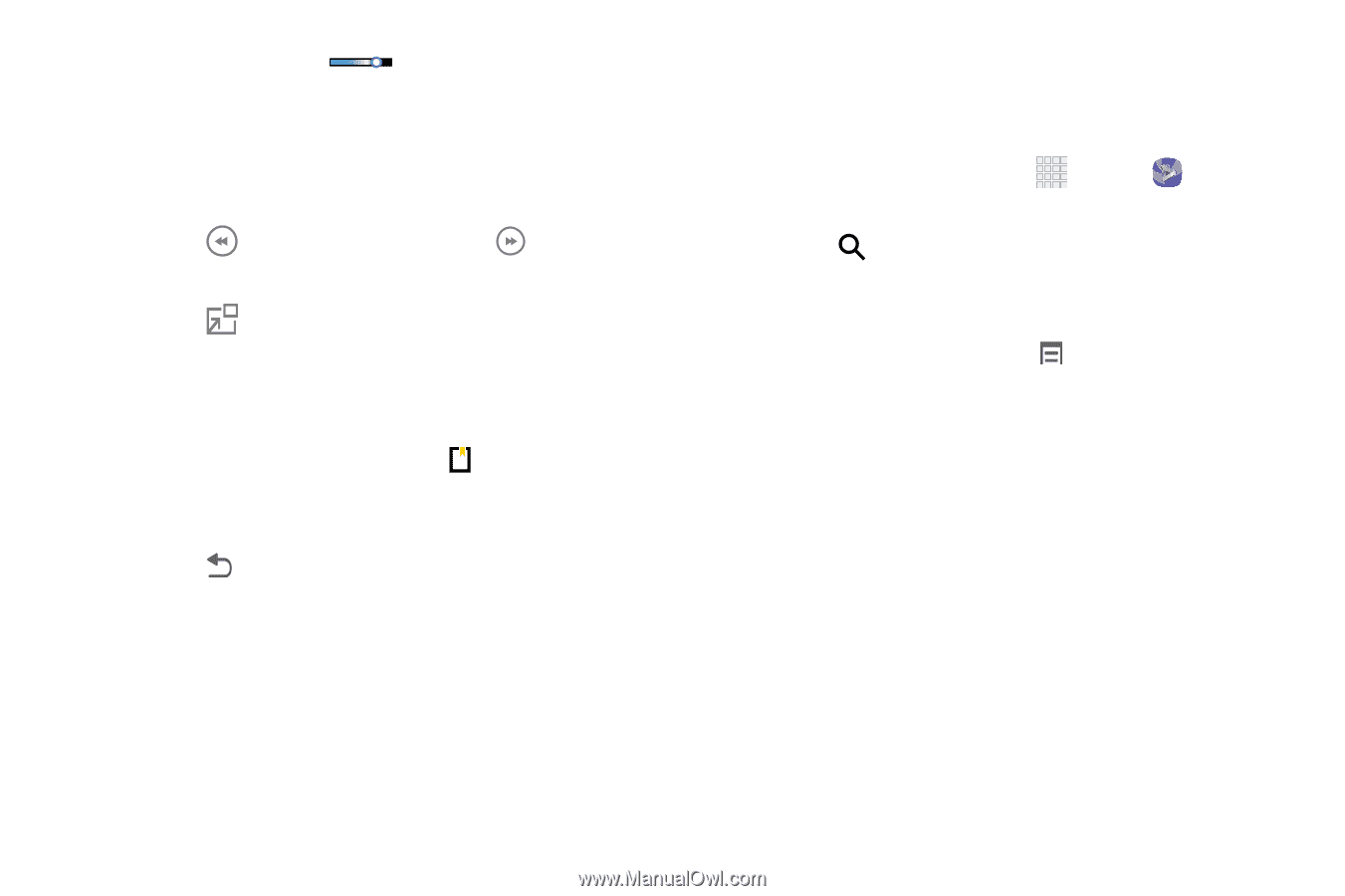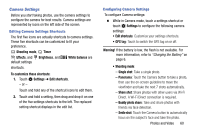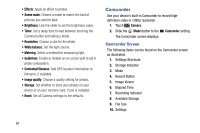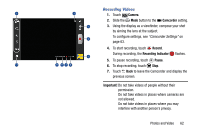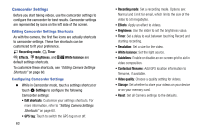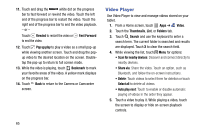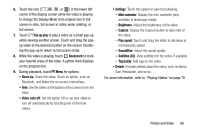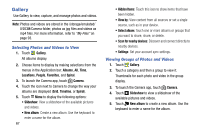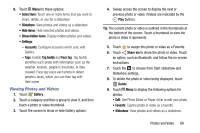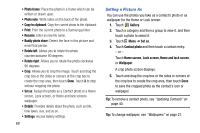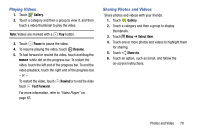Samsung SM-T110 User Manual Generic Wireless Sm-t110 Galaxy Tab 3 Lite Kk Engl - Page 70
Video Player, Touch and drag
 |
View all Samsung SM-T110 manuals
Add to My Manuals
Save this manual to your list of manuals |
Page 70 highlights
11. Touch and drag the white dot on the progress bar to fast forward or rewind the video. Touch the left end of the progress bar to restart the video. Touch the right end of the progress bar to end the video playback. - or - Touch Rewind to restart the video or Fast Forward to end the video. 12. Touch Pop up play to play a video as a small pop-up while viewing another screen. Touch and drag the popup video to the desired location on the screen. Doubletap the pop-up to return to full screen mode. 13. While the video is playing, touch Bookmark to mark your favorite areas of the video. A yellow mark displays on the progress bar. 14. Touch Back to return to the Camera or Camcorder screen. Video Player Use Video Player to view and manage videos stored on your tablet. 1. From a Home screen, touch Apps ➔ Video. 2. Touch the Thumbnails, List, or Folders tab. 3. Touch Search and use the keyboard to enter a search term. The current folder is searched and results are displayed. Touch X to clear the search field. 4. While viewing the list, touch Menu for options: • Scan for nearby devices: Discover and connect directly to nearby devices. • Share via: Share the video. Touch an option, such as Bluetooth, and follow the on-screen instructions. • Delete: Touch videos to select them for deletion or touch Select all to delete all videos. • Auto play next: Touch to enable or disable automatic playing of videos in the order they appear. 5. Touch a video to play it. While playing a video, touch the screen to display or hide on-screen playback controls. 65