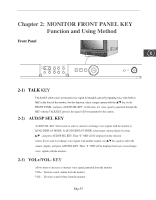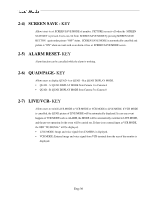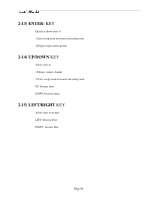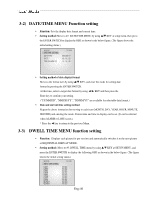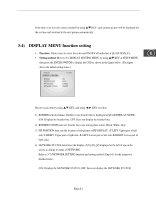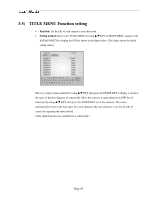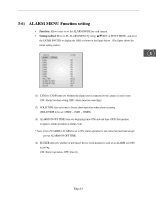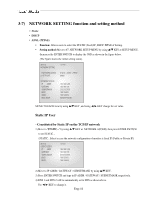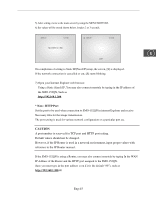Samsung SMO-152QN User Guide - Page 40
DATE/TIME MENU Function setting, DWELL TIME MENU function setting
 |
UPC - 036725120181
View all Samsung SMO-152QN manuals
Add to My Manuals
Save this manual to your list of manuals |
Page 40 highlights
3-2) DATE/TIME MENU Function setting • Function: Sets the display date format and current time. • Setting method: Move to #2. DATE/TIME MENU by using L/M KEY at setup menu, then press the ENTER SWITCH to display the OSD as shown in the below figure. (The figure shows the initial setting status.) 06/01/03 DATE/TIME SETTING DATE TYPE DATE TIME [HH:MM:SS] 13:14:00 MM/DD/YY 06 / 01 / 03 13 : 14 : 00 • Setting method of date display format Move to the format item by using L/M KEY, and enter the mode for setting date format by pressing the ENTER SWITCH. At this time, select a target date format by using ➛/❿ KEY and then press the Enter key to confirm your setting. ("YY/MM/DD", "MM/DD/YY", "DD/MM/YY" are available for selectable data format.) • Date and current time setting method Repeat the above instruction for moving to each item (MONTH, DAY, YEAR, HOUR, MINUTE, SECOND) and entering the mode. Current date and time to display can be set. (It can be referred when ALARM or LOSS occurs.) * Press the ➛ key to return to the previous Menu. 3-3) DWELL TIME MENU function setting • Function: Displays each picture for pre-set time and automatically switches it to the next picture at SEQUENTIAL DISPLAY MODE. • Setting method: Move to #3. DWELL TIME menu by using L/M KEY at SETUP MENU, and press the ENTER SWITCH to display the following OSD as shown in the below figure. (The figure shows the initial setting status.) 06/01/03 DWELL TIME SETTING CAM1 CAM2 CAM3 CAM4 CAM5 CAM6 CAM7 CAM8 QUAD-A QUAD-B 13:14:00 03 SEC 03 SEC 03 SEC 03 SEC 03 SEC 03 SEC 03 SEC 03 SEC 03 SEC 03 SEC Eng-40