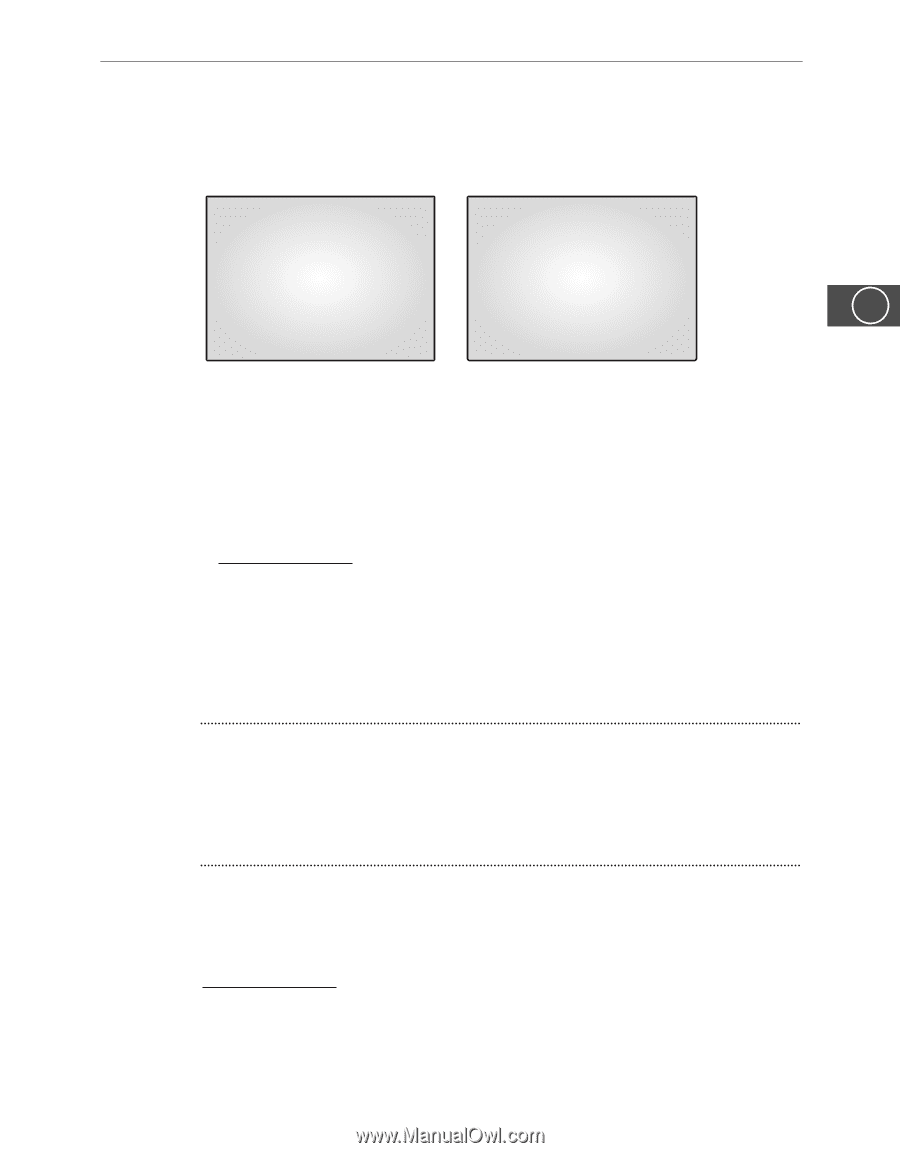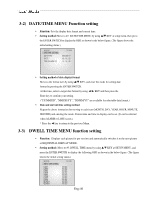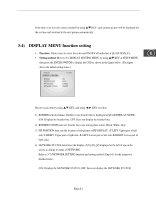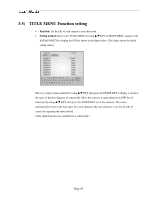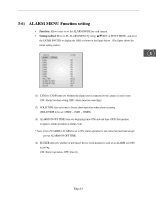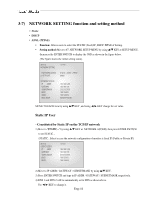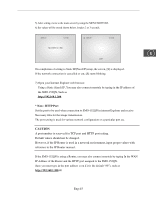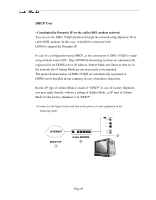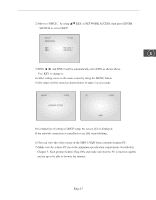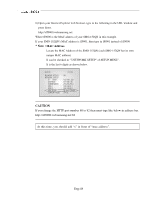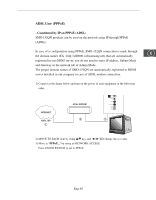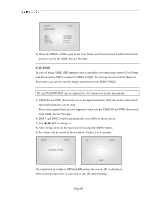Samsung SMO-152QN User Guide - Page 45
Caution
 |
UPC - 036725120181
View all Samsung SMO-152QN manuals
Add to My Manuals
Save this manual to your list of manuals |
Page 45 highlights
5) After setting, move to the main screen by using the MENU BOTTOM. 6) Set values will be stored shown below. It takes 2 or 3 seconds. 06/01/03 13:14:00 [S] 06/01/01 13:14:00 NETWORK SETTING E CAM1 On completion of setting to Static IP(Fixed IP)setup, the screen, [S] is displayed. If the network connection is cancelled or cut, [S] starts blinking. 7) Open your Internet Explorer web browser. Using a Static (fixed) IP, You may also connect remotely by typing in the IP address of the SMO-152QN, Such as http://192.168.1.200 * Note : HTTP Port Set the port to be used when connection to SMO-152QN in internet Explorer and receive Necessary files for the image transmission. The port setting is used for various network configuration or a particular port etc. CAUTION A port number is reserved for TCP port and HTTP port setting. Default values should not be changed. However, if the IP Router is used in a network environment, input proper values with reference to the IP Router manual. If the SMO-152QN is using a Router, you may also connect remotely by typing In the WAN IP Address of the Router and the HTTP port assigned to the SMO-152QN. (here you must type in the port address even if it is the default "80"), such as http://192.168.1.200:80 Eng-45