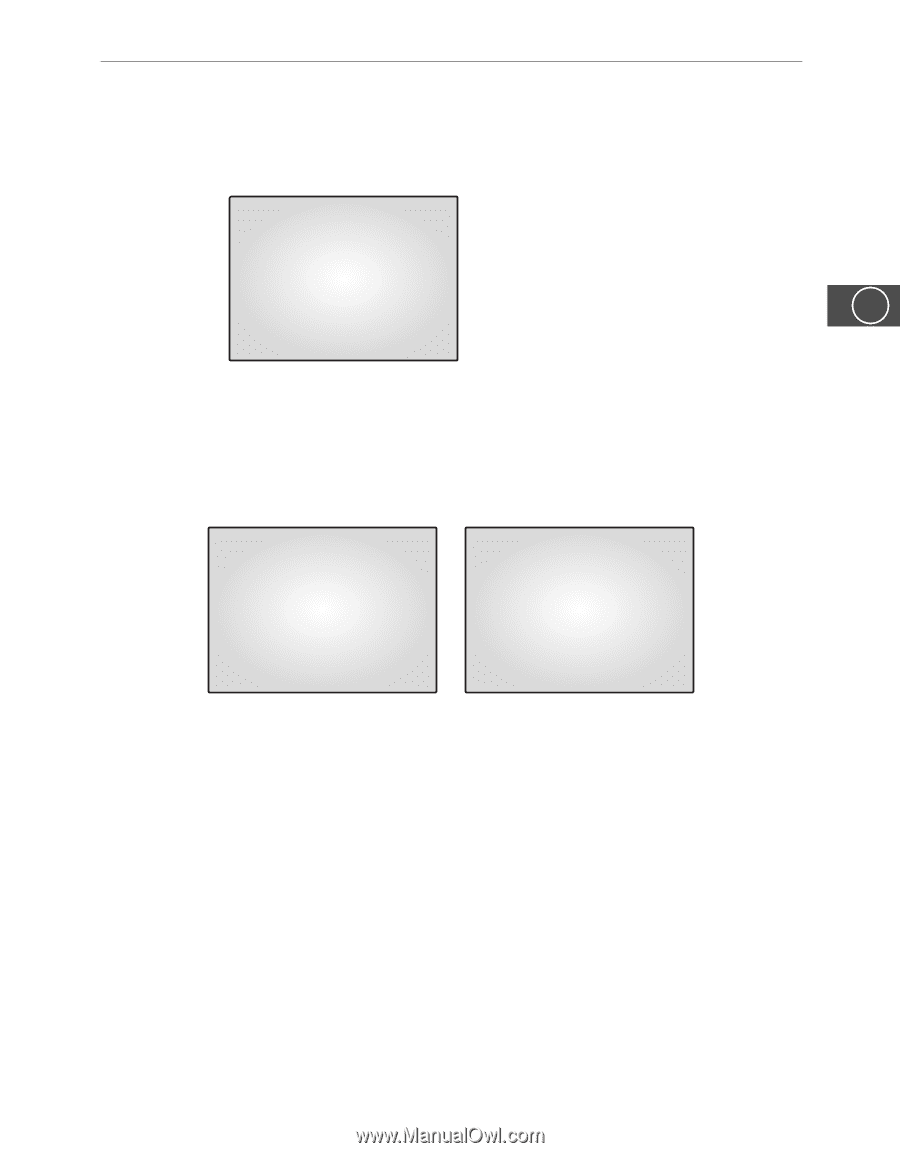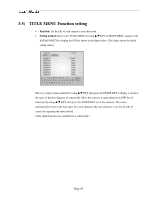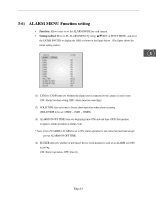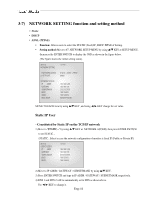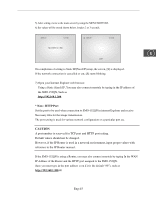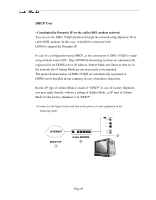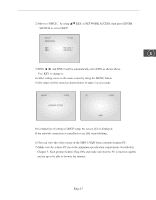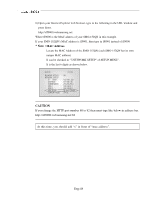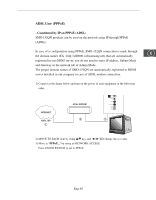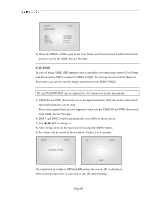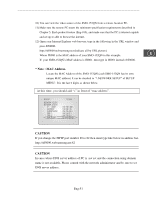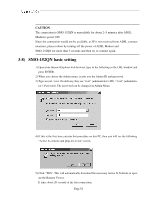Samsung SMO-152QN User Guide - Page 47
KEY at NETWORK ACCESS, then press ENTER
 |
UPC - 036725120181
View all Samsung SMO-152QN manuals
Add to My Manuals
Save this manual to your list of manuals |
Page 47 highlights
2) Move to 'DHCP...' by using L/M KEY at NETWORK ACCESS, then press ENTER SWITCH to set to DHCP. 06/01/03 DHCP ACCESS 13:14:00 DNS 1 168.126.63.1 DNS 2 168.126.63.2 E 3) DNS ➛ /❿ and DNS 2 will be automatically set to DNS as shown above. Use KEY to change it. 4) After setting, move to the main screen by using the MENU button. 5) Set values will be stored as shown below. It takes 2 or 4 seconds. 06/01/03 13:14:00 NETWORK SETTING [D] 13:14:00 CAM1 On completion of setting to DHCP setup, the screen, [D] is displayed. If the network connection is cancelled or cut, [D] starts blinking. 6) You can view the video source of the SMO-152QN from a remote location PC. 7) Make sure the remote PC meets the minimum specification requirements described in Chapter 5. Each product feature (Eng-100) and make sure that the PC is internet capable and set up to be able to browse the internet. Eng-47