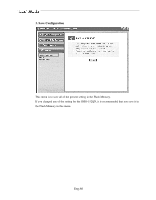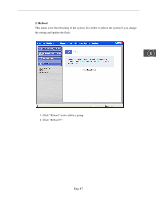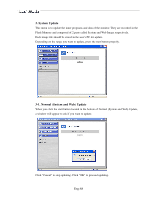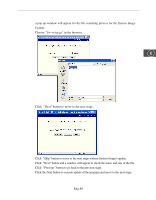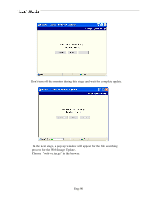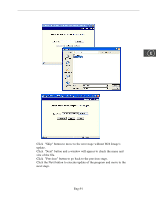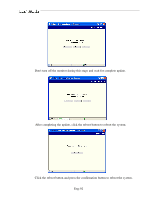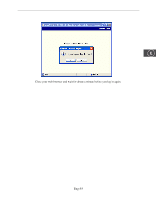Samsung SMO-152QN User Guide - Page 88
System Update, 1. Normal System and Web Update
 |
UPC - 036725120181
View all Samsung SMO-152QN manuals
Add to My Manuals
Save this manual to your list of manuals |
Page 88 highlights
3. System Update This menu is to update the inner programs and data of the monitor. They are recorded in the Flash Memory and composed of 2 parts called System and Web Image respectively. Each image file should be stored in the user's PC for update. Depending on the range you want to update, press the start button properly. 3-1. Normal (System and Web) Update When you click the start button located in the bottom of Normal (System and Web) Update, a window will appear to ask if you want to update. Click "Cancel" to stop updating. Click "OK" to proceed updating. Eng-88
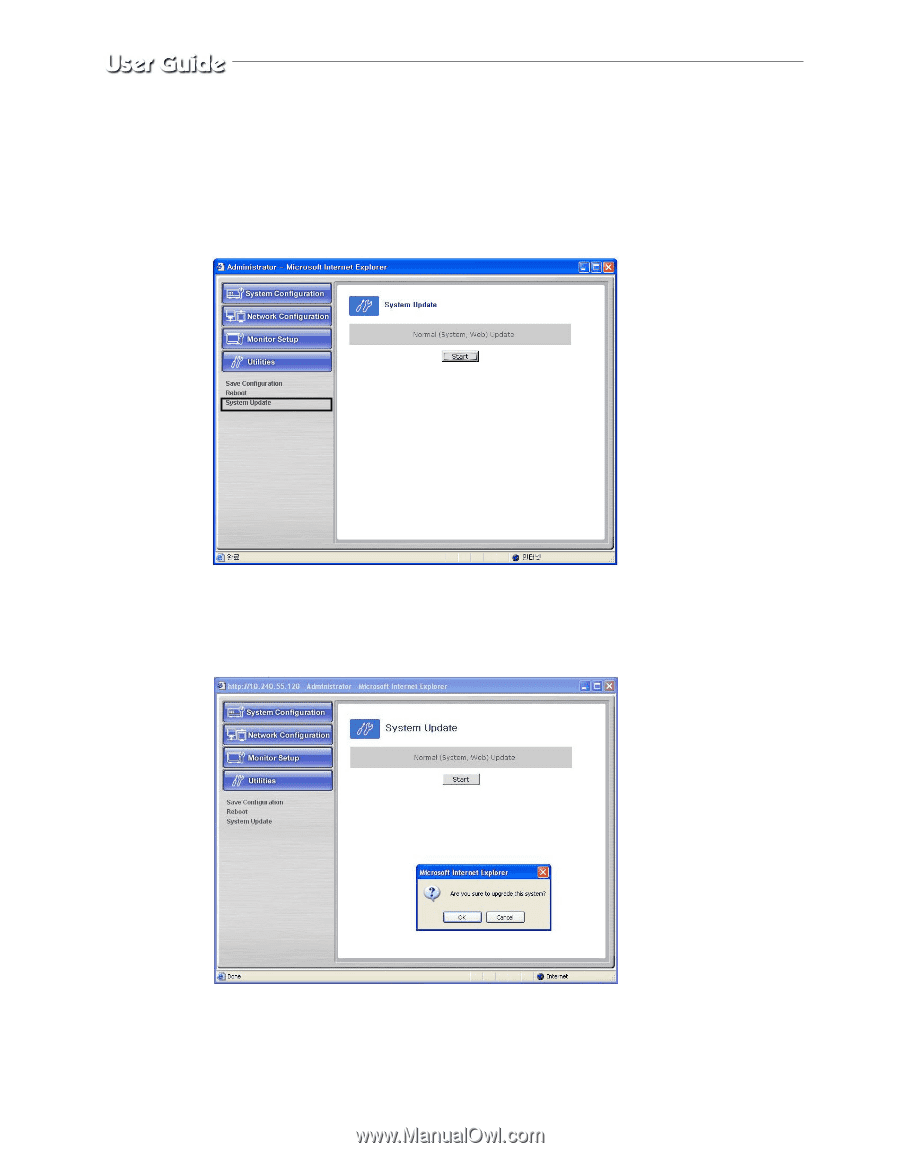
Eng-88
3. System Update
This menu is to update the inner programs and data of the monitor. They are recorded in the
Flash Memory and composed of 2 parts called System and Web Image respectively.
Each image file should be stored in the user's PC for update.
Depending on the range you want to update, press the start button properly.
3-1. Normal (System and Web) Update
When you click the start button located in the bottom of Normal (System and Web) Update,
a window will appear to ask if you want to update.
Click "Cancel" to stop updating. Click "OK" to proceed updating.