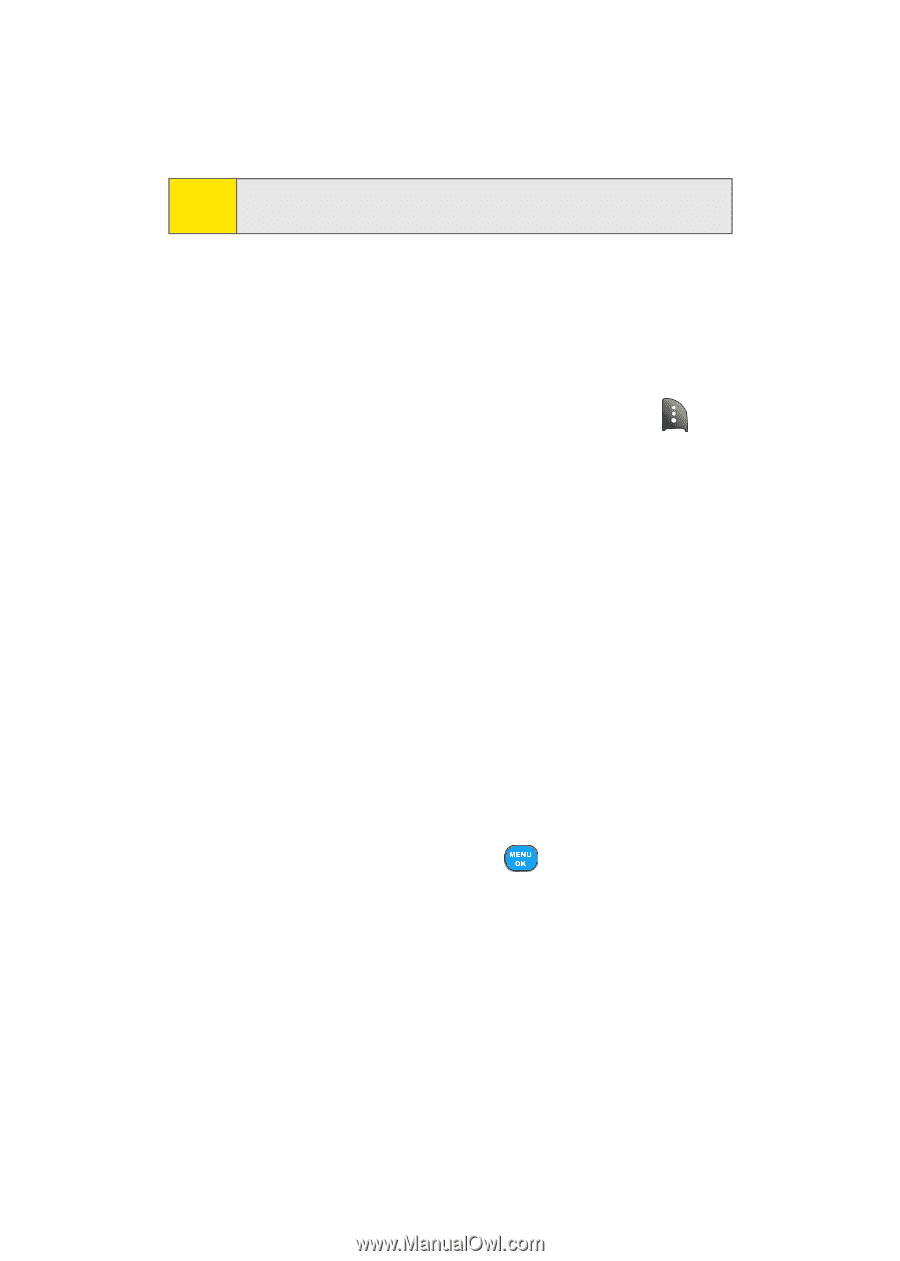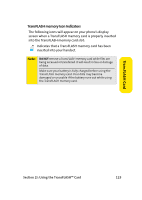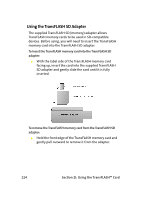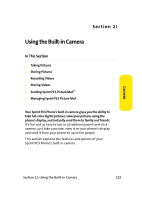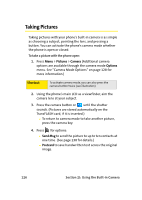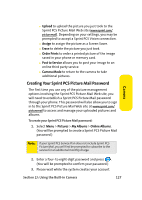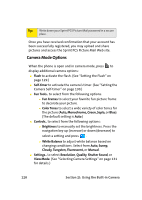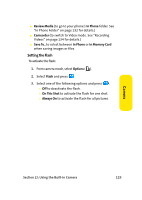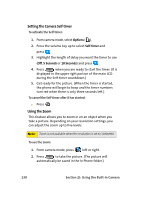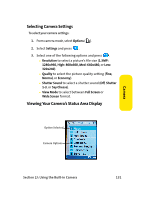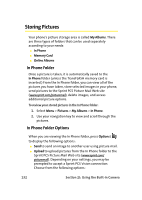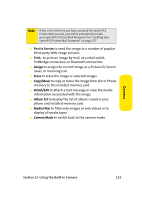Samsung SPH A920 User Manual (ENGLISH) - Page 152
Camera Mode Options, J: Using the Built-in Camera
 |
View all Samsung SPH A920 manuals
Add to My Manuals
Save this manual to your list of manuals |
Page 152 highlights
Tip: Write down your Sprint PCS Picture Mail password in a secure place. Once you have received confirmation that your account has been successfully registered, you may upload and share pictures and access the Sprint PCS Picture Mail Web site. Camera Mode Options When the phone is open and in camera mode, press to display additional camera options: ⅷ Flash to activate the flash. (See "Setting the Flash" on page 129.) ⅷ Self-timer to activate the camera's timer. (See "Setting the Camera Self-timer" on page 130.) ⅷ Fun Tools.. to select from the following options: Ⅲ Fun Frames to select your favorite fun picture frame to decorate your picture. Ⅲ Color Tones to select a wide variety of color tones for the picture (Auto, Monochrome, Green, Sepia, or Blue). (The default setting is Auto.) ⅷ Controls.. to select from the following options: Ⅲ Brightness to manually set the brightness. Press the navigation key up (increase) or down (decrease) to select a setting and press . Ⅲ White Balance to adjust white balance based on changing conditions. Select from Auto, Sunny, Cloudy, Tungsten, Fluorescent, or Manual. ⅷ Settings.. to select Resolution, Quality, Shutter Sound, or View Mode. (See "Selecting Camera Settings" on page 131 for details.) 128 Section 2J: Using the Built-in Camera