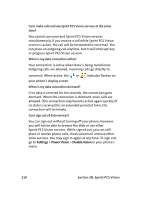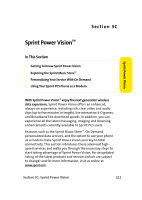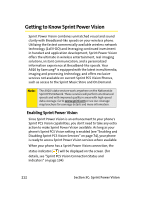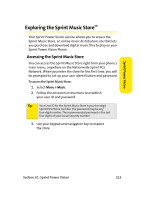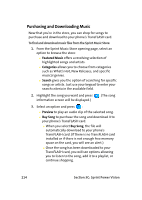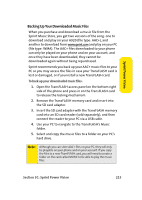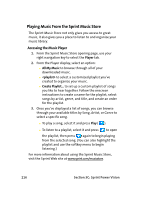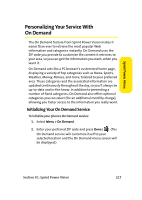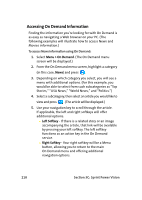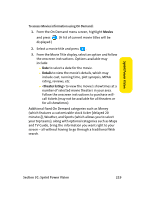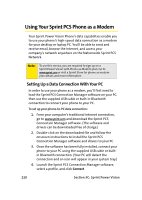Samsung SPH A920 User Manual (ENGLISH) - Page 239
Backing Up Your Downloaded Music Files, C: Sprint Power Vision - usb cable
 |
View all Samsung SPH A920 manuals
Add to My Manuals
Save this manual to your list of manuals |
Page 239 highlights
Sprint Power Vision Backing Up Your Downloaded Music Files When you purchase and download a music file from the Sprint Music Store, you get two versions of the song: one to download and play on your A920 (file type: AAC+), and another to download from www.sprint.com and play on your PC (file type: WMA). The AAC+ files downloaded to your phone can only be played on your phone and on your account, and once they have been downloaded, they cannot be downloaded again without being repurchased. Sprint recommends you back up your AAC+ music files to your PC so you may access the files in case your TransFLASH card is lost or damaged, or if you install a new TransFLASH card. To back up your downloaded music files: 1. Open the TransFLASH access panel on the bottom right side of the phone and press in on the TransFLASH card to release the locking mechanism. 2. Remove the TransFLASH memory card and insert into the SD card adapter. 3. Insert the SD card adapter with the TransFLASH memory card into an SD card reader (sold separately), and then connect the reader to your PC via a USB cable. 4. Use your PC to navigate to the TransFLASH's Music folder. 5. Select and copy the music files to a folder on your PC's hard drive. Note: Although you can store AAC+ files on your PC, they will only be playable on your phone and on your account. If you copy the files to a new TransFLASH card, you will need to create a folder on the card called MUSIC to be able to play the music files. Section 3C: Sprint Power Vision 215