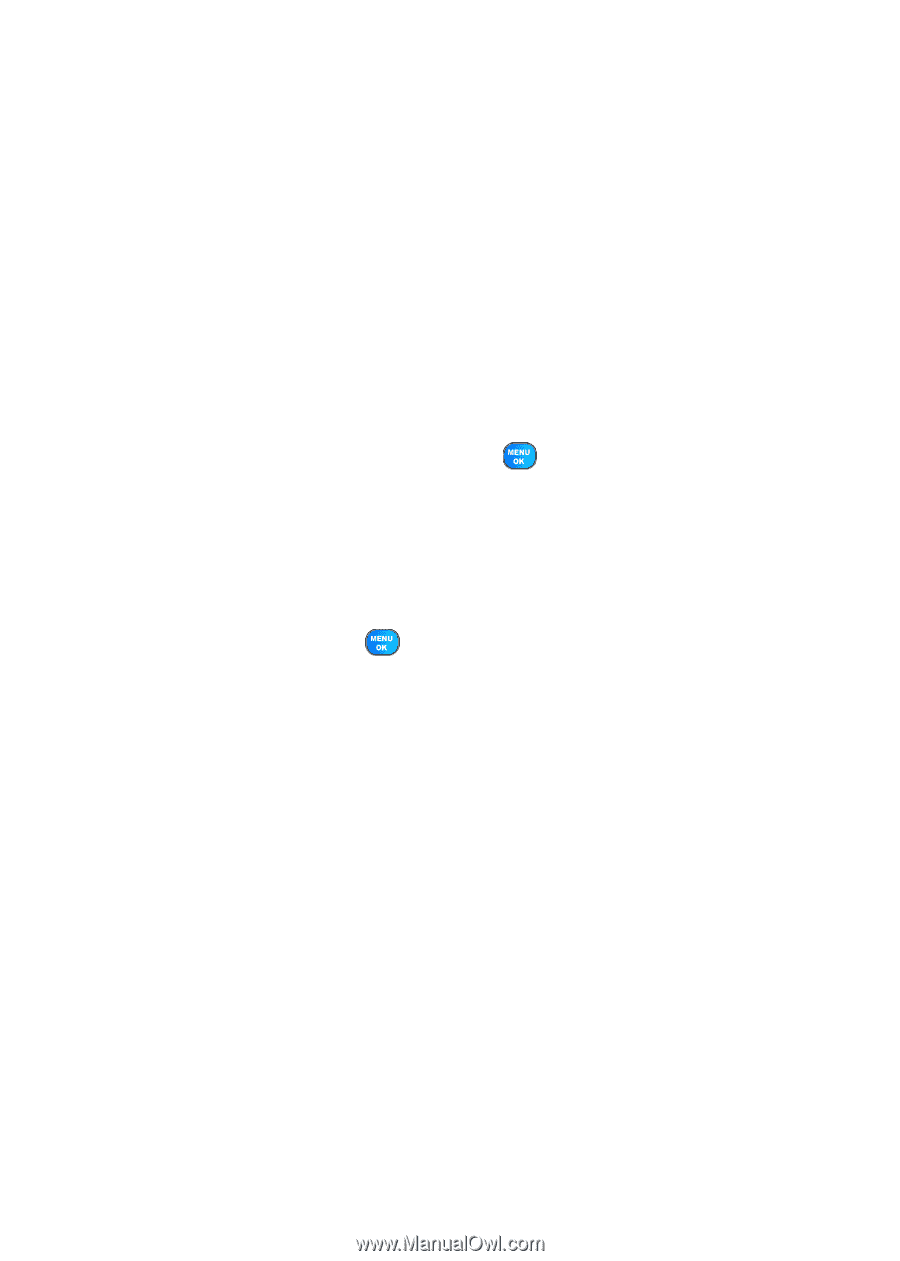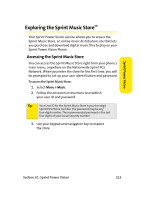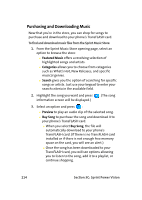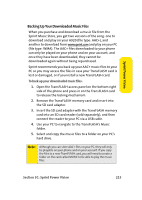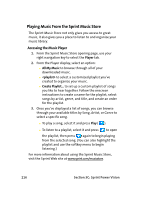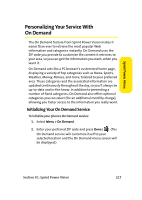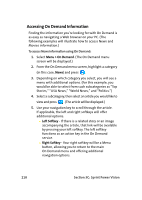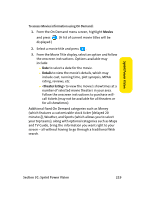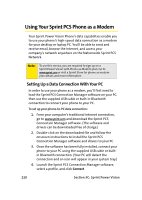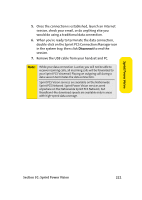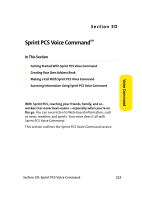Samsung SPH A920 User Manual (ENGLISH) - Page 242
Accessing On Demand Information, C: Sprint Power Vision
 |
View all Samsung SPH A920 manuals
Add to My Manuals
Save this manual to your list of manuals |
Page 242 highlights
Accessing On Demand Information Finding the information you're looking for with On Demand is as easy as navigating a Web browser on your PC. (The following examples will illustrate how to access News and Movies information.) To access News information using On Demand: 1. Select Menu > On Demand. (The On Demand menu screen will be displayed.) 2. From the On Demand menu screen, highlight a category (in this case, News) and press . 3. Depending on which category you select, you will see a menu with additional options. (For this example, you would be able to select from such subcategories as "Top Stories," "USA News," "World News," and "Politics.") 4. Select a subcategory, then select an article you would like to view and press . (The article will be displayed.) 5. Use your navigation key to scroll through the article. If applicable, the left and right softkeys will offer additional options: Ⅲ Left Softkey - If there is a related story or an image accompanying the article, that link will be available by pressing your left softkey. The left softkey functions as an action key in the On Demand service. Ⅲ Right Softkey - Your right softkey will be a Menu button, allowing you to return to the main On Demand menu and offering additional navigation options. 218 Section 3C: Sprint Power Vision