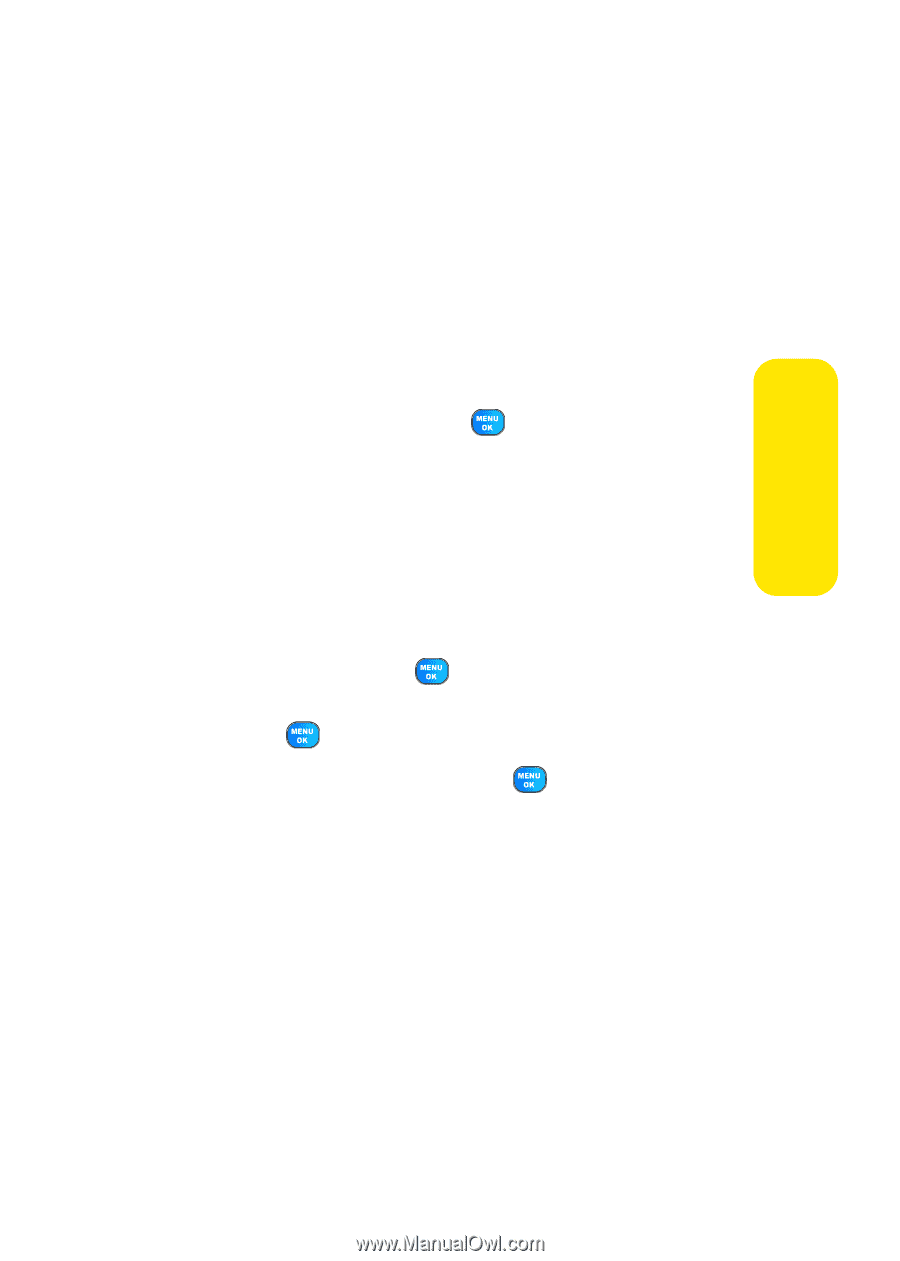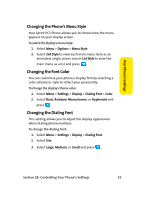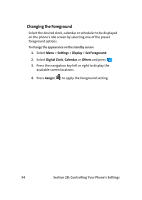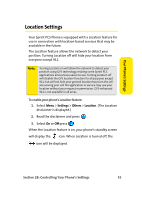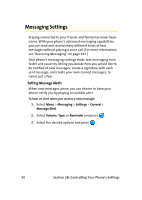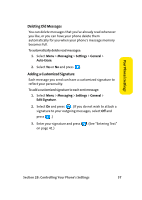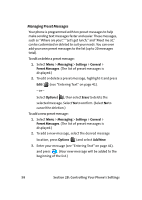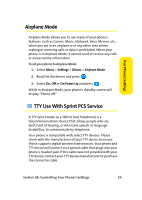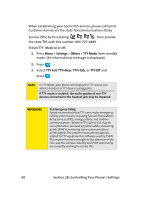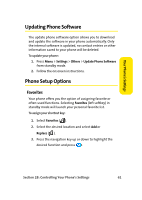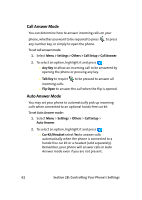Samsung SPH A920 User Manual (ENGLISH) - Page 81
Deleting Old Messages, Adding a Customized Signature
 |
View all Samsung SPH A920 manuals
Add to My Manuals
Save this manual to your list of manuals |
Page 81 highlights
Your Phone's Settings Deleting Old Messages You can delete messages that you've already read whenever you like, or you can have your phone delete them automatically for you when your phone's message memory becomes full. To automatically delete read messages: 1. Select Menu > Messaging > Settings > General > Auto-Erase. 2. Select Yes or No and press . Adding a Customized Signature Each message you send can have a customized signature to reflect your personality. To add a customized signature to each sent message: 1. Select Menu > Messaging > Settings > General > Edit Signature. 2. Select On and press . (If you do not wish to attach a signature to your outgoing messages, select Off and press .) 3. Enter your signature and press on page 41.) . (See "Entering Text" Section 2B: Controlling Your Phone's Settings 57